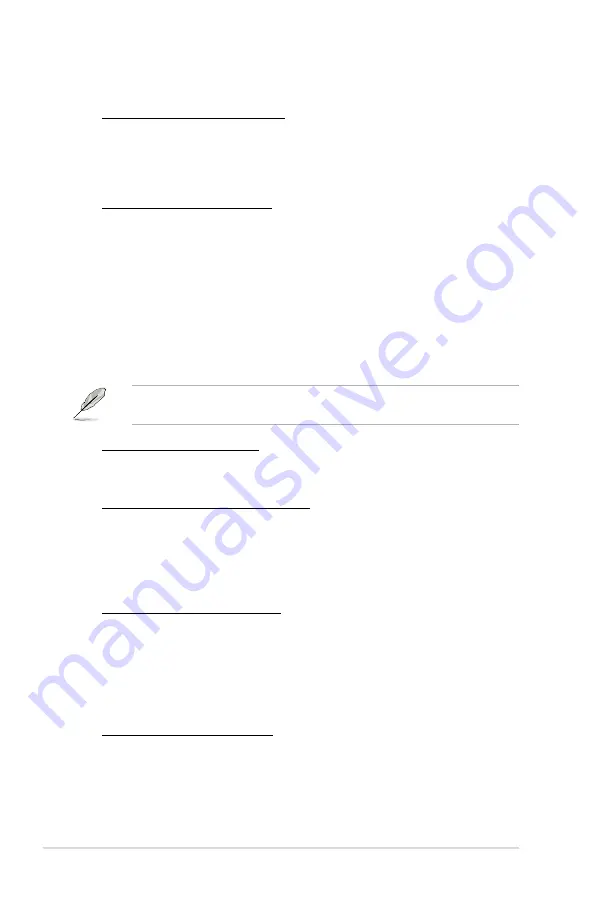
3-10
Chapter 3: BIOS setup
VRM Fixed Frequency Mode [xxx]
This item appears only when you set the
VCore Switching
Freq
item to
[Manual] and allows you to set a fixed VRM frequency. Use the <+> and <->
keys to adjust the value. The values range from 300KHz to 550KHz with a
10KHz interval.
VCore Phase Control [Extreme]
Phase number is the number of working VRM phase. Increasing phase
number under heavy system loading to get more transient and better thermal
performance. Reducing phase number under light system loading to increase
VRM efficiency
[Standard]
Proceeds phase control depending on the CPU
loading.
[Optimized]
Loads the ASUS optimized phase tuning profile.
[Extreme]
Proceeds the full phase mode.
[Manual Adjustment] Adjust the phase number by current step.
When this item is set to [Extreme], the CPU Voltage is set to [Manual] and the
voltage is set to [1.2V] automatically.
Manual Adjustment [Medium]
This item appears only when you set the
Phase Control
item to [Manual
Adjustment]. Configuration options: [Ultra Fast] [Fast] [Medium] [Regular]
VCore Over-Current Protection [100%]
This item provides wider total power range for overclocking. A higher value
brings a wider total power range and extends the overclocking frequency
range simultaneously.
Configuration options: [100%] [110%] [120%] [130%] [140%] [150%]
[Disabled]
iGPU Load-line Calibration [Auto]
Load-line is defined by Intel VRM spec and affects iGPU voltage. The iGPU
working voltage will decrease proportionally to integrated graphics loading.
Higher value would get higher iGPU voltage and performance, but increase
the CPU and VRM thermal. From the Regular to Extreme mode allows you to
adjust the voltage range from 0% to 100% to boost the system performance.
Configuration options: [Auto] [Regular] [High] [Extreme]
iGPU Current Capability [100%]
A higher value brings a wider total iGPU power range and extends the
overclocking frequency range simultaneously to enhance iGPU performance.
Configuration options: [100%] [110%] [120%] [130%] [140%] [150%]
Summary of Contents for MAXIMUS IV GENE-Z
Page 1: ...Motherboard Maximus IV GENE Z ...
Page 18: ...xviii ...
Page 30: ...1 10 Chapter 1 Product Introduction ...
Page 69: ...A B 1 2 3 2 3 2 CPU installation ASUS Maximus IV GENE Z 2 37 ...
Page 70: ...C B A 5 6 4 2 38 Chapter 2 Hardware information ...
Page 73: ...1 2 3 To remove a DIMM 2 3 4 DIMM installation B A ASUS Maximus IV GENE Z 2 41 ...
Page 76: ...2 3 6 ATX Power connection 1 2 OR OR 2 44 Chapter 2 Hardware information ...
Page 77: ...2 3 7 SATA device connection OR 2 OR 1 ASUS Maximus IV GENE Z 2 45 ...
Page 83: ...Connect to 5 1 channel Speakers Connect to 7 1 channel Speakers ASUS Maximus IV GENE Z 2 51 ...
Page 86: ...2 54 Chapter 2 Hardware information ...
Page 125: ...ROG Maximus IV GENE Z 3 37 3 8 2 Asus SPD Information This item displays the SPD information ...
Page 138: ...3 50 Chapter 3 BIOS setup ...
Page 176: ...4 36 Chapter 4 Software support ...






























