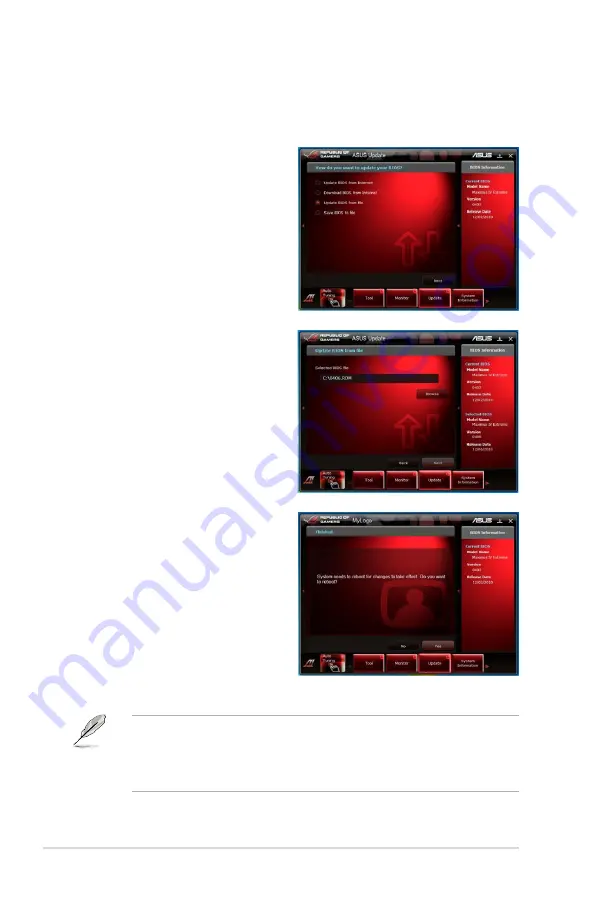
3-44
Chapter 3: BIOS setup
• The screenshots in this section are for reference only. The actual BIOS
information vary by models.
• Refer to the software manual in the support DVD or visit the ASUS website
at www.asus.com for detailed software configuration.
Updating the BIOS through a BIOS file
To update the BIOS through a BIOS file:
1. From the ASUS Update screen,
select Update BIOS from file,
and then click
Next
.
2. Locate the BIOS file from the
Open window, click
Open
, and
click
Next
.
3. You can decide whether to
change the BIOS boot logo. Click
Yes
if you want to change the
boot logo or
No
to continue.
4. Follow the onscreen instructions
to complete the update process.
Summary of Contents for MAXIMUS IV GENE-Z
Page 1: ...Motherboard Maximus IV GENE Z ...
Page 18: ...xviii ...
Page 30: ...1 10 Chapter 1 Product Introduction ...
Page 69: ...A B 1 2 3 2 3 2 CPU installation ASUS Maximus IV GENE Z 2 37 ...
Page 70: ...C B A 5 6 4 2 38 Chapter 2 Hardware information ...
Page 73: ...1 2 3 To remove a DIMM 2 3 4 DIMM installation B A ASUS Maximus IV GENE Z 2 41 ...
Page 76: ...2 3 6 ATX Power connection 1 2 OR OR 2 44 Chapter 2 Hardware information ...
Page 77: ...2 3 7 SATA device connection OR 2 OR 1 ASUS Maximus IV GENE Z 2 45 ...
Page 83: ...Connect to 5 1 channel Speakers Connect to 7 1 channel Speakers ASUS Maximus IV GENE Z 2 51 ...
Page 86: ...2 54 Chapter 2 Hardware information ...
Page 125: ...ROG Maximus IV GENE Z 3 37 3 8 2 Asus SPD Information This item displays the SPD information ...
Page 138: ...3 50 Chapter 3 BIOS setup ...
Page 176: ...4 36 Chapter 4 Software support ...






























