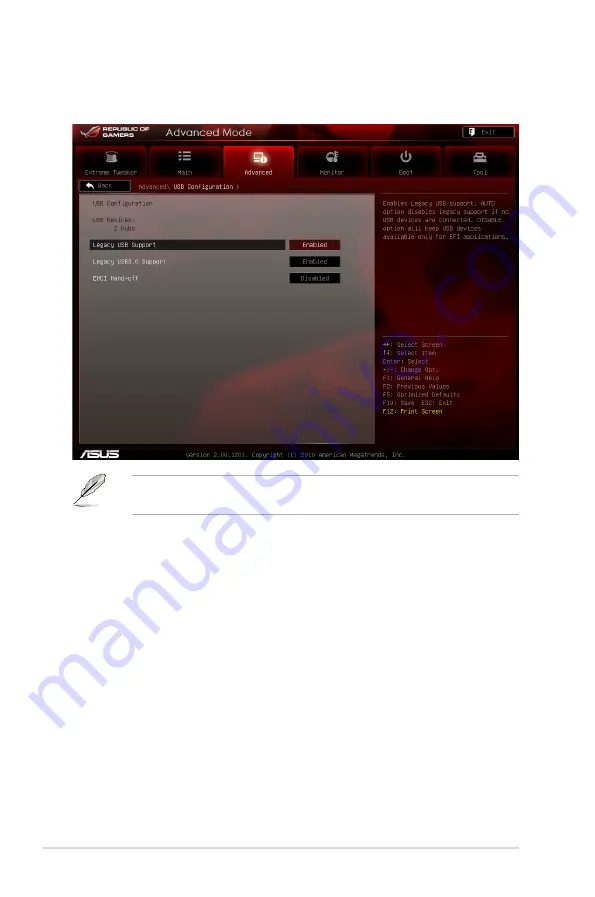
3-24
Chapter 3: BIOS setup
�.�.�
USB Configuration
The items in this menu allow you to change the USB-related features.
The
USB Devices
item shows the auto-detected values. If no USB device is
detected, the item shows
None
.
Legacy USB Support [Enabled]
[Enabled]
Enables the support for USB devices on legacy operating systems
(OS).
[Disabled]
The USB devices can be used only for the BIOS setup program.
[Auto]
Allows the system to detect the presence of USB devices at
startup. If detected, the USB controller legacy mode is enabled. If
no USB device is detected, the legacy USB support is disabled.
Legacy USB3.0 Support [Enabled]
[Enabled]
Enables the support for USB 3.0 devices on legacy operating
systems (OS).
[Disabled]
Disables the function.
EHCI Hand-off [Disabled]
[Enabled]
Enables the support for operating systems without an EHCI
hand-off feature.
[Disabled]
Disables the function.
Summary of Contents for MAXIMUS IV GENE-Z
Page 1: ...Motherboard Maximus IV GENE Z ...
Page 18: ...xviii ...
Page 30: ...1 10 Chapter 1 Product Introduction ...
Page 69: ...A B 1 2 3 2 3 2 CPU installation ASUS Maximus IV GENE Z 2 37 ...
Page 70: ...C B A 5 6 4 2 38 Chapter 2 Hardware information ...
Page 73: ...1 2 3 To remove a DIMM 2 3 4 DIMM installation B A ASUS Maximus IV GENE Z 2 41 ...
Page 76: ...2 3 6 ATX Power connection 1 2 OR OR 2 44 Chapter 2 Hardware information ...
Page 77: ...2 3 7 SATA device connection OR 2 OR 1 ASUS Maximus IV GENE Z 2 45 ...
Page 83: ...Connect to 5 1 channel Speakers Connect to 7 1 channel Speakers ASUS Maximus IV GENE Z 2 51 ...
Page 86: ...2 54 Chapter 2 Hardware information ...
Page 125: ...ROG Maximus IV GENE Z 3 37 3 8 2 Asus SPD Information This item displays the SPD information ...
Page 138: ...3 50 Chapter 3 BIOS setup ...
Page 176: ...4 36 Chapter 4 Software support ...






























