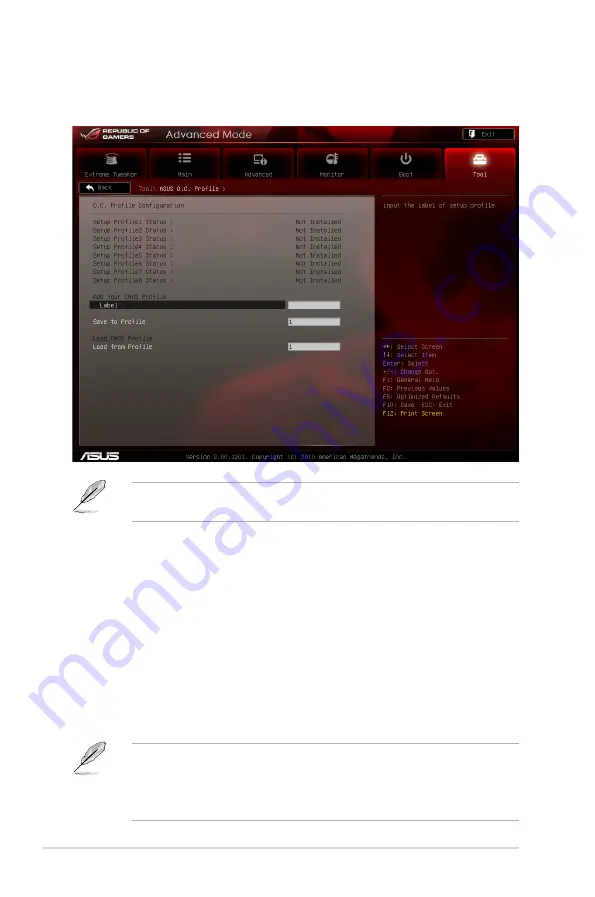
3-38
Chapter 3: BIOS setup
�.8.�
ASUS O.C. Profile
This item allows you to store or load multiple BIOS settings.
The O.C. Profile Configuration items show
Not Installed
if no profile is
created.
• DO NOT shut down or reset the system while updating the BIOS to prevent
the system boot failure!
• We recommend that you update the BIOS file only coming from the same
memory/CPU configuration and BIOS version.
Label
Allows you to input the label of the setup profiles.
Save to Profile
Allows you to save the current BIOS settings to the BIOS Flash, and create a
profile. Key in a profile number from one to eight, press <Enter>, and then select
Yes
.
Load from Profile
Allows you to load the previous BIOS settings saved in the BIOS Flash. Key in the
Key in the
profile number that saved your BIOS settings, press <Enter>, and then select
Yes
.
Summary of Contents for MAXIMUS IV GENE-Z
Page 1: ...Motherboard Maximus IV GENE Z ...
Page 18: ...xviii ...
Page 30: ...1 10 Chapter 1 Product Introduction ...
Page 69: ...A B 1 2 3 2 3 2 CPU installation ASUS Maximus IV GENE Z 2 37 ...
Page 70: ...C B A 5 6 4 2 38 Chapter 2 Hardware information ...
Page 73: ...1 2 3 To remove a DIMM 2 3 4 DIMM installation B A ASUS Maximus IV GENE Z 2 41 ...
Page 76: ...2 3 6 ATX Power connection 1 2 OR OR 2 44 Chapter 2 Hardware information ...
Page 77: ...2 3 7 SATA device connection OR 2 OR 1 ASUS Maximus IV GENE Z 2 45 ...
Page 83: ...Connect to 5 1 channel Speakers Connect to 7 1 channel Speakers ASUS Maximus IV GENE Z 2 51 ...
Page 86: ...2 54 Chapter 2 Hardware information ...
Page 125: ...ROG Maximus IV GENE Z 3 37 3 8 2 Asus SPD Information This item displays the SPD information ...
Page 138: ...3 50 Chapter 3 BIOS setup ...
Page 176: ...4 36 Chapter 4 Software support ...






























