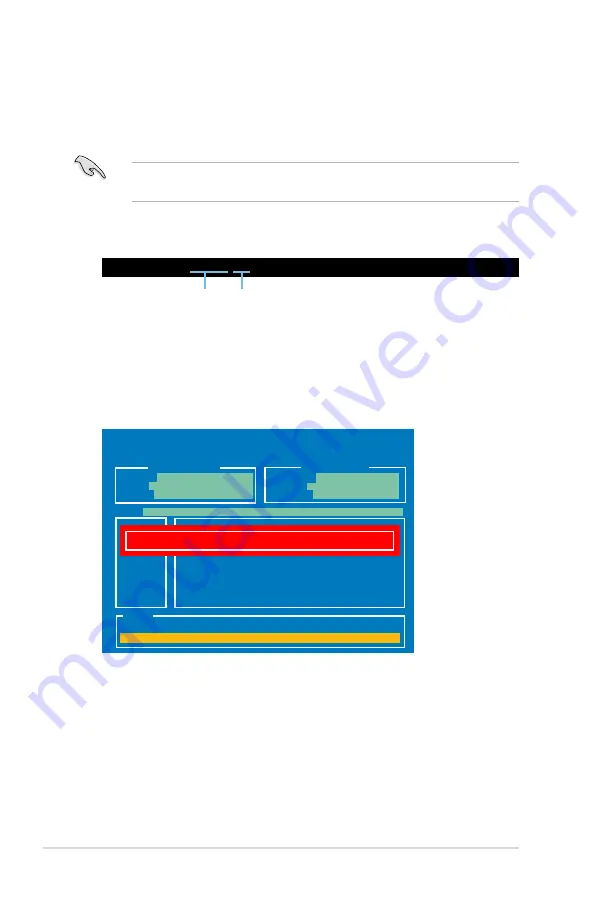
3-48
Chapter 3: BIOS setup
2. The BIOS Updater backup screen appears indicating the BIOS backup
process. When BIOS backup is done, press any key to return to the DOS
prompt.
ASUSTek BIOS Updater for DOS V1.18 [2010/04/29]
Current ROM
Update ROM
Note
Saving BIOS:
PATH:
A:\
BOARD:
Maximus IV GENE-Z
VER:
0208
DATE:
05/25/2011
BOARD:
Unknown
VER:
Unknown
DATE:
Unknown
BIOS backup is done! Press any key to continue.
D:\>bupdater /oOLDBIOS1.rom
Filename Extension
Backing up the current BIOS
To backup the current BIOS file using the BIOS Updater
Ensure that the USB flash drive is not write-protected and has enough free
space to save the file.
1. At the FreeDOS prompt, type
bupdater /o[filename]
and press <Enter>.
The [filename] is any user-assigned filename with no more than eight
alphanumeric characters for the filename and three alphanumeric characters
for the extension.
Summary of Contents for MAXIMUS IV GENE-Z
Page 1: ...Motherboard Maximus IV GENE Z ...
Page 18: ...xviii ...
Page 30: ...1 10 Chapter 1 Product Introduction ...
Page 69: ...A B 1 2 3 2 3 2 CPU installation ASUS Maximus IV GENE Z 2 37 ...
Page 70: ...C B A 5 6 4 2 38 Chapter 2 Hardware information ...
Page 73: ...1 2 3 To remove a DIMM 2 3 4 DIMM installation B A ASUS Maximus IV GENE Z 2 41 ...
Page 76: ...2 3 6 ATX Power connection 1 2 OR OR 2 44 Chapter 2 Hardware information ...
Page 77: ...2 3 7 SATA device connection OR 2 OR 1 ASUS Maximus IV GENE Z 2 45 ...
Page 83: ...Connect to 5 1 channel Speakers Connect to 7 1 channel Speakers ASUS Maximus IV GENE Z 2 51 ...
Page 86: ...2 54 Chapter 2 Hardware information ...
Page 125: ...ROG Maximus IV GENE Z 3 37 3 8 2 Asus SPD Information This item displays the SPD information ...
Page 138: ...3 50 Chapter 3 BIOS setup ...
Page 176: ...4 36 Chapter 4 Software support ...






























