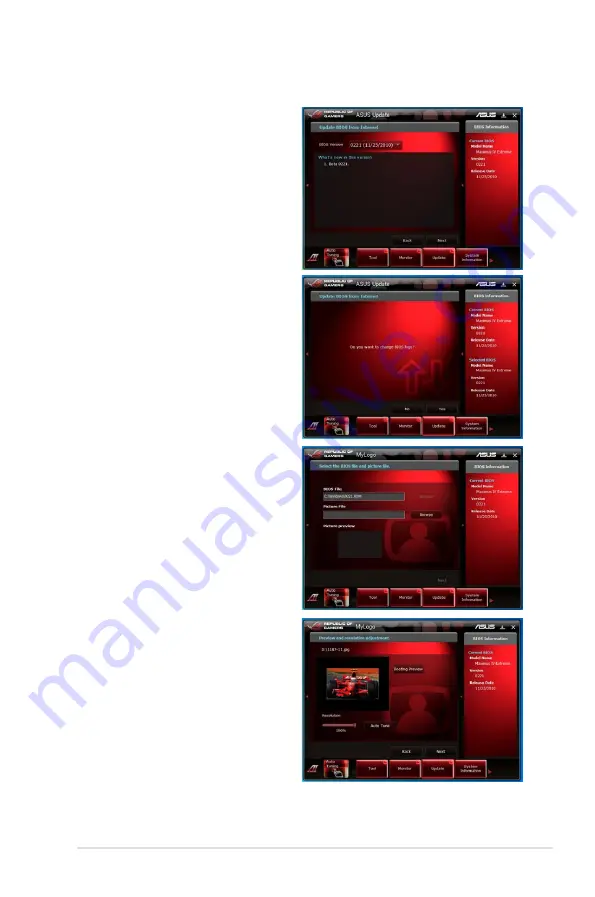
ROG Maximus IV GENE-Z
3-43
4. You can decide whether to
change the BIOS boot logo,
which is the image appearing
on screen during the Power-On
Self-Tests (POST). Click
Yes
if
you want to change the boot logo
or
No
to continue.
3. Select the BIOS version that you
want to download. Click
Next
.
7. Follow the onscreen instructions to complete the update process.
5. Click Browse to locate your
desired picture file.
6. Adjust the picture resolution
if needed and click
Next
to
continue.
Summary of Contents for MAXIMUS IV GENE-Z
Page 1: ...Motherboard Maximus IV GENE Z ...
Page 18: ...xviii ...
Page 30: ...1 10 Chapter 1 Product Introduction ...
Page 69: ...A B 1 2 3 2 3 2 CPU installation ASUS Maximus IV GENE Z 2 37 ...
Page 70: ...C B A 5 6 4 2 38 Chapter 2 Hardware information ...
Page 73: ...1 2 3 To remove a DIMM 2 3 4 DIMM installation B A ASUS Maximus IV GENE Z 2 41 ...
Page 76: ...2 3 6 ATX Power connection 1 2 OR OR 2 44 Chapter 2 Hardware information ...
Page 77: ...2 3 7 SATA device connection OR 2 OR 1 ASUS Maximus IV GENE Z 2 45 ...
Page 83: ...Connect to 5 1 channel Speakers Connect to 7 1 channel Speakers ASUS Maximus IV GENE Z 2 51 ...
Page 86: ...2 54 Chapter 2 Hardware information ...
Page 125: ...ROG Maximus IV GENE Z 3 37 3 8 2 Asus SPD Information This item displays the SPD information ...
Page 138: ...3 50 Chapter 3 BIOS setup ...
Page 176: ...4 36 Chapter 4 Software support ...






























