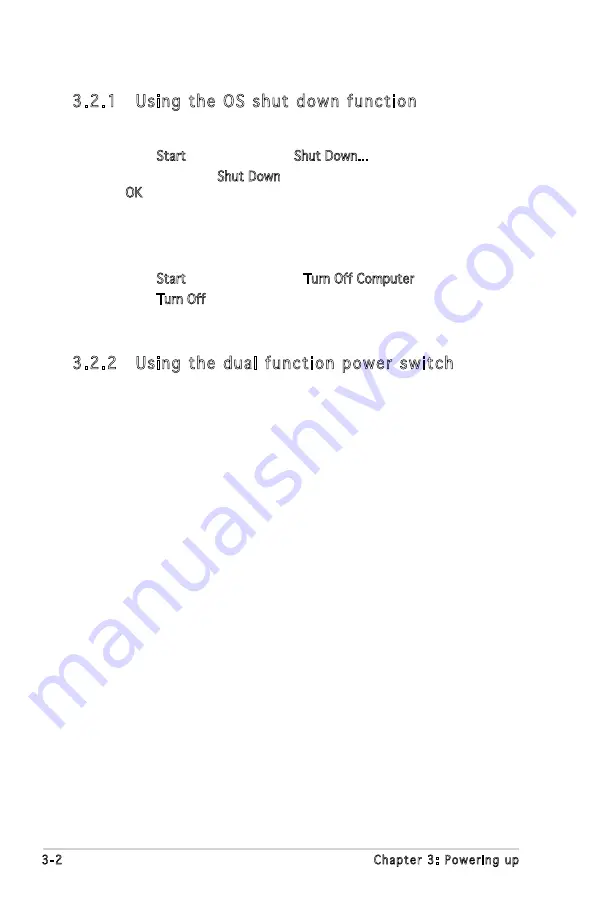
3-2
Chapter 3: Powering up
3.2
Powering off the computer
3.2.1 Using the OS shut down function
If you are using Windows
®
2000:
1. Click the Start button then click Shut Down...
2. Make sure that the Shut Down option button is selected, then click
the OK button to shut down the computer.
3. The power supply should turn off after Windows
®
shuts down.
If you are using Windows
®
XP:
1. Click the Start button then select Turn Off Computer.
2. Click the Turn Off button to shut down the computer.
3. The power supply should turn off after Windows
®
shuts down.
3.2.2 Using the dual function power switch
While the system is ON, pressing the power switch for less than four
seconds puts the system to sleep mode or to soft-off mode, depending
on the BIOS setting. Pressing the power switch for more than four seconds
lets the system enter the soft-off mode regardless of the BIOS setting.
Refer to section “4.5 Power Menu” in Chapter 4 for details.
Summary of Contents for KFN5-Q - Motherboard - nForce Pro 3600
Page 1: ...Motherboard KFN5 Q Series KFN5 Q KFN5 Q SAS KFN5 Q 1U ...
Page 25: ...2 Chapter 2 Hardware information 2 2 3 Motherboard layout KFN5 Q model NFP 3600 ...
Page 26: ...ASUS KFN5 Q Series 2 KFN5 Q SAS model ...
Page 27: ...2 Chapter 2 Hardware information KFN5 Q 1U ...
Page 106: ...5 RAID support This chapter provides information on RAID configurations for this motherboard ...
Page 173: ...ASUS KFN5 Q Series A A 1 KFN5 Q model block diagram ...
Page 174: ...A Appendix A Reference information A 2 KFN5 Q SAS model block diagram ...
Page 175: ...ASUS KFN5 Q Series A A 3 KFN5 Q 1U model block diagram ...






























