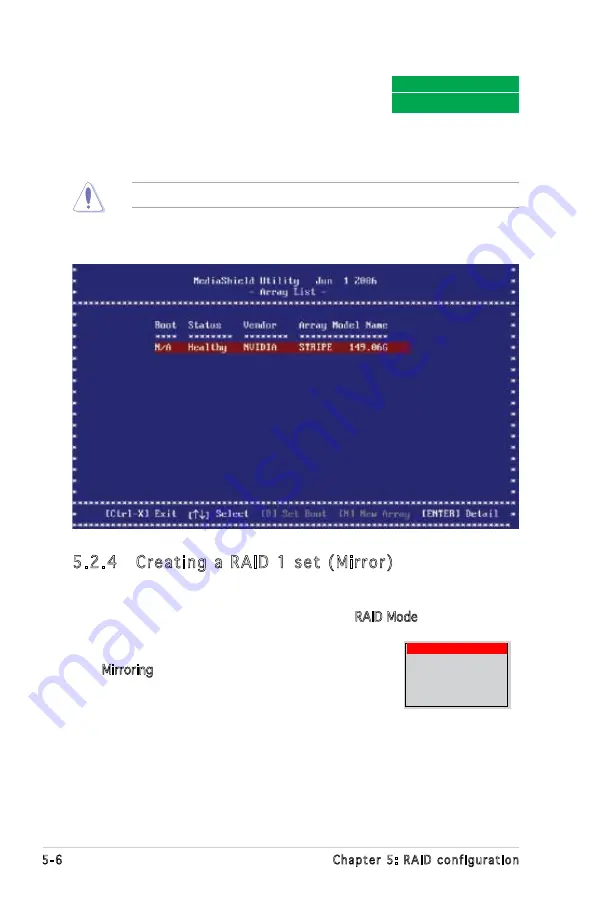
5-6
Chapter 5: RAID configuration
5.2.4 Creating a RAID 1 set (Mirror)
To create a RAID 1 set:
1. From the Define a New Array menu, select
RAID Mode, then press
<Enter>. A pop-up menu appears.
2. Use the up or down arrow keys to select
Mirroring, then press <Enter>.
3. Press <TAB> to move to the Free Disks section.
4. Highlight the hard disk drives that you want to add in the RAID set,
then press the right arrow key to select. The selected hard disk drives
appear in the Array Disks section. Repeat the process until all desired
hard disk drives are added.
Clear disk data?
[Y] YES [N] Cancel
7. After selecting the hard disk drives, press
<F7> to create the RAID 0 set. A pop-up
window appears.
8. Press <Y> to delete all data from the hard disk drives, or <N> to
continue creating the RAID set without deleting the data on the disks.
You will lose all data on the drives if you clear the disk data!
9. The utility displays the created RAID 0 set. Press <Ctrl> + <X> to save
your settings and exit the utility.
Mirroring
Striping
Stripe Mirroring
Spanning
RAID 5
Summary of Contents for KFN5-Q - Motherboard - nForce Pro 3600
Page 1: ...Motherboard KFN5 Q Series KFN5 Q KFN5 Q SAS KFN5 Q 1U ...
Page 25: ...2 Chapter 2 Hardware information 2 2 3 Motherboard layout KFN5 Q model NFP 3600 ...
Page 26: ...ASUS KFN5 Q Series 2 KFN5 Q SAS model ...
Page 27: ...2 Chapter 2 Hardware information KFN5 Q 1U ...
Page 106: ...5 RAID support This chapter provides information on RAID configurations for this motherboard ...
Page 173: ...ASUS KFN5 Q Series A A 1 KFN5 Q model block diagram ...
Page 174: ...A Appendix A Reference information A 2 KFN5 Q SAS model block diagram ...
Page 175: ...ASUS KFN5 Q Series A A 3 KFN5 Q 1U model block diagram ...






























