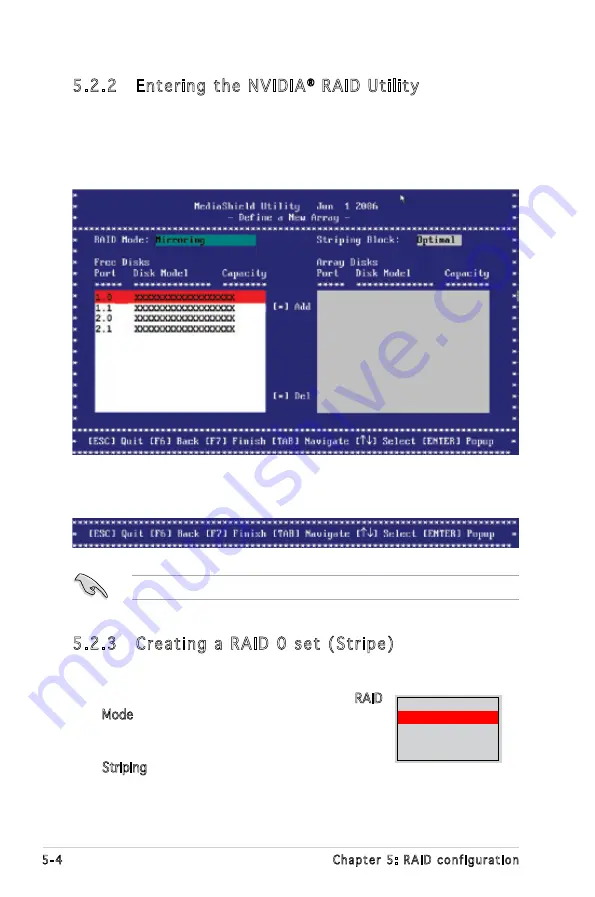
5-4
Chapter 5: RAID configuration
5.2.3 Creating a RAID 0 set (Stripe)
To create a RAID 0 set:
1. From the Define a New Array menu, select
RAID
Mode, then press <Enter>. A pop-up menu
appears.
2. Use the up or down arrow keys to select
Striping, then press <Enter>.
Mirroring
Striping
Stripe Mirroring
Spanning
RAID 5
5.2.2 Entering the NVIDIA
®
RAID Utility
To enter the NVIDIA
®
RAID Utility:
1. Restart the computer.
2. During POST, press <F10> to display the utility main menu.
At the bottom section of the screen are the navigation keys. These keys
allow you to move through and select menu options.
The navigation keys vary depending on the menu level or option.
Summary of Contents for KFN5-Q - Motherboard - nForce Pro 3600
Page 1: ...Motherboard KFN5 Q Series KFN5 Q KFN5 Q SAS KFN5 Q 1U ...
Page 25: ...2 Chapter 2 Hardware information 2 2 3 Motherboard layout KFN5 Q model NFP 3600 ...
Page 26: ...ASUS KFN5 Q Series 2 KFN5 Q SAS model ...
Page 27: ...2 Chapter 2 Hardware information KFN5 Q 1U ...
Page 106: ...5 RAID support This chapter provides information on RAID configurations for this motherboard ...
Page 173: ...ASUS KFN5 Q Series A A 1 KFN5 Q model block diagram ...
Page 174: ...A Appendix A Reference information A 2 KFN5 Q SAS model block diagram ...
Page 175: ...ASUS KFN5 Q Series A A 3 KFN5 Q 1U model block diagram ...






























