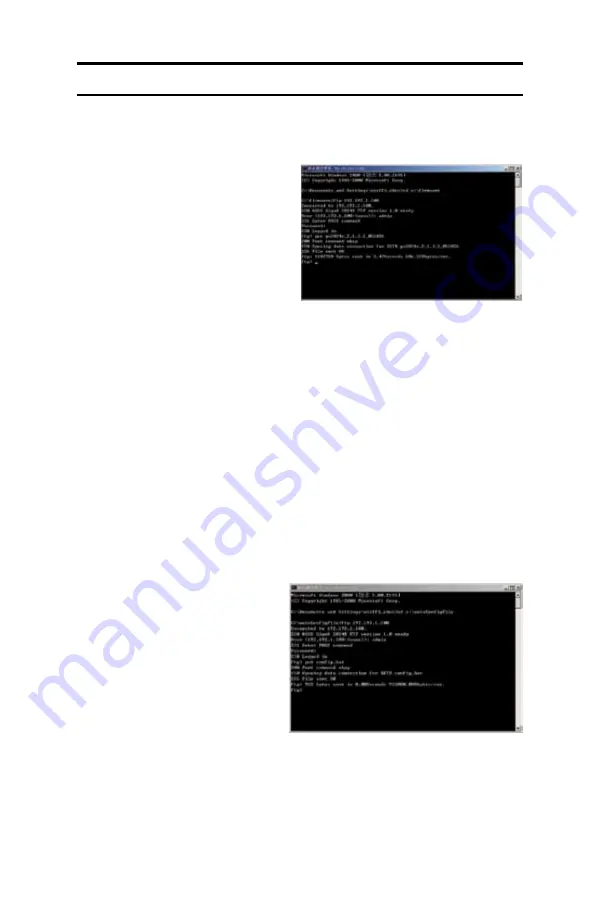
51
Chapter 6 - Troubleshooting
ASUS GigaX 1024i+
6.3 Files upload and download procedure
6.3.1 Upload firmware by FTP
Make sure your PC and the switch
are in the same VLAN before you
use ftp function as well as the
other remote management tools.
The switch VLAN is shown in the
System-->IP setup
page of the
WEB GUI or use “
net interface
show
” to display the VID by CLI.
1. Open the command prompt
window.
2. Change to the directory where the firmware is located.
3. Use command “
ftp <IP Address>
” to connect to FTP server in the
switch, so the IP address is the switch IP, ex: “
ftp 192.192.1.100
”.
4. Type the system’s user name.
5. Type the system’s password.
6. Use command “
put <File Name>
” to upload firmware. The file name is
your local name of the firmware.
ex: “
put gx2024x_2.1.3.2_051026
”.
6.3.2 Upload auto-config file by FTP
Make sure your PC and the
switch are in the same VLAN
before you use ftp function
as well as the other remote
management tools. The switch
VLAN is shown in the
System--
>IP setup
page of the WEB GUI
or use “
net interface show
” to
display the VID by CLI.
The auto-config file is consisted
of CLI commands in a text file,
the switch will execute the commands after the file is loaded into the
switch.
Figure 51. Upload Firware by FTP
Figure 52. Upload auto-config by FTP























