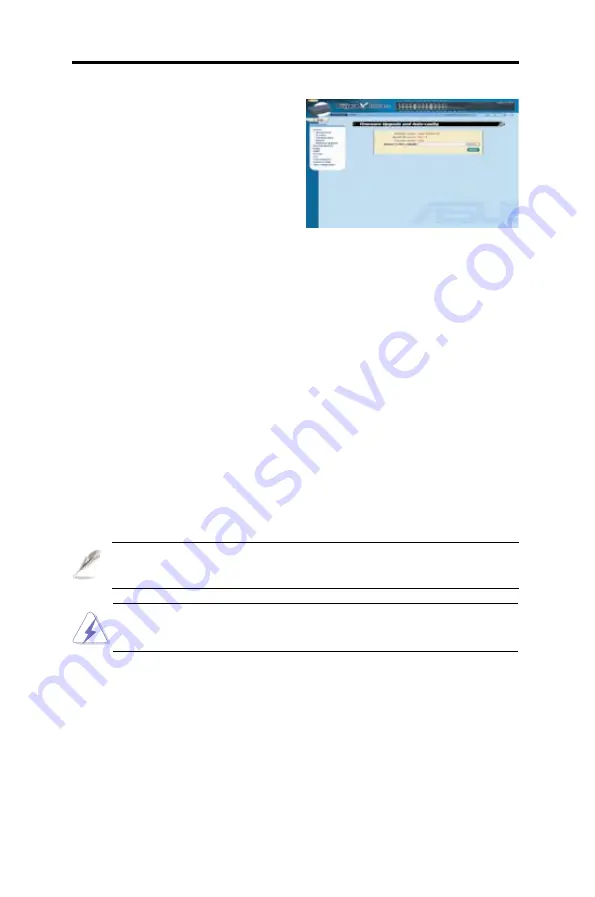
18
Chapter 4 - Configuration Management
ASUS GigaX 1024i+
4.1.5 Firmware Upgrade
From time to time, ASUS will provide
you with an update to the firmware
running on the GigaX L2 Managed
Switch. All system software is
contained in a single file called an
image. The Configuration Manager
provides an easy way to upload the
new firmware image.
To upgrade the firmware:
1. Click on
System --> Firmware Upgrade
to open the Firmware page.
The Firmware page contains the following information:
•
Hardware Version
: shows the hardware revision number.
•
Boot ROM Version
: shows the version of the boot code.
•
Firmware Version
: shows the current running firmware version.
This number will be updated after the firmware update.
2. In the
Firmware or Auto-config file
text box, enter the path and
name of the firmware image file. You may also click on <
Browse
> to
search for the firmware image on your PC.
3. Click on <
Upload
> to update the firmware, and automatically reboots
the system.
If automatic rebooting does not take place, refer to section 4.1.4:
Reboot for steps on rebooting the system.
The filename of the auto-config file must be “config.bat”, and the first
line of the file must be “#autoconfig”.
Figure 15. Firmware upgrade






























