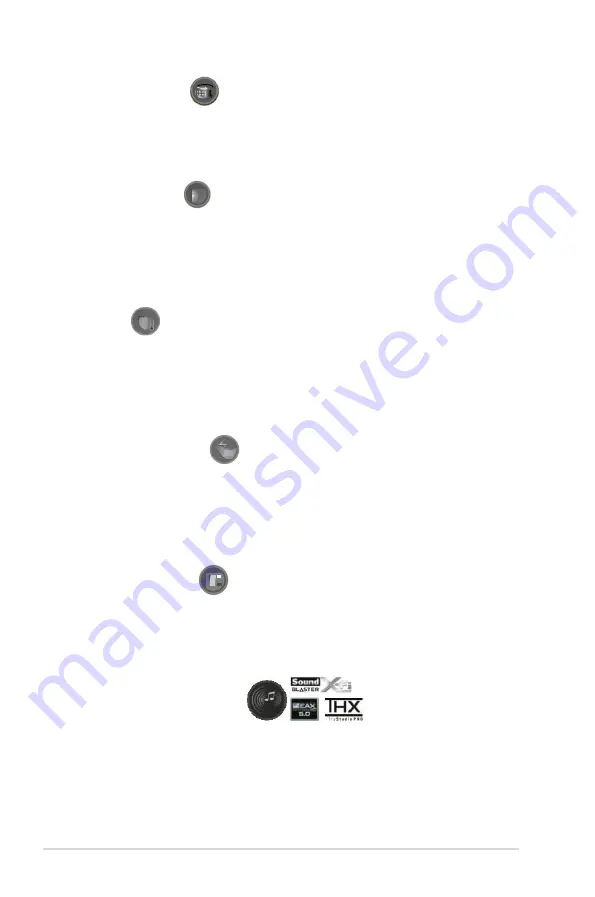
1-6
Chapter 1: Product Introduction
Extreme.Tweaker..
One.stop.performance.tuning.shop
Extreme Tweakers is the one stop shop to fine-tune your system to optimal
performance. No matter if you're looking for frequency adjustment, over-voltage
options, or memory timing settings, they're all here!
Voltiminder.LED..
Friendly.reminder.on.Voltage.Settings.
In the pursuit of extreme performance, overvoltage adjustment is critical but
risky. Acting as the "red zone" of a tachometer, the Voltiminder LED displays the
voltage status for CPU, PCH, and Memory in a intuitive color-coded fashion. The
voltiminder LED allows quick voltage monitoring for overclockers.
COP.EX..
Maximum OC with confidence with burn proof protection to chipsets and GPU!
The COP EX allows overclockers to increase chipset voltage without the worries
of overheating. It can also be used to monitor and save an overheating GPU.
The COP EX allows more freedom and less constraint for maximum performance
achievement.
Loadline.Calibration..
Optimal power boost for extreme CPU overclocking!
Maintaining ample voltage support for the CPU is critical during overclocking.
The Loadline Calibration ensures stable and optimal CPU voltage under heavy
loading. It helps overclockers enjoy the motherboard's ultimate OC capabilities and
benchmark scores.
Onboard.Switches..
No more shorting pins or moving jumpers
With an easy press during overclock, this exclusive onboard switch allows gamer
to effortlessly fine-tune the performance without having to short the pins or moving
jumpers!
SupremeFX.X-Fi.2.Built-in..
Play.with.ultra-real.cinematic.in-game.surround.sound!
SupremeFX X-Fi 2 delivers incredible gaming audio experiences to ROG die
hards. It features EAX 5.0 and OpenAL for ultra-real cinematic in-game audio.
It even comes with THX TruStudio Pro, which makes games, music and movies
sound way better! SupremeFX X-Fi 2 also implements gold-plated jacks and high
quality capacitors to ensure high definition adventures in audio.
Summary of Contents for Crosshair V Formula Series
Page 1: ...Motherboard Crosshair V Formula Series ...
Page 28: ...1 8 Chapter 1 Product Introduction ...
Page 32: ...2 2 Motherboard overview 2 2 1 Motherboard layout 2 2 Chapter 2 Hardware information ...
Page 65: ...2 3 3 To install the CPU heatsink and fan assembly 1 2 ROG Crosshair V Formula 2 35 ...
Page 66: ...3 4 5 2 36 Chapter 2 Hardware information ...
Page 67: ...1 2 3 To remove a DIMM 2 3 4 DIMM installation B A ROG Crosshair V Formula 2 37 ...
Page 70: ...2 3 6 ATX Power connection 1 2 OR OR 2 40 Chapter 2 Hardware information ...
Page 71: ...2 3 7 SATA device connection OR 2 OR 1 ROG Crosshair V Formula 2 41 ...
Page 79: ...Connect to 7 1 channel Speakers ROG Crosshair V Formula 2 49 ...
Page 82: ...2 52 Chapter 2 Hardware information ...
Page 132: ...3 48 Chapter 3 BIOS setup ...






























