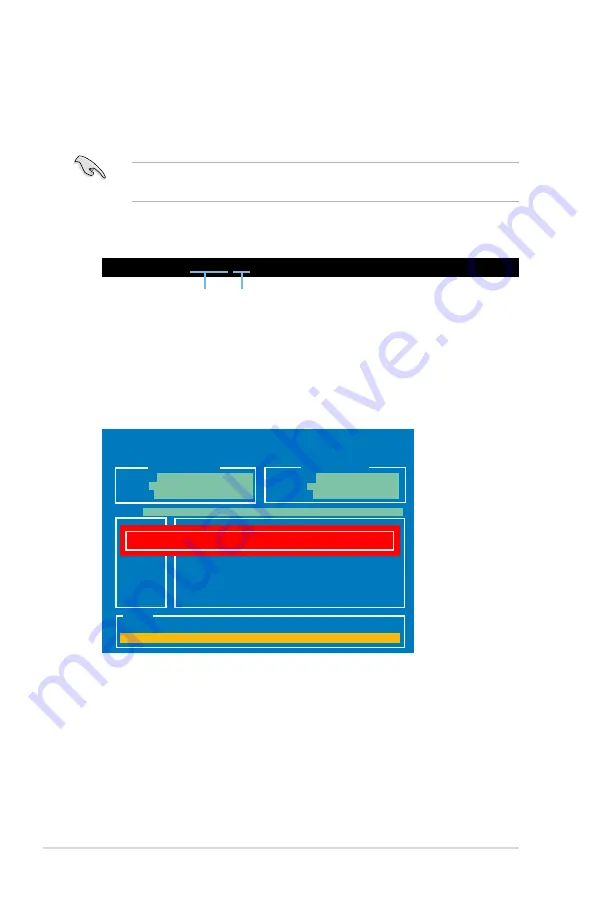
3-46
Chapter 3: BIOS setup
2. The BIOS Updater backup screen appears indicating the BIOS backup
process. When BIOS backup is done, press any key to return to the DOS
prompt.
ASUSTek BIOS Updater for DOS V1.18 [2011/04/08]
Current ROM
Update ROM
Note
Saving BIOS:
PATH:
A:\
BOARD:
Crosshair V Formula
VER:
0239
DATE:
08/04/2011
BOARD:
Unknown
VER:
Unknown
DATE:
Unknown
BIOS backup is done! Press any key to continue.
D:\>bupdater /oOLDBIOS1.rom
Filename Extension
Backing.up.the.current.BIOS
To backup the current BIOS file using the BIOS Updater
Ensure that the USB flash drive is not write-protected and has enough free
space to save the file.
1. At the FreeDOS prompt, type
bupdater /o[filename]
and press <Enter>.
The [filename] is any user-assigned filename with no more than eight
alphanumeric characters for the filename and three alphanumeric characters
for the extension.
Summary of Contents for Crosshair V Formula Series
Page 1: ...Motherboard Crosshair V Formula Series ...
Page 28: ...1 8 Chapter 1 Product Introduction ...
Page 32: ...2 2 Motherboard overview 2 2 1 Motherboard layout 2 2 Chapter 2 Hardware information ...
Page 65: ...2 3 3 To install the CPU heatsink and fan assembly 1 2 ROG Crosshair V Formula 2 35 ...
Page 66: ...3 4 5 2 36 Chapter 2 Hardware information ...
Page 67: ...1 2 3 To remove a DIMM 2 3 4 DIMM installation B A ROG Crosshair V Formula 2 37 ...
Page 70: ...2 3 6 ATX Power connection 1 2 OR OR 2 40 Chapter 2 Hardware information ...
Page 71: ...2 3 7 SATA device connection OR 2 OR 1 ROG Crosshair V Formula 2 41 ...
Page 79: ...Connect to 7 1 channel Speakers ROG Crosshair V Formula 2 49 ...
Page 82: ...2 52 Chapter 2 Hardware information ...
Page 132: ...3 48 Chapter 3 BIOS setup ...






























