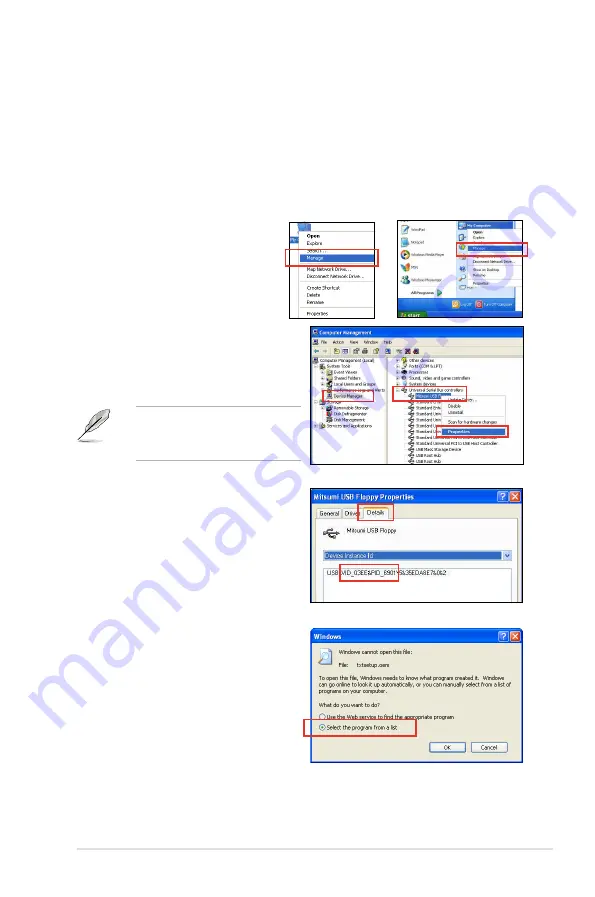
ROG Crosshair V Formula
4-45
4.5.4
Using a USB floppy disk drive
Due to OS limitation, Windows
®
XP may not recognize the USB floppy disk drive
when you install the RAID driver from a floppy disk during the OS installation.
To solve this issue, add the USB floppy disk drive’s Vendor ID (VID) and Product
ID (PID) to the floppy disk containing the RAID driver. Refer to the steps below:
1. Using another computer, plug the USB floppy disk drive, and insert the floppy
disk containing the RAID driver.
2. Right-click
My.Computer
on
the Windows
®
desktop or
start
menu, and then select
Manage
from the pop-up window.
3. Select
Device.Manager
.
From the
Universal.Serial.Bus.
controllers
, right-click
xxxxxx.USB.
Floppy
, and then select
Properties
from the pop-up window.
The name of the USB floppy
disk drive varies with different
vendors.
or
4. Click
Details
tab. The Vendor ID
(VID) and Product ID (PID) are
displayed.
5. Browse the contents of the
RAID driver disk to locate the file
txtsetup.oem
.
6. Double-click the file. A window
appears, allowing you to select the
program for opening the oem file.
Summary of Contents for Crosshair V Formula Series
Page 1: ...Motherboard Crosshair V Formula Series ...
Page 28: ...1 8 Chapter 1 Product Introduction ...
Page 32: ...2 2 Motherboard overview 2 2 1 Motherboard layout 2 2 Chapter 2 Hardware information ...
Page 65: ...2 3 3 To install the CPU heatsink and fan assembly 1 2 ROG Crosshair V Formula 2 35 ...
Page 66: ...3 4 5 2 36 Chapter 2 Hardware information ...
Page 67: ...1 2 3 To remove a DIMM 2 3 4 DIMM installation B A ROG Crosshair V Formula 2 37 ...
Page 70: ...2 3 6 ATX Power connection 1 2 OR OR 2 40 Chapter 2 Hardware information ...
Page 71: ...2 3 7 SATA device connection OR 2 OR 1 ROG Crosshair V Formula 2 41 ...
Page 79: ...Connect to 7 1 channel Speakers ROG Crosshair V Formula 2 49 ...
Page 82: ...2 52 Chapter 2 Hardware information ...
Page 132: ...3 48 Chapter 3 BIOS setup ...





























