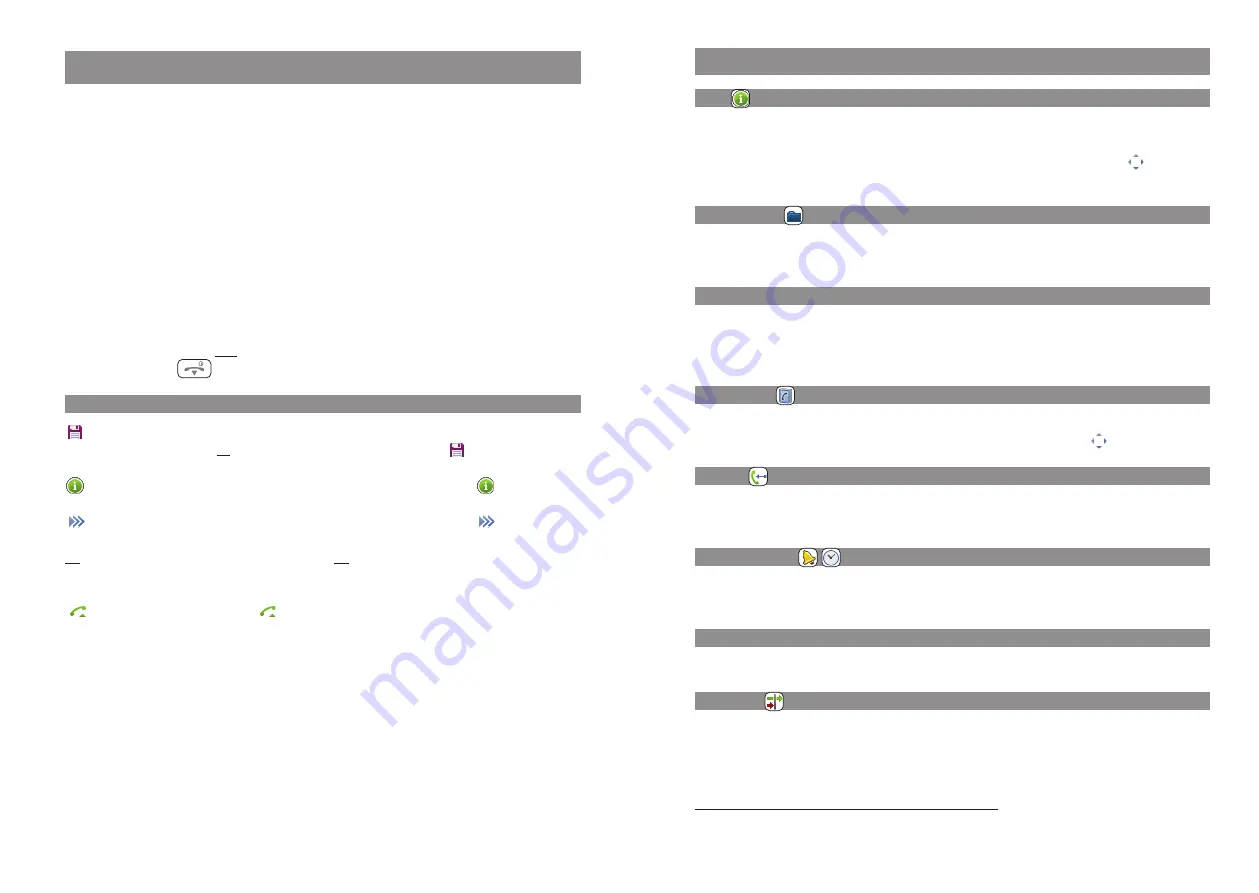
59
58
Devices menu
Overview
Info
The menu provides access to the call list, redial list, the voice box (if available), the cost of the last
call and the list of active features.
Quick access to this information is also possible on the
√
navigation key or via the
key (deli-
very setting).
Function list
Provides a list of special functions available as a result of system expansions (e.g. voicemail, ACD
(Automatic Call Distribution) functions, terminal active, etc.).
Active features
You can quickly reach some important settings, such as Bluetooth, Call filter, Profiles, Alarm clock
and Appointment and also Mandown, No movement alarm, and Escape alarm on the Aastra 630d
via this menu.
Directories
Enables access to the private phone book and the system phone book.
This can also be quickly accessed with the
†
or
π
navigation key or via the
key.
Pickup
If your phone is part of a pickup group, you can directly answer calls for other phones in your pickup
group.
Time/Alarms
This menu lets you set the date and time, program appointments, alarm times or a timer, and spe-
cify the formats for displaying the date and time.
Audio
In this menu you can make settings for the volume, ringer and attention tones.
Call filter
The call filter* allows you to answer or block incoming calls. You can specify the call numbers and
the filter status in the menu.
* if supported by the system
Devices menu
This section contains all the main features provided by the handset and the OpenCom 1000 commu-
nication system. The communication system also supports corded and other cordless phones, which
is why some menu entries have different designations even though they refer to the same thing.
More details are to be found in the descriptions that follow.
Please note that not all the features listed here are available on your handset as some authorisation
groups have to be enabled by your system administrator.
Besides the devices menu there are also status-related options menus which you can call up for
instance during a call to use some of the features available in that particular device state. Please
refer to the section entitled “Telephoning” for more details.
You can call up the Devices menu in the following ways:
• In Idle mode, briefly press
❯❯❯
.
• In Idle mode, press
and select Menu.
Notes on the display symbols in the menu
Save
To make settings in the menu, you must open the respective setting window
with the Ok softkey. Your entry is then saved with the
softkey.
Information
You can display further information on the entries with the
softkey.
Options
You can open further submenus (e.g. Delete, Edit) with the
softkey.
Esc
You can cancel entries with the Esc softkey and/or go one step back in the
menu.
Calling
By pressing the
softkey an entry is dialled directly or transferred into
predial.
Devices menu






























