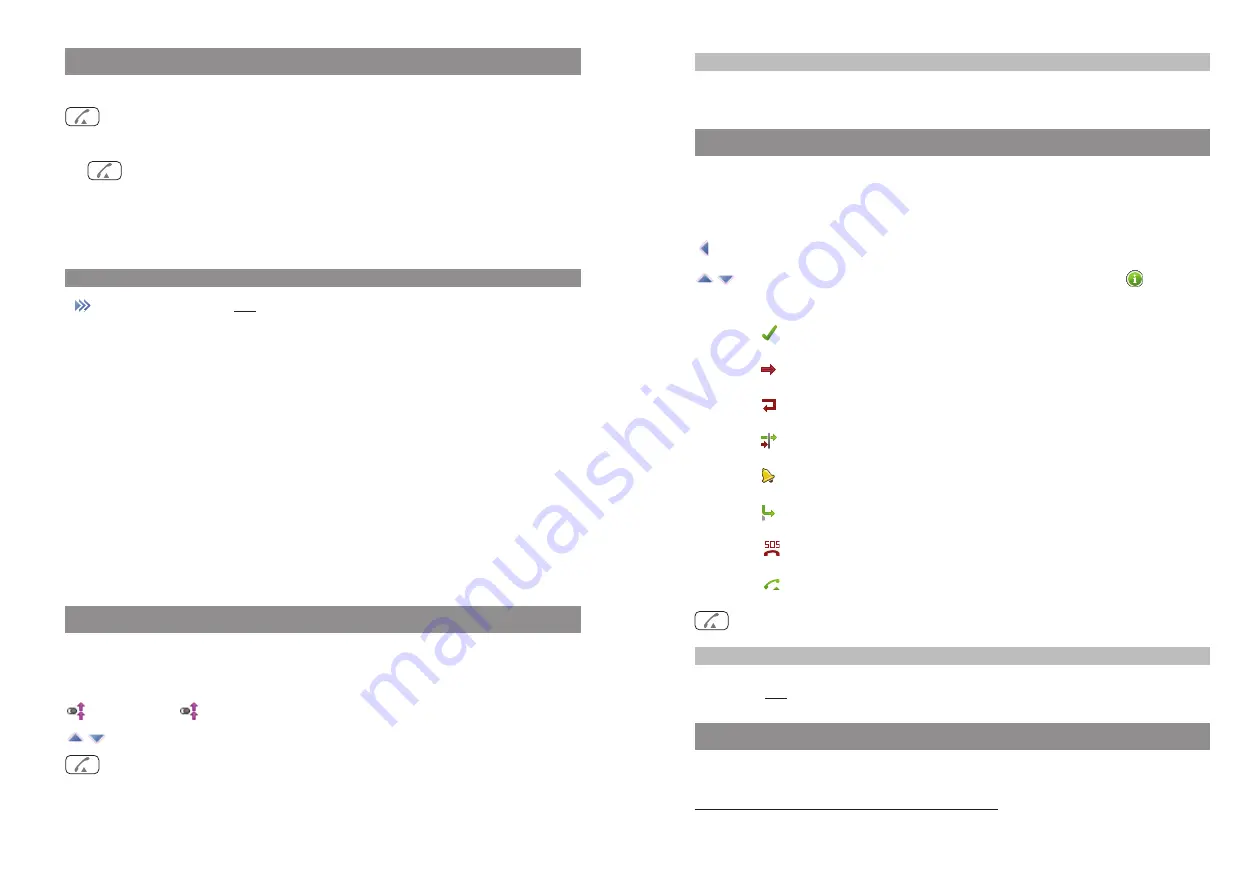
43
Telephoning
Note
You can also call up the redial feature by pressing the call key (green) and keeping it pressed down
for a moment.
Calling from the local caller list
Please take a note of the list setting (local / system) you have made for your display (see page 80).
Your handset stores the call numbers of answered and missed calls (depending on the transfer of
the call number). 50 entries can be stored (the entries are limited to 30 in the Aastra 610d).
In idle mode press the
√
navigation key; the Info menu will appear.
Select Caller list, followed by the name or the phone number. Pressing
displays
additional information about the entry.
The following symbols are used to identify each call type:
Received, answered call
Missed call
Rejected call
Filtered call
Call waiting, not answered *
Forwarded call
SOS call
Call with automatic accept
Press the call key (green); the selected entry is then called.
Note
You can also call up the Info menu / the caller list via the Navigation menu (see page 16) or via the
menu access
❯❯❯
when the handset is in idle mode.
Calling from the system’s caller list
Please take a note of the list setting (local / system) you have made for your display (see page 80).
42
Dial / predial
Direct dial
t
Press the call key (green) and key in the call number
Predial
t
Key in the entire call number and then press the call key (green)
When predialling, you can use the C key to correct your inputs. To delete individual digits only, use a
short keypress. To delete the entire call number, use a long keypress.
Predial menu
Press the menu key
❯❯❯
, then select …
•
Suppress no
Your call number is not transmitted to the called party in the external call that fol-
lows.
•
Pickup select (Dir. pick-up)
Allows you to answer a call on behalf of any other internal subscriber. If the other
phone is already in a call (e.g. an answering machine is playing back a message),
you have the possibility of taking the call. The authorisation to answer calls from his
terminal using “pickup select” must be enabled for the subscriber whose call you
want to answer.
You cannot fetch calls to partner direct call keys using the pickup select feature. In a
team you can answer such calls using the corresponding partner direct call key, pro-
vided such a key has been set up.
Call from the redial list (local / system)
Please take a note of the list setting (local / system) you have made for your display (see page 80).
The local list contains the call numbers of the last 30 call numbers dialled (20 entries in the case of
the Aastra 610d). If you are using the system’s redial list, the last 10 entries are usually displayed.
Press the
softkey
Use the navigation keys to select an entry
Press the Call key (green). The call number is dialled.
Telephoning
* if supported by the system
















































