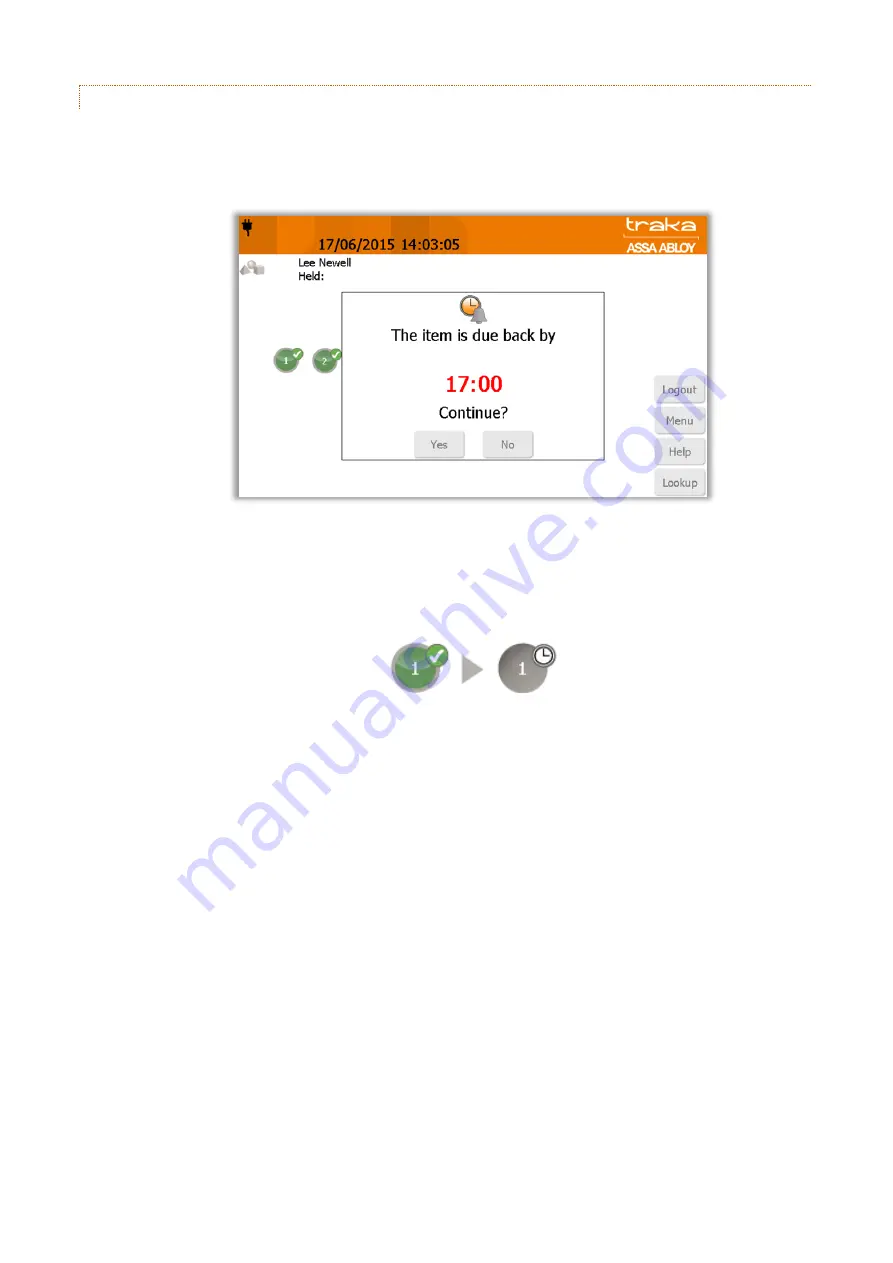
V4.3 10/09/19
UD0090
Page 82 of 143
This Document is uncontrolled when printed unless over stamped “CONTROLLED DOCUMENT"
10.11.3.2
THE USER PROCESS
1.
The user will access the system.
2.
The user will then attempt to remove an item. A message will appear stating that the item is now under curfew
and is due back by a set time that has been defined in the users’ details, e.g. 17:00.
3.
To remove the item the user must click the ‘Yes’ button. Selecting ‘No’ will cancel the transaction and will require
the user to log in again.
4.
After selecting ‘Yes’ the item will be released from the system. The on screen icon will change from the ‘green
tick’ to the following...






























