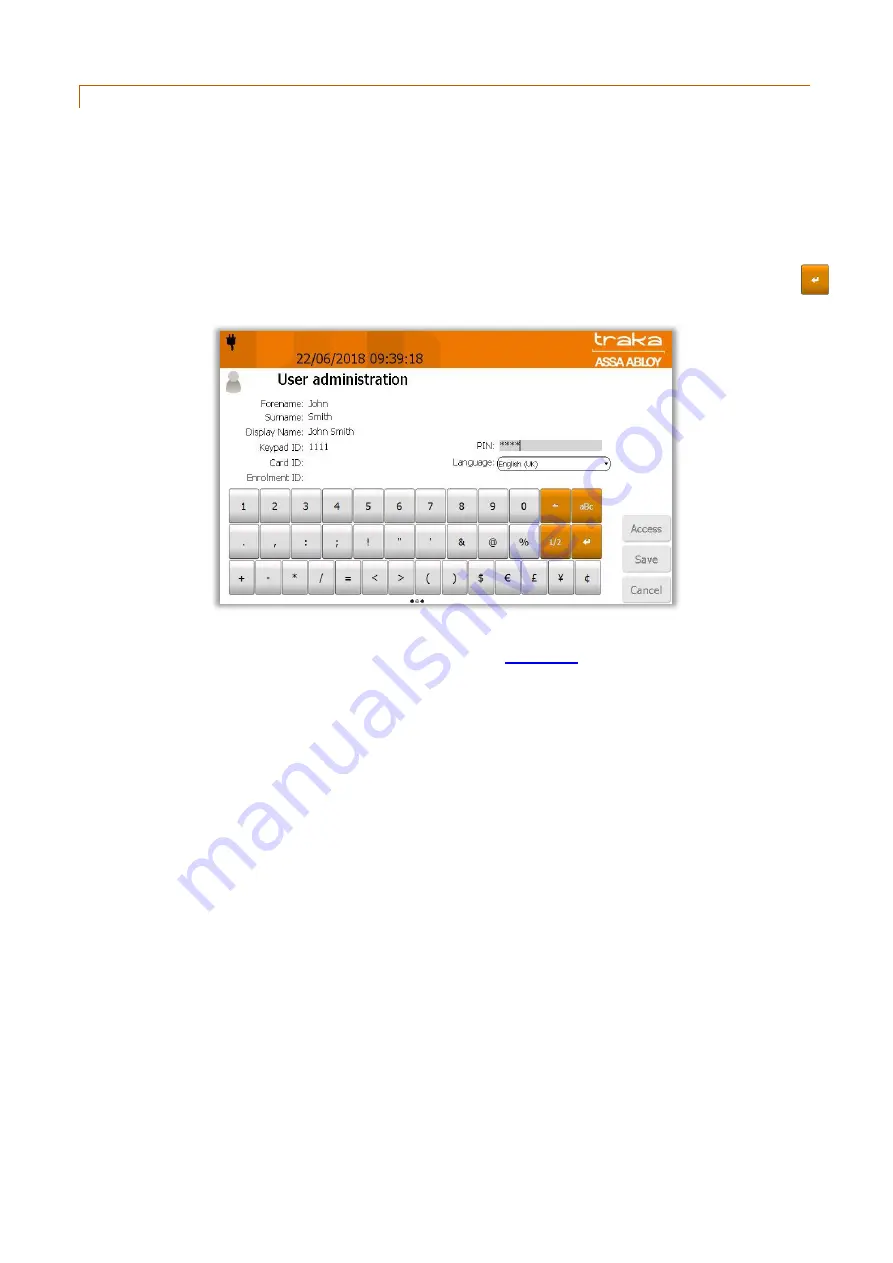
V4.3 10/09/19
UD0090
Page 26 of 143
This Document is uncontrolled when printed unless over stamped “CONTROLLED DOCUMENT"
8.3.2
ADDING MORE USERS
NOTE:
This action can only be performed by an Admin user.
1.
Access the system
2.
Click Admin.
3.
From there click Users.
4.
The current user list will then be displayed. Click the Add button.
5.
Type your user details into the provided fields. To switch fields simply click on the desired field or click the
(Enter) button to scroll through them.
NOTE:
From here you can select a default language for the user by using the dropdown menu to select the
language. For further details on languages please refer to the
NOTE:
There are two levels of access when using a Traka Touch system, Primary and Secondary. A primary
level of access can either be a Card ID, Keypad ID or Fingerprint ID. This means any one of those forms of
ID will allow you access to the system. The secondary level of access is as optional PIN (Personal
Identification Number). If a user has a PIN they will be required to enter this at the system following the
input of their primary access (card ID, keypad id or fingerprint).
Keypad ID
Here you can input your keypad ID number. This is the primary ID number that will grant the user access to
the system.
PIN
Here you can input your PIN (Personal Identification Number). This is a secondary level of access that can be
used in addition with a Keypad ID, Card ID or Fingerprint ID. For example if you have a card ID as your primary
level of access, when you log into the system you will be prompted for your PIN after swiping your card.
Card ID
Here you can input your swipe card ID number. Alternatively you can swipe your card at the reader and the
Traka Touch system will automatically fill in the field for you.






























