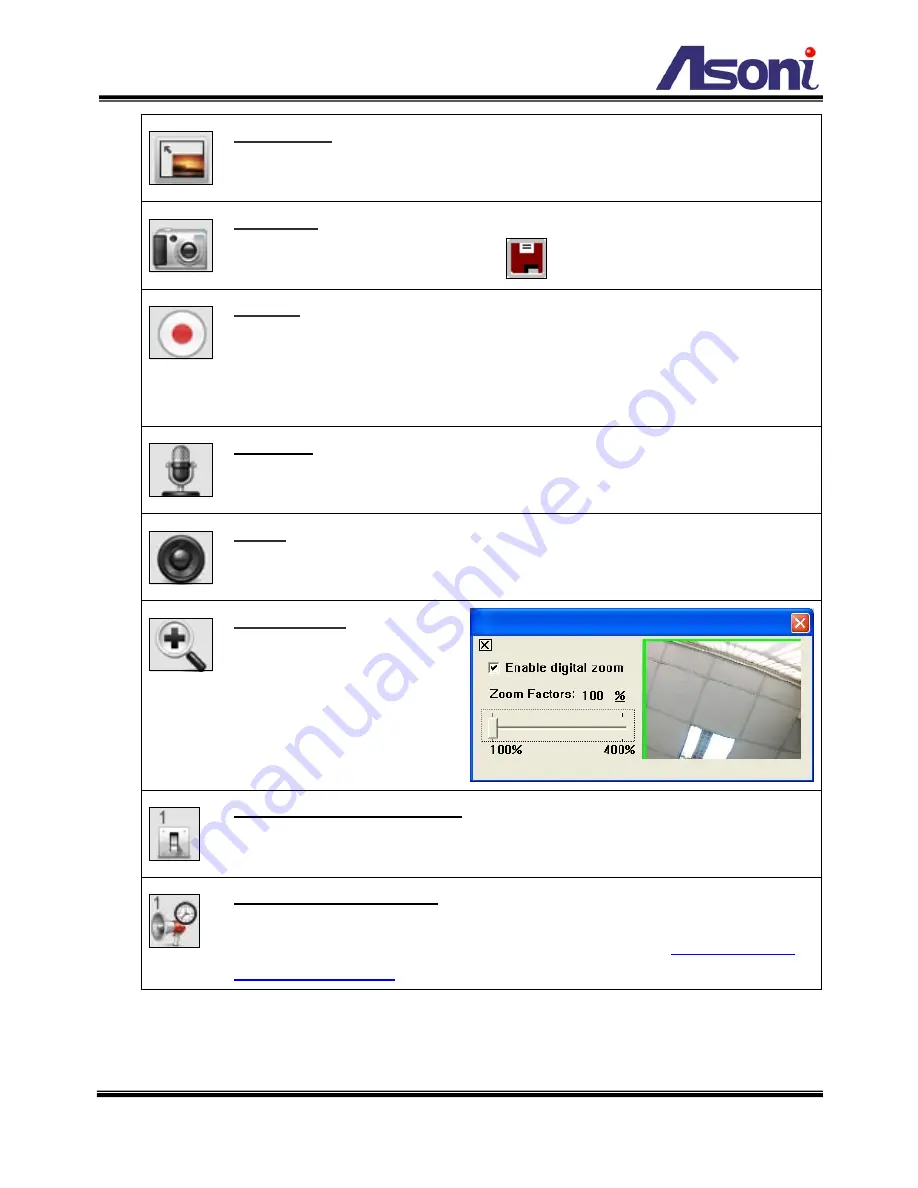
16
Full Screen :
Click this button or double-click the video, the video will change
to full screen mode.
Press
[Esc]
key or double-click the video again, it will back to normal mode.
Snapshot :
Click this button to take snapshot of the video. The image will be
displayed in a pop-up window, click
to save as a jpg picture.
Record :
Click this button to record the video into the local PC. It will ask you
where to save the video. To stop recording, click this button again.
The saved video format is AVI. The recorded file can be played by Microsoft
Media Player.
Note, H.264 decoder must be installed to play the recorded file.
You can install “FFdshow” from the included CD for the decoder.
Chatting :
The camera supports 2-way audio. Click this button, then you can
use microphone which connected to the PC to talk to the camera side.
Voice :
Click this button to turn on the audio from camera. Click again to turn
off it.
Digital Zoom :
Click this
button, a pop-up window
appears. You can enable /
disable the digital zoom, and
adjust the ratio.
Relay Out (ON/OFF Switch) :
Click the button to manually turn on / off the
Relay via the built-in Digital Out.
Relay Out (Time Switch) :
Click the button to manually turn on the Relay via
the built-in Digital Out, after the interval time is passed, the Relay will be
turned off automatically. The interval time can be set up in
Configuration
Event Handling
I/O
.
Summary of Contents for CAM6923F
Page 32: ...31 Image Setting Image Setting...
Page 37: ...36 Adjust Volume The volume level of Microphone In and Audio Out can be adjusted...
Page 38: ...37 C Network Setting Network Setting Network Setting...
Page 46: ...45 settings of mail FTP or Samba network storage are correct...
Page 71: ...70 hhmmss indicates the hour minute and second After set up click Apply to save the settings...
















































