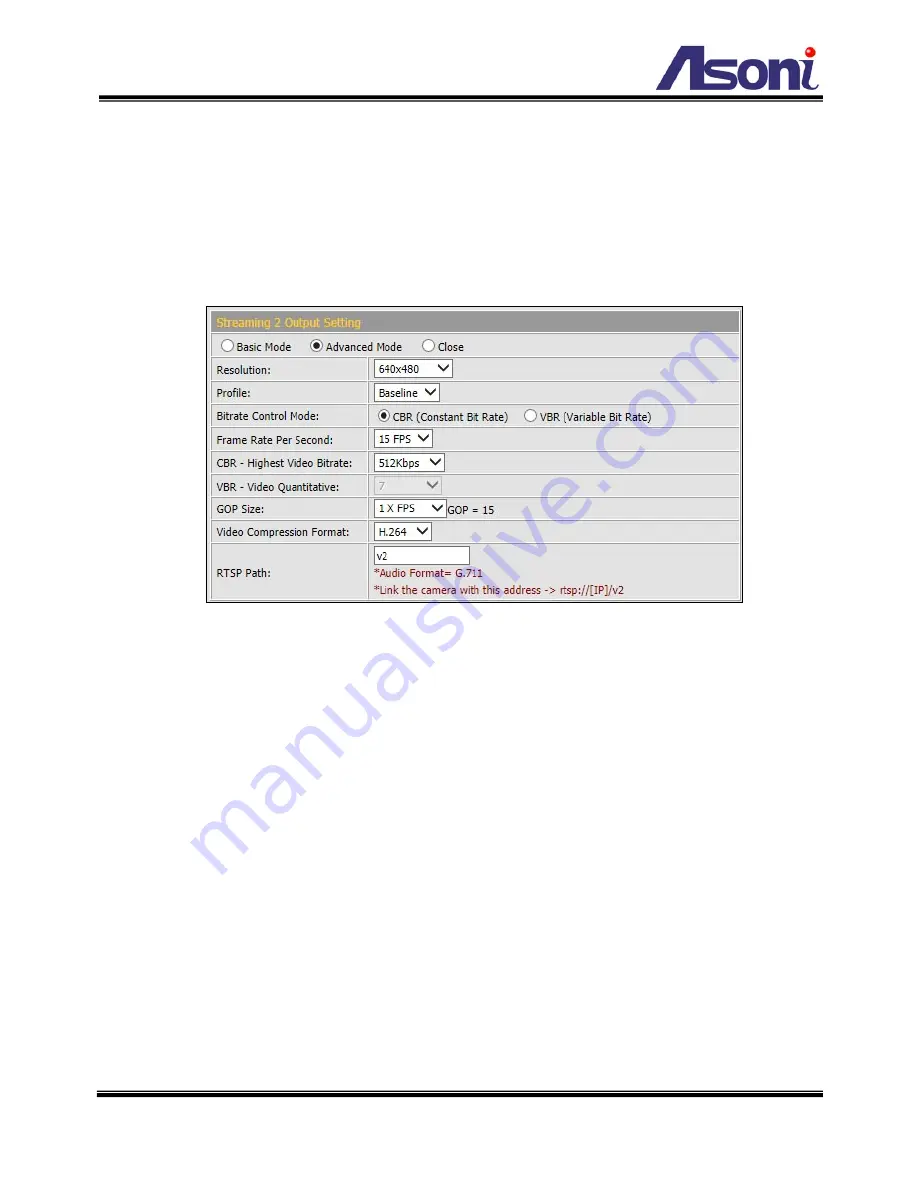
28
Quality: 5 levels for select. The higher quality will get bigger file size.
RTSP Path:
Assign a name to identify this video stream. When view the video stream
with RTSP connection, the URL should be “rtsp://<Public IP of this device>:<RTSP
port>/<RTSP path>”.
Streaming 2 Output Setting
Basic / Advanced / Close Mode:
Select the mode to configure the parameters.
Advanced mode provides more detail parameters for setting. Select Close mode will
disable the streaming 2.
Resolution:
Select the resolution from the pull-down list. Please refer to the above
tables for the supported resolutions.
Frame Rate Per Second:
The video refreshing rate per second. Select the frame rate
from the pull-down list. Refer to the above tables for the supported highest FPS.
Video Compression Format:
Choose H.264 or MJPEG format to compress and
output the video stream.
H.264:
The video stream will be compressed in H.264 format.
Profile: Provides “Baseline”, “Main” and “High” profile. “High” and “Main”
profile can deliver better video quality ,but it will cause network camera
have larger load relatively.
CBR (Constant Bit Rate): Set the Video Bitrate from 64Kbps ~ 8Mbps
depend on the upload bandwidth of network.
The data size of video
stream will be limited under the selected bit rate.
VBR (Variable Bit Rate): Set the Video Quantitative from 1 ~ 10, the
Summary of Contents for CAM6923F
Page 32: ...31 Image Setting Image Setting...
Page 37: ...36 Adjust Volume The volume level of Microphone In and Audio Out can be adjusted...
Page 38: ...37 C Network Setting Network Setting Network Setting...
Page 46: ...45 settings of mail FTP or Samba network storage are correct...
Page 71: ...70 hhmmss indicates the hour minute and second After set up click Apply to save the settings...
















































