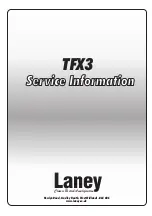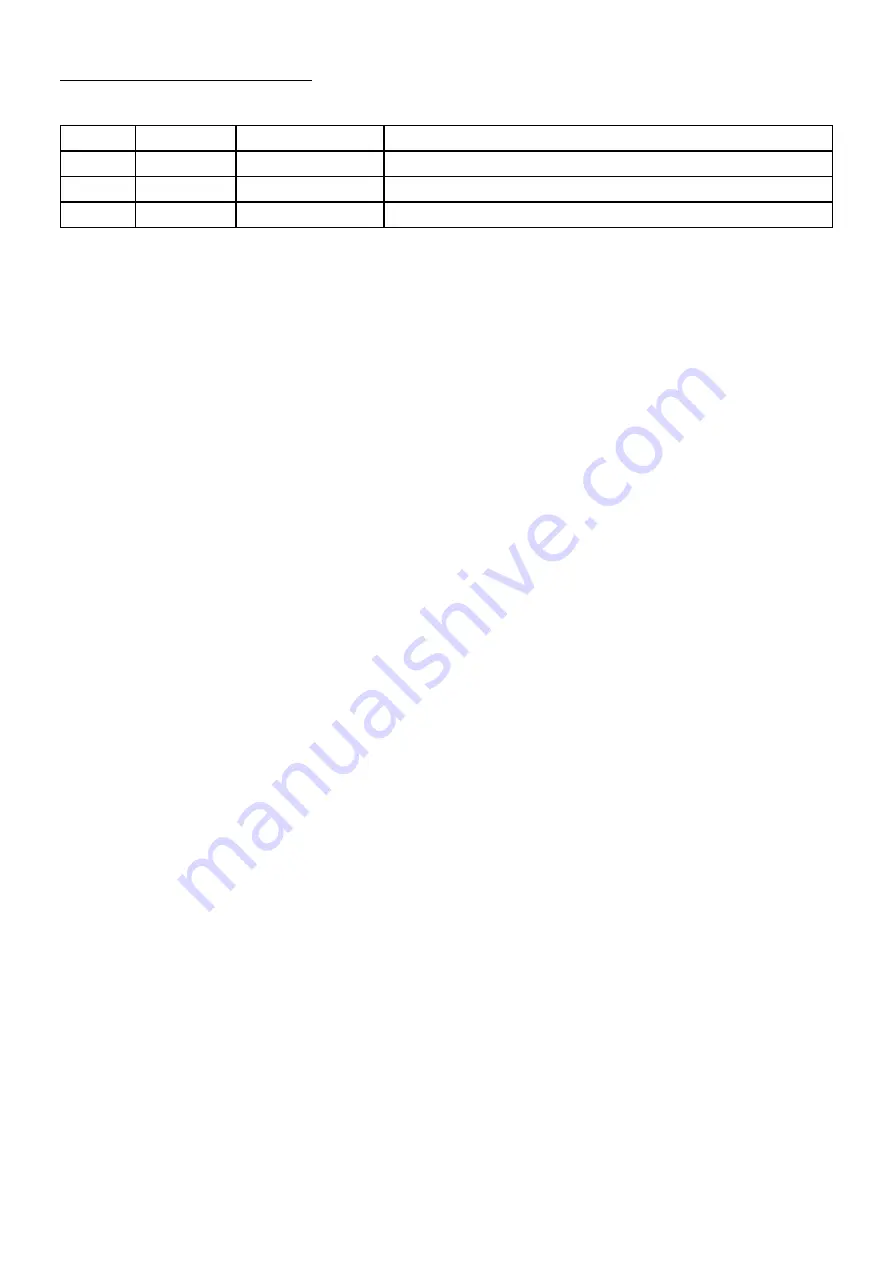
44
lfO parameters: page 4
Page 4 is only visible when the LFO wave is set to Step.
control parameter range
Description
1
Steps
2-64
Sets # of steps within the LFO
3
SemiLock
Off, On
On = use semitone values in Step Edit pages
4
Step Edit..
(access)
Enters the Step Edit page
The Step LFO
Page 4 of the LFO module only appears when the
LFO wave is set to Step. This page contains the
Step LFO parameters, which let you define up to
64 stages through which the LFO will pass.
There are three parameters on page 4: Steps,
SemiLock, and Step Edit. Those are described
briefly in the previous chart, and we’ll cover
SemiLock more thoroughly in the next section.
Let’s walk through an example with SemiLock Off
for now.
1. Press [INIT] twice to initialize the patch
2. Hold [LFO 1] and press [OSC 1] to create a
mod route
3. Use Control knob 4 to set Depth to 128.0
4. Access [LFO 1]
5. Use Control knob 1 to select the Step wave
6. Hold [SHIFT] and press the Page down arrow
to reach page 4
7. Notice that the Steps value is set to 8. Leave
it there for now.
8. Use Control button 4 to access the Step Edit
page
9. Notice that steps 1, 2, and 3 are set to 60.0,
-60.0, and 0.0, respectively. Note: Multiples
of 5 provide specific pitches, but intermedi-
ate values can be used.
10. Hold a note. Three octaves of the same pitch
will play. The third pitch is longer because
the last six steps are set to the same value.
11. Keep holding the note and notice that the
8-step sequence repeats.
12. Enter values on the other steps to see how
that affects the Step LFO output.
Now that you know your way around the Step
LFO, let’s dive deeper.
SemiLock
SemiLock displays the steps inside the Step Edit
page in semitone values. This makes it easy for an
LFO to play standard 12-tone pitches. Let’s try an
example with SemiLock On this time.
1. Press [INIT] twice to initialize the patch
2. Hold [LFO 1] and press [OSC 1] to create a
mod route
3. Use Control knob 4 to set Depth to 128.0
4. Access [LFO 1]
5. Use Control knob 1 to select the Step wave
6. Hold [SHIFT] and press the Page down arrow
to reach page 4
7. Notice that the Steps value is set to 8. Leave
it there for now.
8. Use Control knob 3 to set SemiLock to On
9. Use Control button 4 to access the Step Edit
page
10. Notice that steps 1, 2, and 3 are set to
+12semi, -12semi, and 0semi, respectively.
These are the chromatic equivalents of the
non-SemiLock values.
11. Hold a note. Three octaves of the same pitch
will play.
12. Enter values on the other steps to see how
that affects the Step LFO output.
So what happens when step values aren’t a
multiple of 5? Continuing with the previous
example:
1. Press [EXIT] and use Control knob 3 to set
SemiLock to Off
2. Access the Step Edit page via Control button
4 and set any step to a value that is not a
multiple of 5 (e.g., 9.9)
3. Press [EXIT] and use Control knob 3 to set
SemiLock back to On
4. Access the Step Edit page again (Control
button 4). The non-multiple step has an
asterisk (e.g., +1semi*)
5. As the related Control knob is turned the
value changes to exact semitone values and
the asterisk disappears.
Summary of Contents for Polytouch HYDRASYNTH EXPLORER
Page 2: ...OCTAVE MAX MIN ...