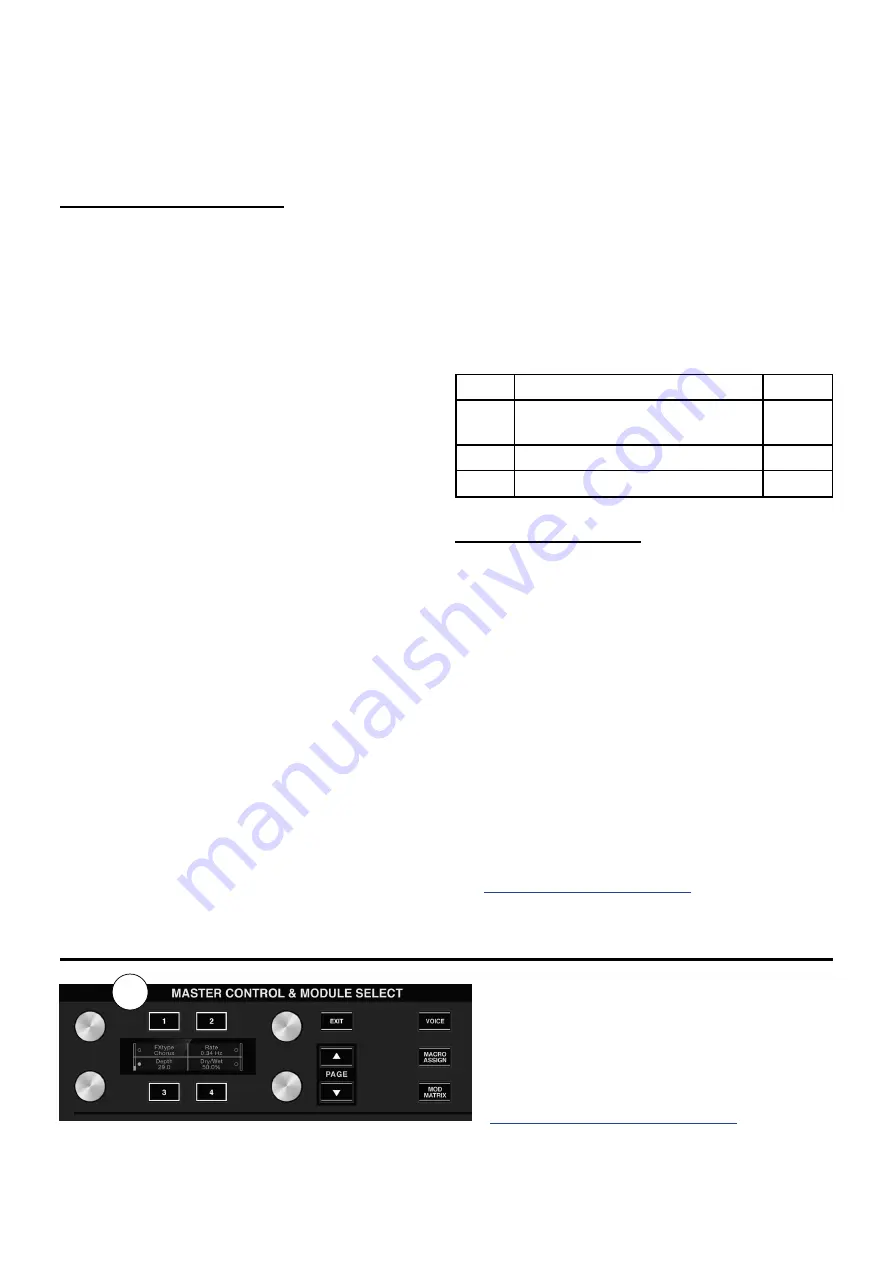
17
Initialize a Patch
If you want to build an entire patch from scratch,
press [INIT] twice in a row. This will erase the
contents of the Edit buffer, so be sure to save any
edits you don’t want to lose.
The ranDOM button
If you’re the adventurous type, you will love
this button! It can randomize the value of any
parameter, any module, or even an entire patch.
Randomize a parameter
To randomize a single parameter, hold [RANDOM]
and press the Control button next to that
parameter’s value. The Control button of every
available parameter will light up, so you’ll know
which ones not to press (the dark ones won’t do
anything).
Randomize a Module
You can randomize the parameters for an entire
Module using a similar method:
• Hold [RANDOM].
• Press the Access button for the desired
module.
• Confirm the decision by pressing [RANDOM]
again.
• If you decide not the randomize, press [EXIT]
to cancel the procedure.
Random Patch generation
You can even randomize every value, including
the Effects! There are two ways:
• Press [RANDOM] twice. The Left display shows
“GENERATE” after the first press, and after the
second press a random selection of values is
generated.
• Hold [SHIFT] and press [RANDOM] twice. The
Left display shows “PATCHRND” after the first
press, and after the second press a random
selection of values is pulled from other
patches.
Sometimes the results can be strange, but that’s
okay; just try it again. Once you get something
interesting, you can save it like that or tweak it as
needed.
Percent of Randomization
The Random feature lets you specify how much
randomization takes place in each module. Press
[RANDOM] to gain access to three pages, on which
you are able to set the randomization limit for the
modules listed below.
page Modules
range
1
OSC 1-3, Mutant 1-4, Mixer,
Filters
0-100%
2
Macro, ModMtrx, ENV, LFO
0-100%
3
Voice, Amp, FX, Arp
0-100%
The ShifT button
The Shift button is used in combination with
various buttons and knobs to access secondary
functions. When these are available the secondary
functions are indicated with a row of orange text
under the control.
In some cases [SHIFT] is used to accelerate value
selection. For example, if you hold [SHIFT] and
turn the Patch knob you can jump between Patch
banks, as opposed to the standard operation of
+/- 1 patch.
You can also use [SHIFT] to help fine-tune a value
that has a large range. For example, if you want
to set a precise value for filter resonance, hold
[SHIFT] and turn the appropriate Control knob.
For a complete list of the available Shift functions,
Master control Section
7
If you like to make your own patches, you might
enjoy this top-panel section the most. When a
Module is accessed the parameter values
are shown in the Right display, selected
with the Control buttons, and adjusted
with the Control knobs. The Page Up/Down
buttons provide access to more parameters
whenever a Module offers more than four.
We’ll cover the parameters of each Module in
Understanding the Modules (p. 21)
The Master Control section is also a lot of fun
when you’re on the Home page, thanks to the
Summary of Contents for Polytouch HYDRASYNTH EXPLORER
Page 2: ...OCTAVE MAX MIN ...






























