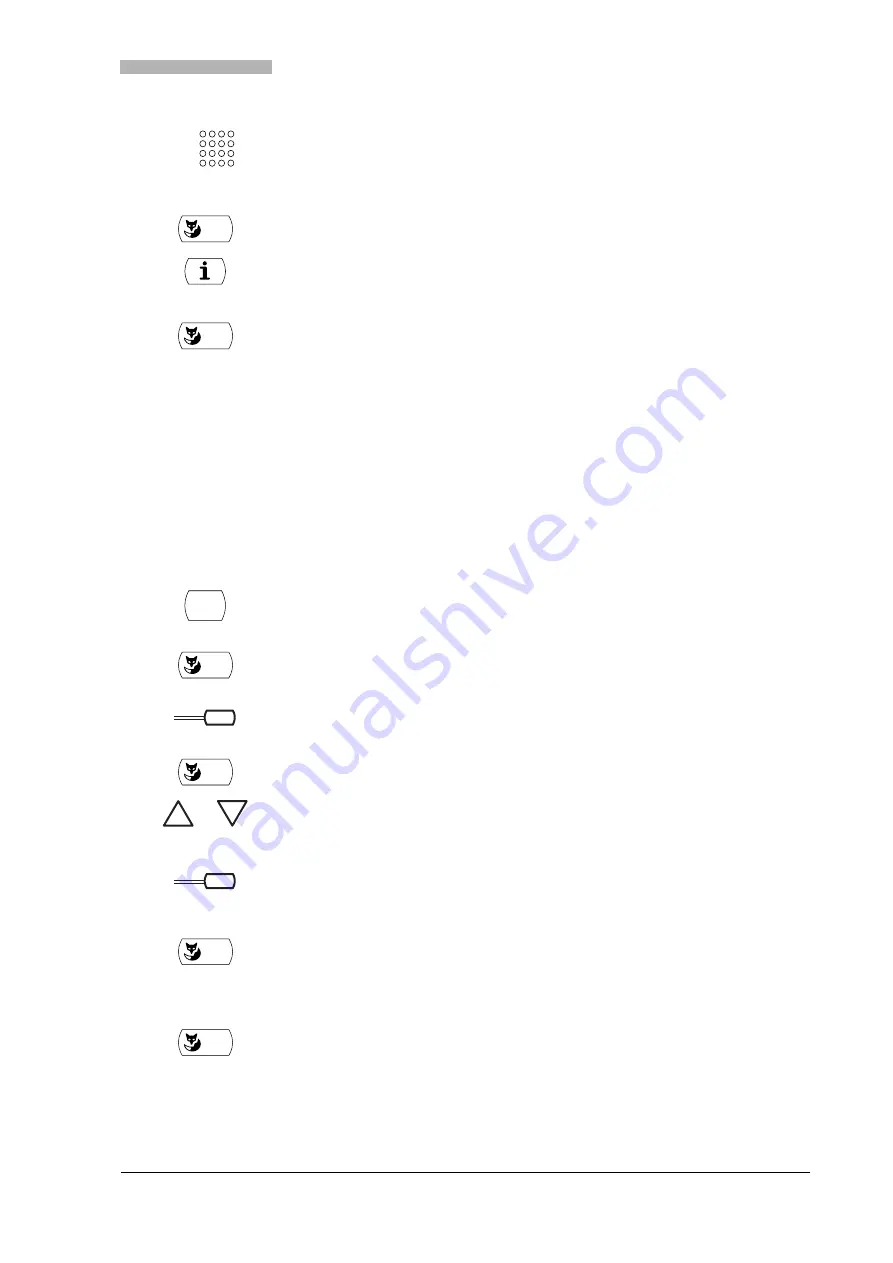
Using Supplementary Features for More Efficiency
20321625en_ba_a0
27
Leaving a Message
You cannot be reached on your phone. You want any internal subscriber who calls you to get a message.
Requirement: The internal subscriber must have a phone capable of receiving messages.
Subscribers whose phone cannot receive messages are put through to your phone or rerouted to a des-
tination predefined within the system.
You can select the contents of your message from a list of 16 predefined texts. These texts can be edited
to suit your requirements. The predefined texts are specified in the system configuration.
Enter the phone number of the destination to which your calls are to be for-
warded.
OK
Press the "OK" Foxkey.
Call forwarding is now activated. The display shows "
i
" and "Call forwarding: ...".
To deactivate call forwarding: Press the Info key repeatedly until the display
shows "Call forwarding ..." and "Cancel".
Cancel
Press the "Cancel" Foxkey.
Call forwarding is now deactivated.
Press the Menu key repeatedly until the display shows "Divert".
Divert
Press the "Divert" Foxkey.
Message
Press the "Message" Line key.
The "Message" line is now highlighted.
OK
Press the "OK" Foxkey.
The display shows the first 5 out of a total of 16 standard messages.
To select a predefined message: Press the Scroll keys.
– or –
Press the Entry-Selection key of the message you want.
The message you want is now highlighted.
Edit
To change the message content: Press the "Edit" Foxkey.
Note
The changes to a predefined message are not stored.
OK
Press the "OK" Foxkey.
The display shows "Message activated".
☛
MENU
All manuals and user guides at all-guides.com






























