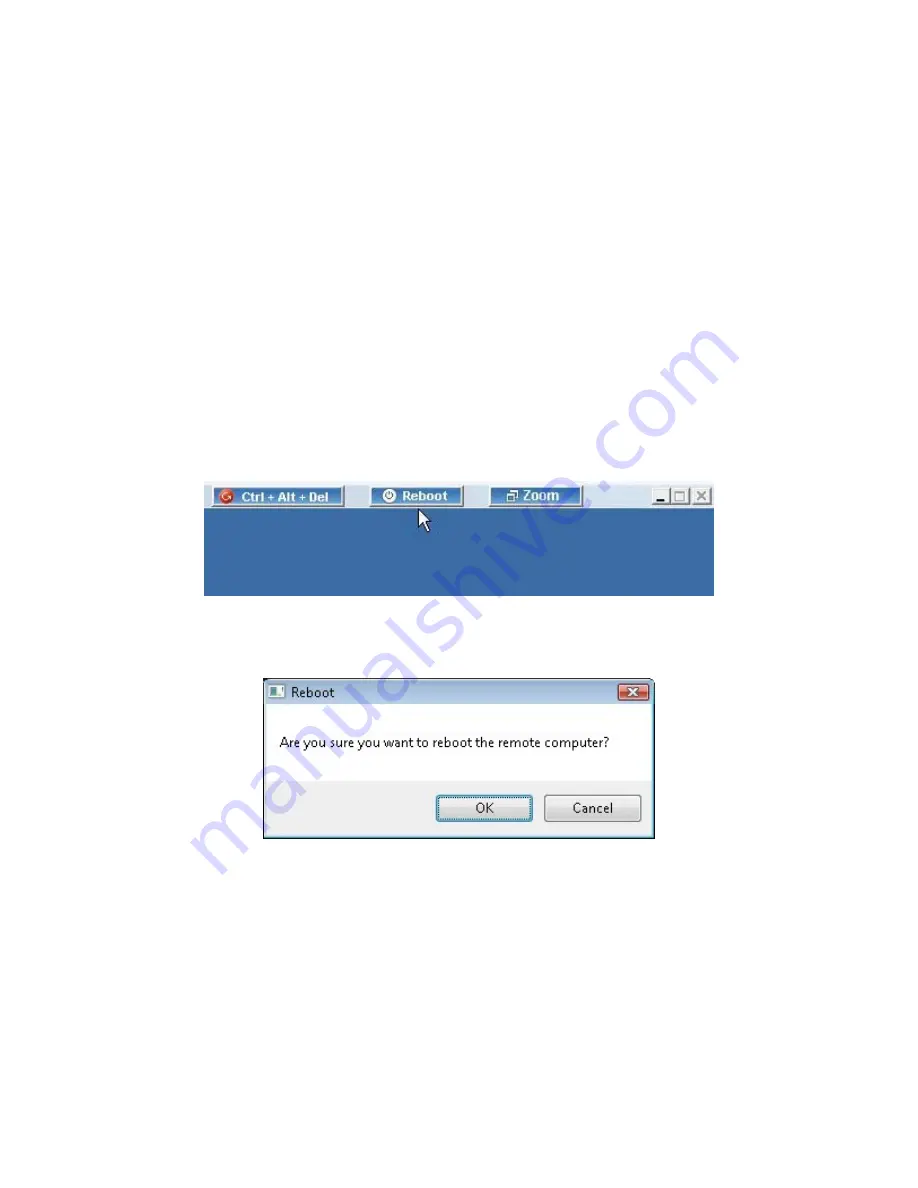
7.2.
Remotely Accessing my PC
After you start a Remote Access meeting at Location A, you can now join the meeting from
anywhere (Location B) to remotely control the computer at Location A.
Launch SmartBridge by clicking the SmartBridge shortcut from the desktop
Click the Join a Meeting icon
Fill in the Meeting Server Address, Meeting ID, Meeting Password and Your
Name. In this type of meeting, the Password is mandatory.
Note that you have to remember the meeting password. There is no way to recover the meeting
password.
After joining a Remote Access meeting, you can perform the following remote tasks in addition
to the remote control and file transfer:
Control the task manager of the remote computer
Reboot the remote computer
Option to reboot the remote computer
For example, if you click Reboot, the remote computer is rebooted upon confirmation.
Confirmation for rebooting a remote computer
Note that even if you exit the SmartBridge application from your computer at location B, the
SmartBridge client will still work on the remote computer at location A. This allows you to
access the computer (in location A) from other places and different times.
You can use the Zoom option Fit-to-screen to fit the screen of the remote computer to the size
of your screen. In addition, the Zoom option can show the remote computer’s screen as a
certain percentage of its original size.
33










































