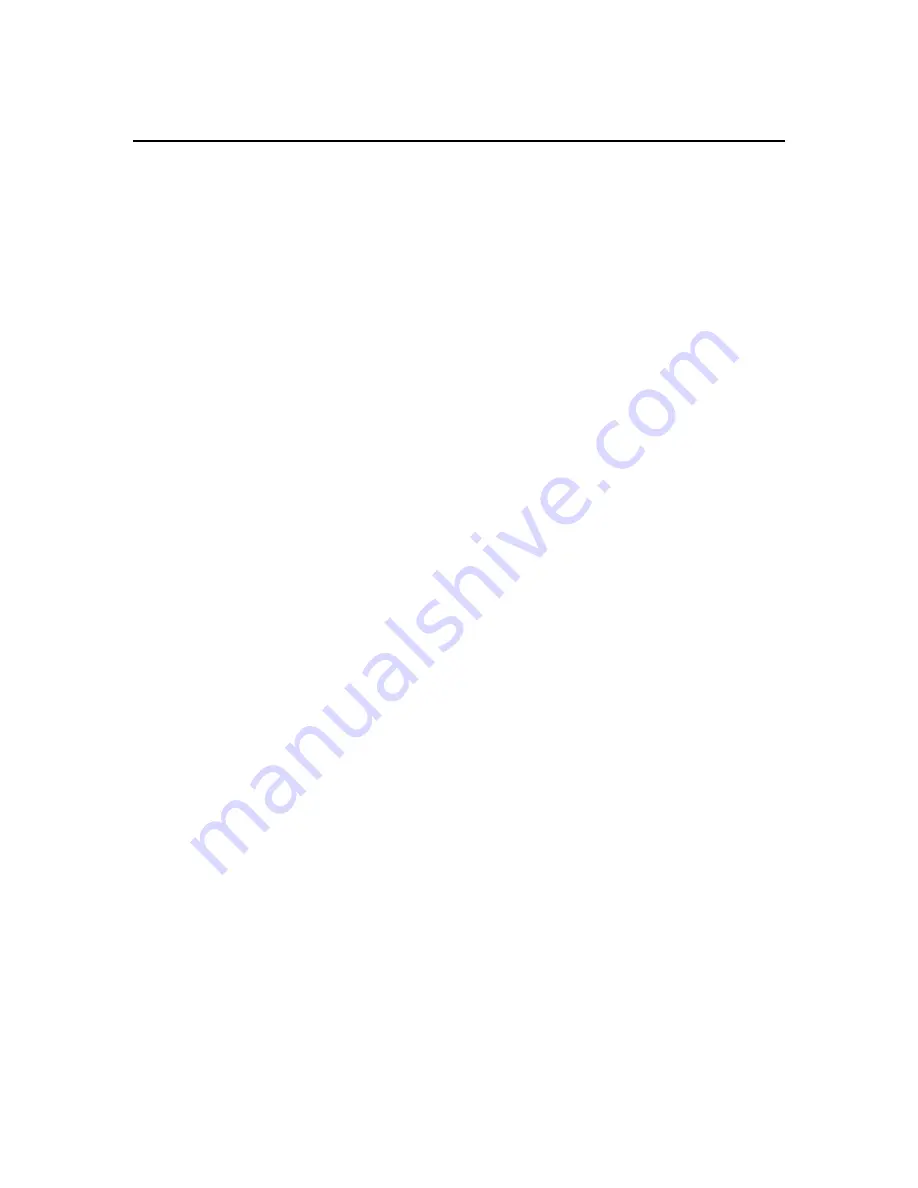
6. Seminars
The Seminar meeting type allows you (as the host) to conduct easy and reliable seminars.
Attendees can join the seminar without downloading the SmartBridge client and view the
presenter’s screen using “view-only-mode”. Meanwhile, you can invite a few panelists who must
join the seminar interactively. Meeting panelists can show their computer screens to all the
meeting participants, which is different from view-only attendees.
6.1.
Starting a Seminar
1.
Launch SmartBridge by clicking the SmartBridge shortcut from the desktop
2.
Click Host a Meeting
3.
Enter your Meeting Server Address, Email Address and Password and click Sign In.
4.
In the meeting control pane the List of scheduled meetings and the options displayed
are:
o
Host an unscheduled meeting
o
Join a meeting
o
Schedule a meeting
Click Host an unscheduled meeting to host an impromptu meeting.
5.
In the next step, choose the Seminar meeting type.
6.
Optionally, enter a Password. If you enter a password, the invitees also need to enter
the same password.
7.
Click Continue. This screen displays the Attendees, the Meeting Server Address, and
the Meeting ID.
30



























