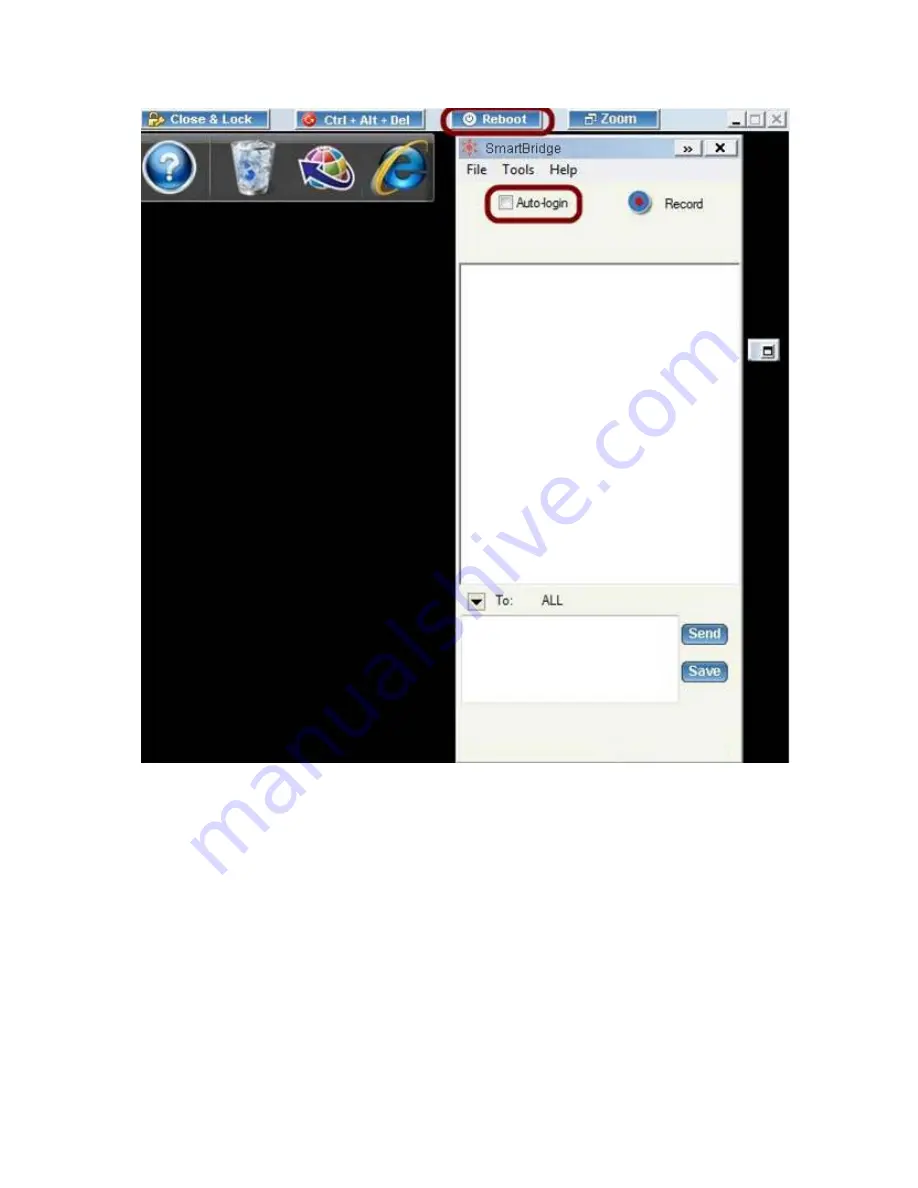
The view window of the remote support host
You can ask the attendee to input his computer password so that after reboot the remote
computer can auto-login. This is important for unattended support. Follow the steps below:
Click the Auto-Login on the meeting panel.
Input the password of the computer.
5.6.
Closing Remote Support Session and Locking Computer
There are situations where the attendee is not available at the system throughout the support
session. If the host finishes work on the remote computer, the host can click the Close & Lock
button. This will close the remote support session and, as a safety measure, lock the attendee’s
computer. The result is that the attendee’s computer will display the Windows Login screen if
their computer is running Windows.
28





























