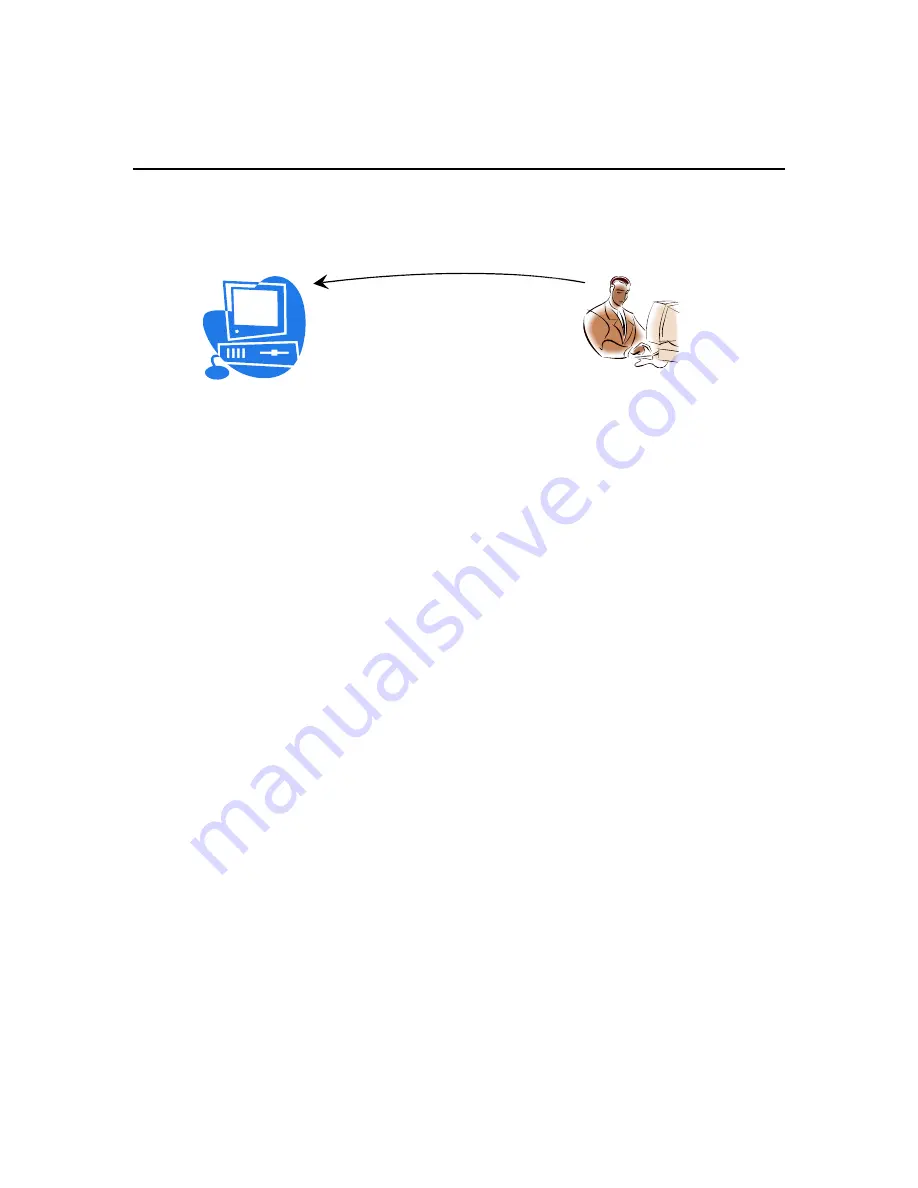
7. Remote Access to This Computer
Using this meeting type, you can allow your computer to be remotely controlled. For example,
the host computer (designated as the remote computer) in location A can be controlled by an
attendee computer in location B. The SmartBridge client should be installed in both the
computers.
Remote Control
Host (remote computer) at Location A
Attendee at Location B
You have to host a remote access meeting in the computer at location A before another
computer at location B could access this particular remote computer.
Some of the features of this meeting type are:
Always on after power recycled: The connection to the remote connection is restored
even if there is a power outage at the remote location
Meeting password encryption cannot be reverse engineered: The meeting password is
encrypted superbly; there is no decryption algorithm available to determine this
password.
Auto-reconnection: The SmartBridge client automatically verifies the connectivity
every two seconds. If the connection is dropped for any reason, the client attempts to
restore the connection.
7.1. Starting
a
Meeting for Remote Access
Follow the following steps for the computer at Location A:
1.
Launch SmartBridge by clicking the SmartBridge shortcut from the desktop
2.
Enter the login credentials and Sign In.
3.
In the meeting control pane the List of scheduled meetings and the options displayed are:
Host an unscheduled meeting
Join a meeting
Schedule a meeting
Click Host an unscheduled meeting to host an impromptu meeting.
4.
In the next step, choose the Remote Access to This Computer meeting type.
5.
Enter the meeting Password. The Password is mandatory.
6.
Click Continue. This screen displays the Attendees, the Meeting Server Address, and the
Meeting ID.
32

























