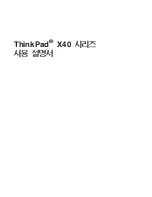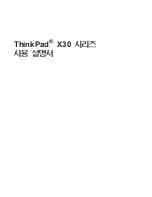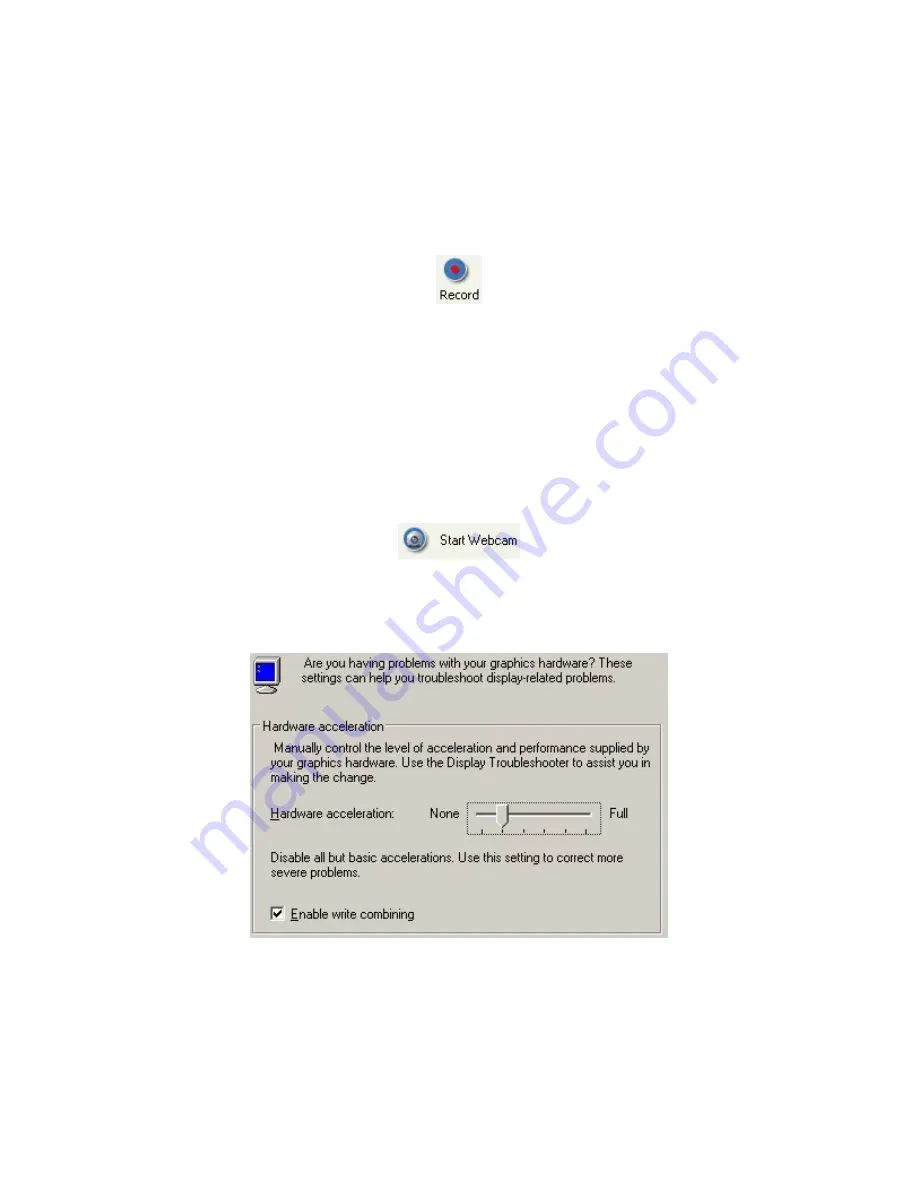
4.8. Recording
During a meeting, you can record the actions on the presenter’s screen. It also records the voice
captured by the microphone on the presenter’s computer. To record meeting conversation, you
need to turn on your speaker phone and move it close to the microphone on the presenter’s
computer in order to capture conversations.
Click the record button to start recording and click it again to stop recording. When stopping the
recording, the system prompts to ask you where to save the recording file. The file is an
executable. Just run the file and it will replay the entire recording session.
4.9. Using
WebCam
During a meeting, each presenter can start their own web camera, or WebCam. The presenter’s
WebCam video will be visible to all attendees. If the presenter is changed, the new presenter
can start their own WebCam, although only the current presenter’s WebCam is visible to
attendees.
WebCam option
If the web camera is not visible to attendees, the presenter can try to turn off or slow down
hardware acceleration for the graphics card. On Windows, this setting is available via Display
Settings, then by clicking the Advanced settings button, then by clicking the Troubleshoot tab.
Windows graphics card Hardware acceleration setting
18