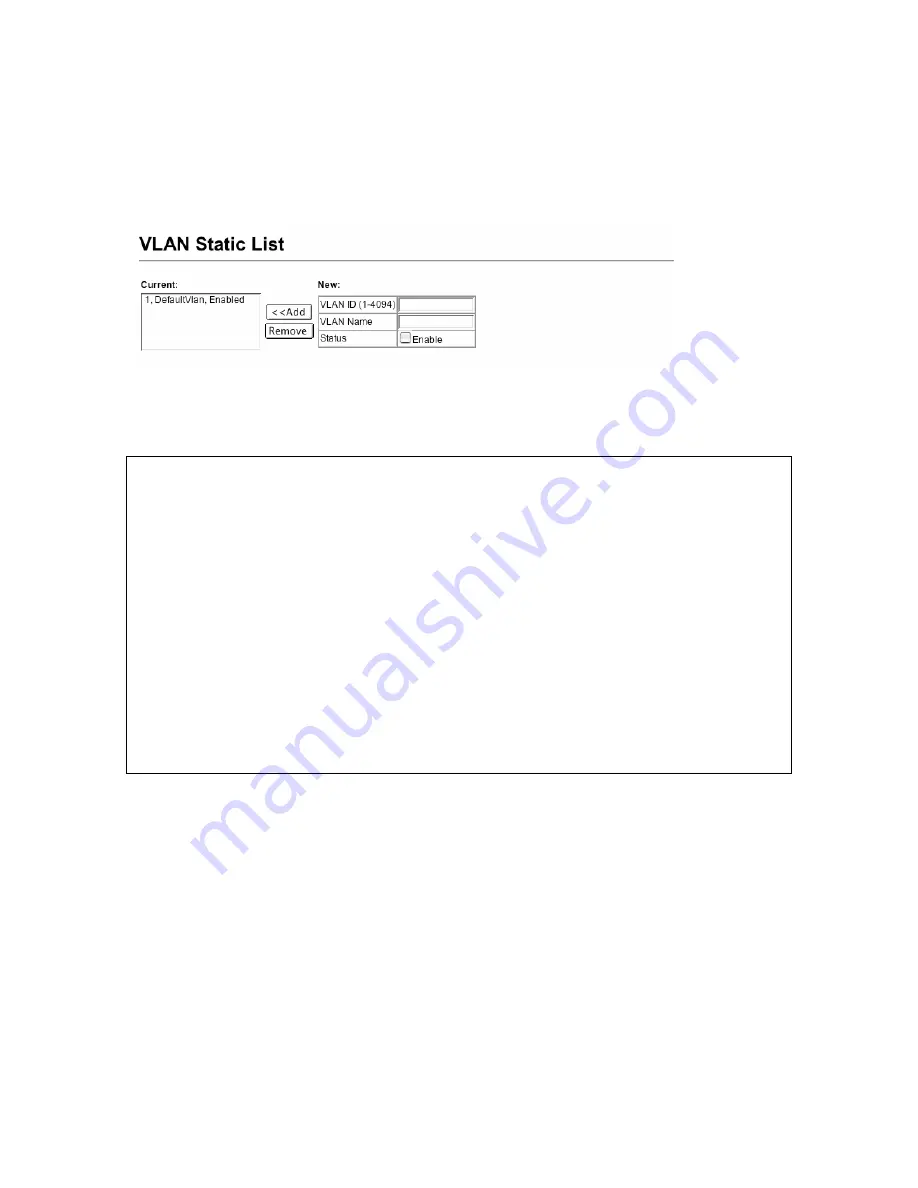
User’s
Manual 117
Configuring Switch Using the Web or CLI
Web
Click VLAN – 802.1Q VLAN, Static List
. To create a new VLAN, enter the VLAN ID and VLAN name, mark
the Enable checkbox to activate the VLAN, and then click Add.
CLI
This example creates a new VLAN.
Console(config)#
vlan database
Console(config-vlan)#
vlan 2 name R&D media ethernet state active
Console(config-vlan)#
end
Console#show vlan
VLAN Type Name Status Ports/Channel groups
---- ------- ---------------- --------- ----------------------------------
1 Static DefaultVlan Active Eth1/ 1 Eth1/ 2
2 Static R&D Active Eth1/ 3 Eth1/ 4
3 Static Active Eth1/ 5 Eth1/ 6
4 Static Active Eth1/ 7 Eth1/ 8
5 Static Active Eth1/ 9 Eth1/10
6 Static Active Eth1/11 Eth1/12
7 Static Active Eth1/13 Eth1/14
8 Static Active Eth1/15 Eth1/16
.
.
.
Console(config-vlan)#
10.1.6 Adding Static Members to VLANs (VLAN Index)
Use the VLAN Static Table to configure port members for the selected VLAN index. Assign ports as tagged
if they are connected to 802.1Q VLAN compliant devices, or untagged they are not connected to any VLAN-
aware devices. You can also configure a port as forbidden to prevent the switch from automatically adding it
to a VLAN via the GVRP protocol.
Note:
You can also use the VLAN Static Membership by Port page to configure VLAN groups based on the
port index (
10.1.7
). This configuration page can only add ports to a VLAN as tagged members.
VLAN 1 is the default untagged VLAN containing all ports on the switch, and can only be modified by first
reassigning the default port VLAN ID as described under section
10.1.8 Configuring VLAN Behavior for
Interfaces
.
Command Attributes
VLAN – ID of configured VLAN (1-4094, no leading zeroes).






























