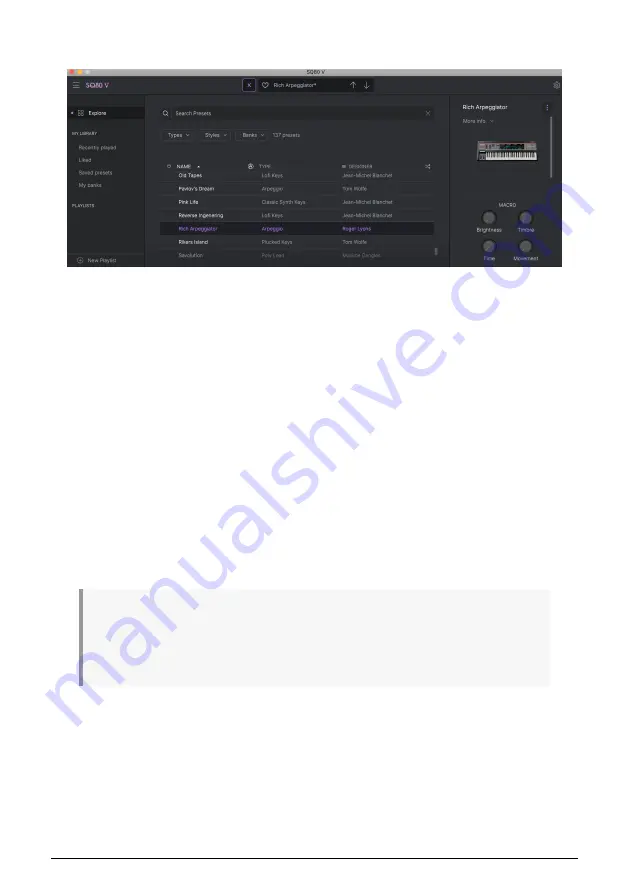
3.5. The Preset Browser in Detail
The Preset Browser (shown above) is where you can search through all of the presets for
the SQ80 V. Open the Preset Browser by clicking the library symbol on the toolbar. To close
the Preset Browser and return to the main screen, click the "X" that appears in the Toolbar.
To narrow down your choice and help you find the sounds you want, you can enter
keywords in the search bar. You can narrow down your search further by clicking on one of
the drop down menus under the search bar which lists categories and has tags to point you
in the right direction. You can reset the list by clicking "clear all".
The results of your search are listed in the middle column. You can easily audition any
displayed preset by clicking on it and playing a connected MIDI keyboard. You can sort the
list results in various ways by clicking the column headers directly above the preset names.
If you’re feeling spontaneous, click the Shuffle button at the top right to randomly select one
preset from the results list. This is a fun and quick way to audition sounds without having to
step through the list one-by-one.
Details about the currently selected preset are listed in the right column. If you really like a
preset, click the heart icon at the top-right corner to tag that preset as a favorite. Click the
heart icon again to un-like the preset. Once you've added some presets as favorites, you can
click the Heart icon in the middle view to only display those presets.
Options for saving or deleting patches are listed at the bottom of this column.
♪
: Factory presets cannot be modified, deleted or overwritten. Only “User” (user generated) presets
can be deleted, overwritten or saved under a different name. This is done by using the “Delete” “Save”
or “Save As” buttons at the bottom of the right column. If you have modified a Factory preset and would
like to save it, you must save your modified preset under a different name (only the “Save As” option
appears in this case since you cannot delete or overwrite factory sounds).
3.5.1. Browse Presets With MIDI Controller
This option allows you to browse presets using the Browse knobs on Arturia MIDI
Controllers. This makes it incredibly efficient to quickly audition sounds without having to
reach for the mouse. To use this feature, select your Arturia controller from the menu and its
Browse knob will be automatically mapped to preset browsing.
19
Arturia - User Manual SQ80 V - The User Interface
Summary of Contents for SQ80 V
Page 1: ...USER MANUAL _SQ80 V...






























