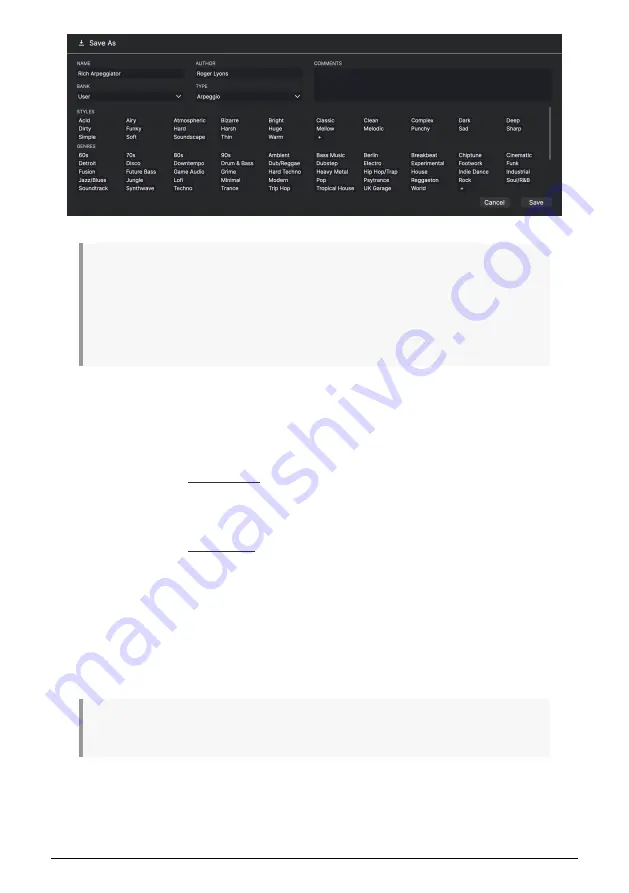
♪
: Arturia's powerful browsing system lets you save much more than just a preset name. For
example, you can enter the Author's name, select a Bank and Type, select tags that describe the sound,
and even create your own Bank, Type, and Characteristics. This information can be read by the preset
browser and is useful for searching the presets banks later. You can even enter freeform text comments
in the Comments field, which is handy for providing a more detailed description of a sound. This
can help you remember a sound or to provide context to other SQ80 V users with which you are
collaborating.
•
Import:
This command lets you import a preset file, which can be either a single
preset or an entire bank of presets. You can also import a sound as a Sysex file
from the original SQ80, and use it inside this plugin. This way, you don´t have to
carry around the hardware synth anymore.
•
Export Menu:
You can export presets in two ways: as a single preset or as a bank.
◦
Export Preset: Exporting a single preset is handy when you want to
share a preset with someone else. The default path to these files will
appear in the "save" window, but you can create a folder at another
location if you like. The saved preset can be reloaded using the
Import
Preset menu option.
◦
Export Bank: This option can be used to export an entire bank of
sounds from the instrument, which is useful for backing up or sharing
presets. Saved banks can be reloaded using the
Import Preset menu
option.
•
Resize Window:
The SQ80 V window can be resized from 50% to 200% of its
original size without any visual artifacts. On a smaller screen such as a laptop
you may wish to reduce the interface size so it doesn’t dominate the display. On
a larger screen or a second monitor you can increase the size to get a better
view of the controls. The controls work the same at any zoom level but smaller
controls can be easier to see at higher magnification levels.
♪
: While working with SQ80 V, you can also use the keyboard shortcuts Ctrl & +/- (or Cmd & +/-) to
quickly adjust the window size.
•
Audio Settings: (only available in Standalone mode)
Here you manage the way
the instrument transmits audio and receives MIDI. See the section Audio and
MIDI settings for more information about this topic.
Arturia - User Manual SQ80 V - The User Interface
10
Summary of Contents for SQ80 V
Page 1: ...USER MANUAL _SQ80 V...






























