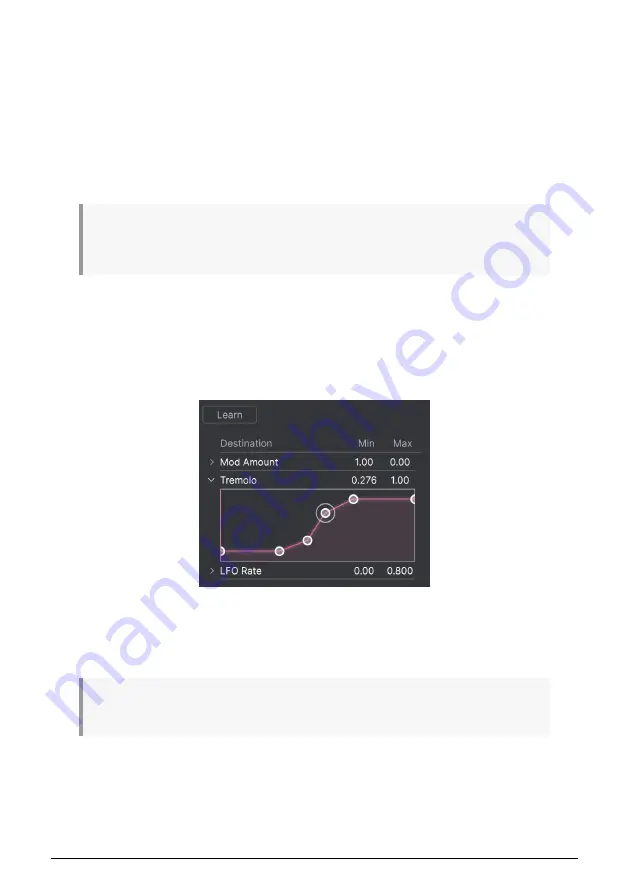
3.4.3.2. Making Macros
Click the
Learn
button in the Macro tab and you will see that the process works much like
MIDI assignments — available destinations turn purple and ones already assigned turn red.
Click on a purple control onscreen and its name will appear on the list.
To remove a parameter from the Macro, right-click its name in the list and select
Delete
.
Parameters under Macro control have
Min
and
Max
values and may be scaled by dragging
up or down directly on the number, just as is done with MIDI assignments. To reverse the
polarity of a parameter (i.e. have it go down when you turn the Macro knob up and vice-
versa), set the minimum value higher than the maximum.
There are no rules for naming and assigning parameters to Macros. Keep in mind, though, that while
it may seem funny to name a Macro "Chartreuse", that might not be terribly useful when you're playing
the patch in a recording session next year. When in doubt, go for clarity!
3.4.3.3. Macro Curves
Beyond simple scaling, you can customize a curve that determines how each parameter
under the Macro’s control proceeds from its minimum to maximum value and back when
you turn the Macro knob. Click the
>
icon next to the parameter name to open the curve
window.
Click on the curve to add a breakpoint, represented by a small circle. You can then drag the
point and the curve segments between it and its nearest neighbors will change accordingly.
Right- or control-click on a point to remove it. The first and last breakpoints cannot be
removed.
♪
A simple diagonal line would produce a linear curve, but the potential fun here is to make things
non-linear.
29
Arturia - User Manual Solina V - The User Interface






























