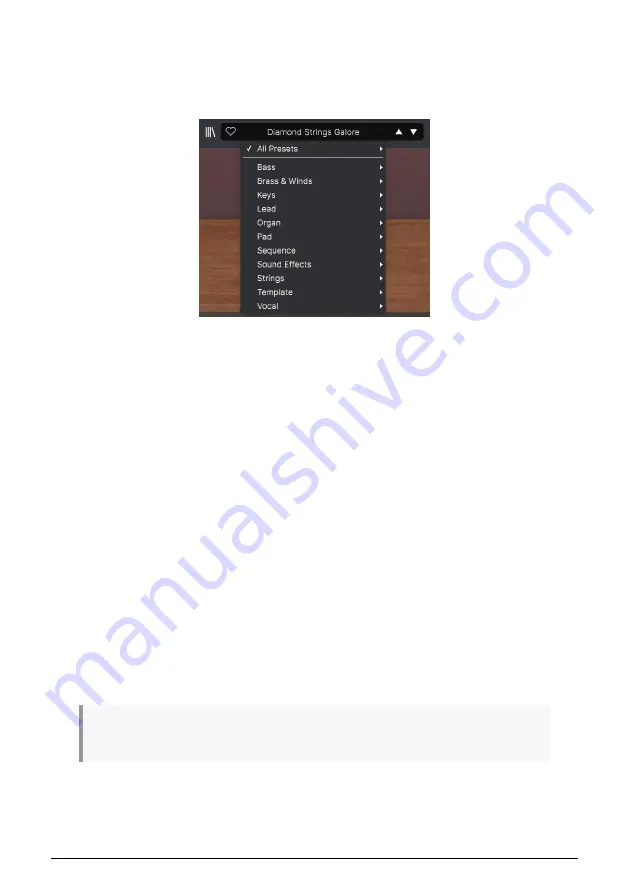
3.2.2. Preset Browser
Solina V comes packed with lots of useful factory presets, and of course you'll create many
more of your own. To help you search through this large preset library, the Preset Browser
is designed to help you catalog, filter, and search for the perfect preset in just a few clicks.
This part of the Upper Toolbar (shown above) includes:
1. The
Preset Browser Button
(four-lines icon) opens and closes the preset browser.
This is covered in detail in the next chapter,
.
2. The
Like
button has a heart icon; just click it to instantly mark the current preset
as a Liked Preset for easy access later.
3. The
Preset Name
is listed next in the toolbar. Clicking on the name opens the
Preset Filter. If an asterisk* appears next to the Preset Name, it means that the
settings of Solina V have been changed so the sound no longer matches the
saved preset. It's a reminder to save the edited version if you like it, overwriting
the original (
Save
) or with a new name (
Save As...
).
4. The
Preset Filter
(set to "All Presets" in the image above) helps you narrow down
your preset search quickly – for example, looking only for presets tagged with
Keys, Lead, or Pad . To use this feature, click the Preset Name to open a drop-
down menu of various Types (Keys, Lead, Pad, etc.). Hold your mouse over any
Type to pop up an alphabetical list of presets; click the one you want or mouse
away to close the pop-up. Selecting a preset will load it, and set the Preset filter to
focus on sounds of that Type. You can now use the Arrow Icons to step through
the filtered options. To reset the filter and show you all available patches, open
the menu and select any preset from the
All Presets pop-up list.
5. The
Arrow Icons
select the previous or next preset in the filtered list. This is the
same as clicking on the Preset Name and selecting the next option in the list, but
does it with only one click.
The Previous and Next arrows can be MIDI mapped. This means you can use buttons on your MIDI
Controller to easily step through the available presets without having to use the mouse at all.
Arturia - User Manual Solina V - The User Interface
18






























