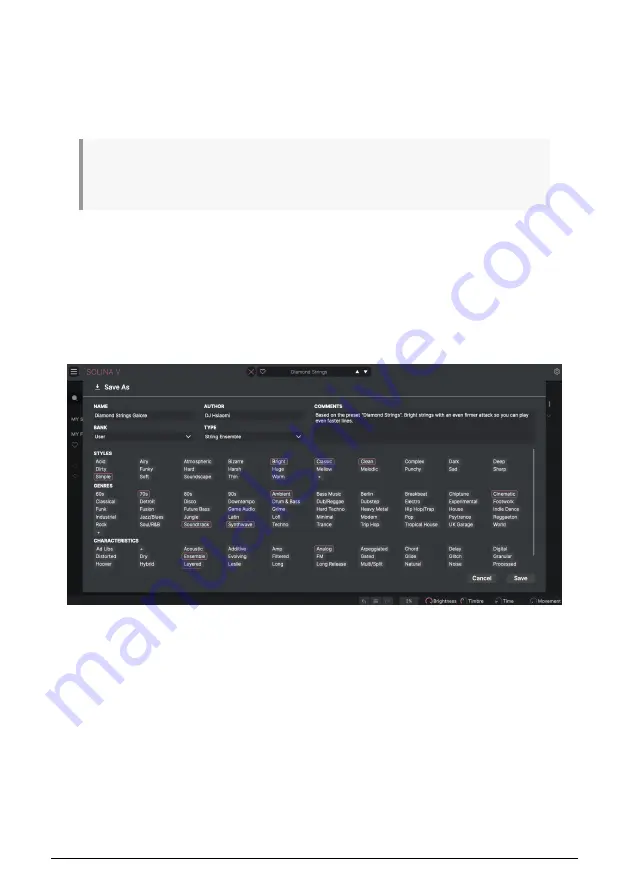
3.2.1.2. Save Preset
The next option lets you save a preset. If you select this option, you are presented with a
window where you can enter information about the preset. In addition to naming it, you can
enter the author name, select a bank where it will be stored, give it a general preset type,
and select one or more tags that describe the sound.
Note that tags are read and filtered by the Preset Browser, so a wide selection of tags is vital for
effective searches later. You can click as many tags as you want, and when in doubt, click more rather
than less. If you skimp on tags, your patch might never come up in a search!
You can also enter your own notes in the Comments field, which is handy for more detailed
descriptions or performance notes.
3.2.1.3. Save Preset As…
This works in the same way as the Save command, but lets you save a copy of the
preset instead of saving over the original. It’s useful for creating variations on patches while
keeping individual copies of each one.
3.2.1.4. Import...
This command lets you import a preset file, which can be either a single preset or an entire
bank of presets. Both types are stored in the .solx format.
After selecting this option, the default path to these files will appear in the window, but you
can navigate to another folder if needed.
15
Arturia - User Manual Solina V - The User Interface






























