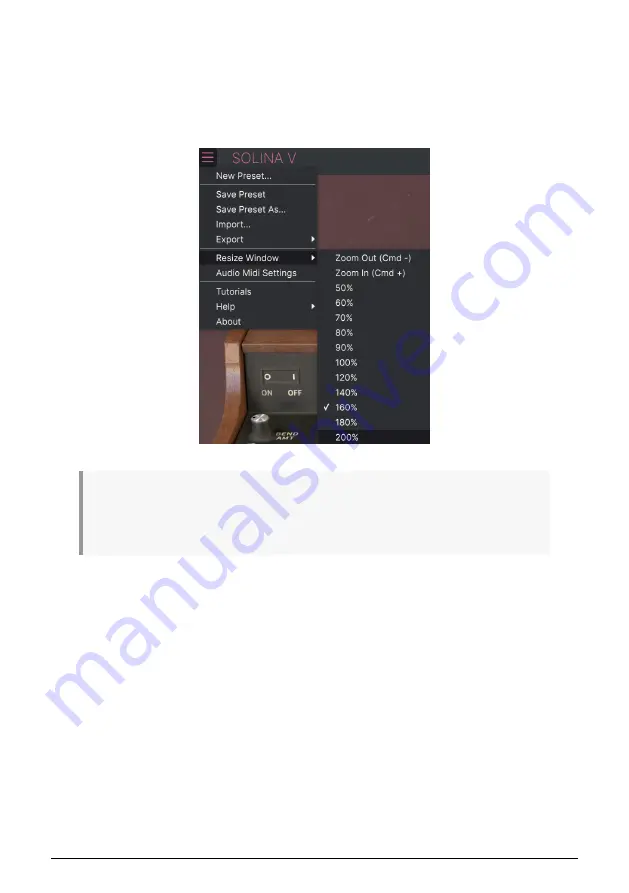
3.2.1.6. Resize Window
The Solina V window can be resized from 60% to 200% of its default size without any visual
artifacts. On a smaller screen, such as a laptop's, you might want to reduce the interface
size so it doesn’t dominate the display, although some smaller controls might be harder to
see and click/drag. On a larger screen or a second monitor, you can increase the size to get
a better view of the controls. The controls will work the same at any zoom level.
While working with Solina V, you can also use keyboard shortcuts to quickly adjust the window
size.
Ctrl +
and
Ctrl -
(Windows) and
Cmd +
and
Cmd -
(macOS) change the size by one step larger or
smaller. Note that in some DAWs, the same key commands may be used for zoom. In this case, the
DAW takes priority.
3.2.1.7. Audio Midi settings
This is where you manage the way the instrument transmits sound and receives MIDI. This
menu item only appears in the standalone version, as the plug-in's audio and MIDI settings
are handled by its host application. See section 2.2 of the manual for full details on this.
3.2.1.8. Tutorials / Help / About
The Tutorials control opens the Settings Panel (see section 3.x) and displays a set of
tutorials to help you learn how to use Solina V. The Help button lets you open this User
Manual or access Arturia's online FAQ. And if you're curious about who's responsible for
this beautiful instrument, click the
About
button. (It will also show you the software version
you're currently running.)
17
Arturia - User Manual Solina V - The User Interface






























