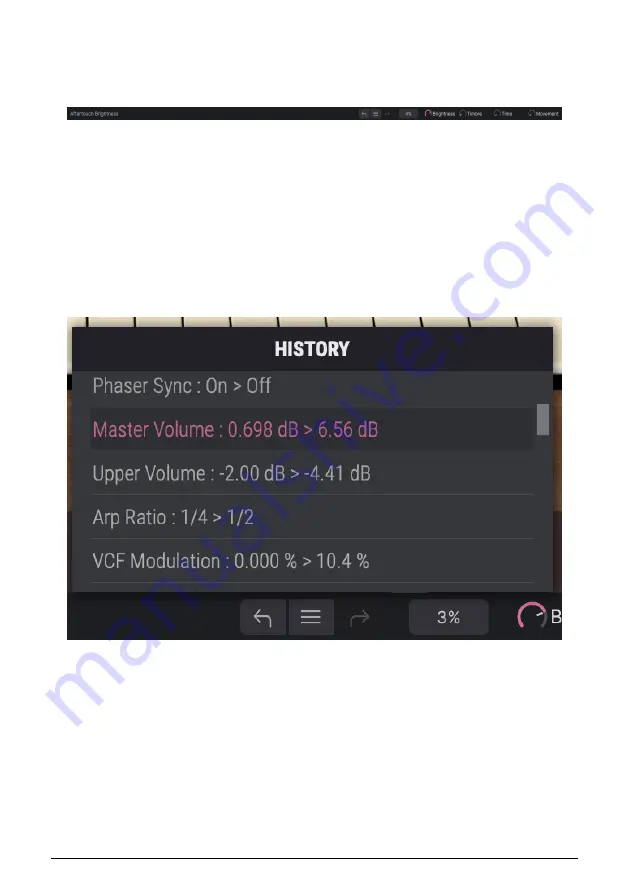
3.3. The Lower Toolbar
The Lower Toolbar runs along the bottom of the Solina V user interface and provides quick
access to several important parameters and useful bits of information.
•
1. Parameter Name:
Displays the name of the parameter being edited as you
adjust or hover over controls. The current value of the control is listed in a pop-up
tool tip that appears next to the control.
•
2. Undo/Redo:
Keeps track of your edits and changes.
◦
Undo (left arrow):
Undoes the last edit.
◦
Redo (right arrow):
Redoes the last edit.
◦
Undo History (center menu icon):
Displays a pop-up list of recent
changes. Click on a change to restore the patch to that state. This will
be useful in the event that you've pushed your sound design one or
two steps too far, and want to revert to an earlier version.
•
3. CPU Meter and Panic Button:
Displays the current CPU usage of the
instrument. Clicking on the CPU meter window will send a MIDI
Panic
message,
silencing all currently playing notes and resetting MIDI Control Change values in
the event of stuck notes or other issues.
•
4. Macro Knobs:
These four knobs control multiple parameters with a single turn.
Assigning parameters to them is covered in the Macros section of the Side Panel.
Arturia - User Manual Solina V - The User Interface
20






























