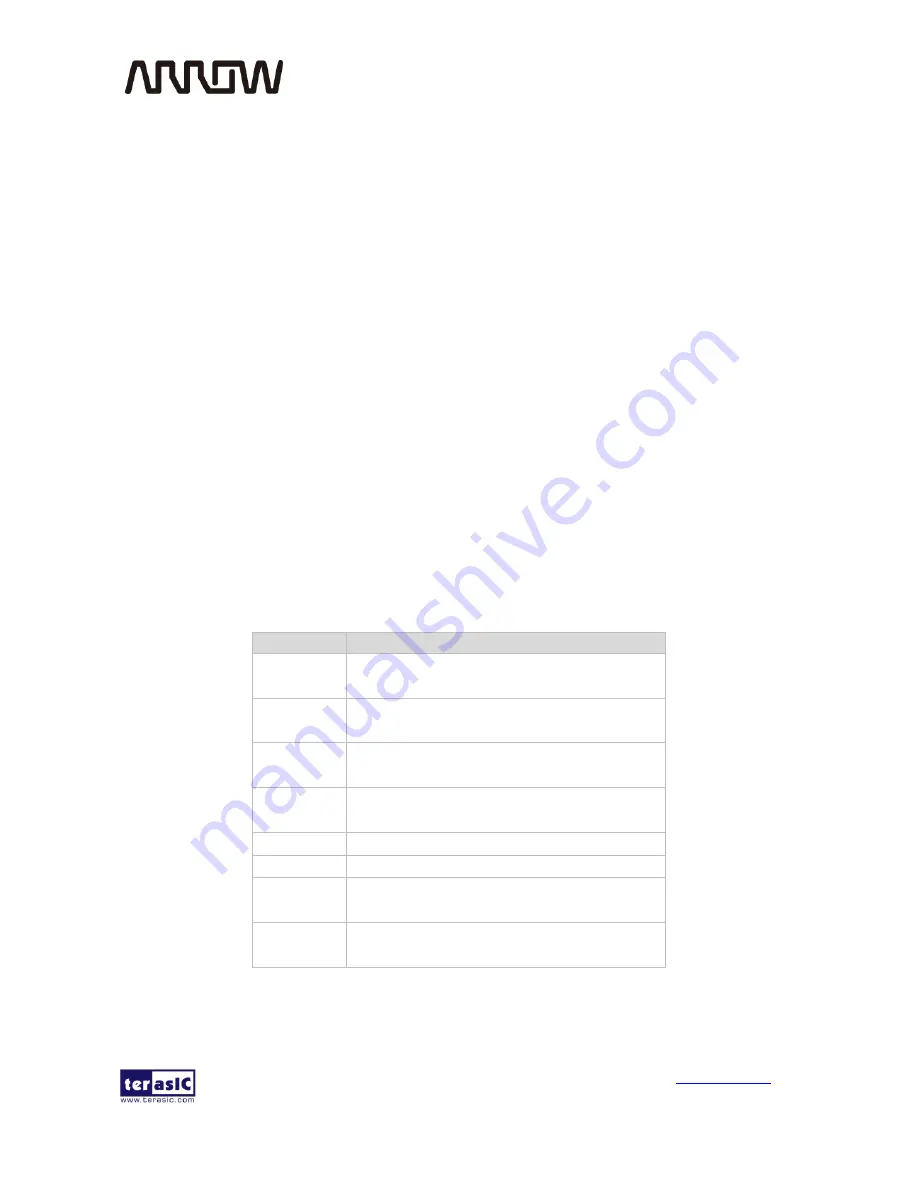
DECA User Manual
55
www.terasic.com
May 22, 2015
FPGA configuration file: DECA_User_IO.sof
Demonstration Setup
Quartus II v15.0 must be pre-installed to the host PC.
Connect the DECA board (J10) to the host PC with a USB cable and install the USB-Blaster II
driver if necessary.
Plug the 5V adapter to DECA Board.
Execute the demo batch file “ test.bat” from the directory \DECA_User_IO\demo_batch.
Press KEY0, LED0 lights. Release KEY0, LED0 doesn't light.
Press KEY1, LED1 lights. Release KEY1, LED1 doesn't light.
Switch SW0 to "1" , LED2 lights. Switch SW0 to "0" , LED2 doesn't light.
Switch SW1 to "1" , LED3 lights. Switch SW1 to "0" , LED3 doesn't light.
LED4 and LED5 blink with 1HZ.
Touch DECA B0 pade with finger, LED6 lights . Remove your finger from B0, LED6 doesn't
light.
Touch DECA B1 pade with finger ,LED7 lights . Remove your finger from B1, LED7 doesn't
light.
Table 5-1
shows the details of each LED status.
Table 5-1 Status of LED Indicators
Name
Description
LED0
Press KEY0, LED0 lights. Release KEY0,
LED0 doesn't light.
LED1
Press KEY1, LED1 lights. Release KEY1,
LED1 doesn't light.
LED2
Switch SW0 to "1" , LED2 lights. Switch
SW0 to "0" , LED2 doesn't light.
LED3
Switch SW1 to "1" , LED3 lights. Switch
SW1 to "0" , LED3 doesn't light.
LED4
Always blink with 1hz.
LED5
Always blink with 1hz.
LED6
Touch B0, LED6 lights . Don't touch B0, LED6
doesn't light.
LED7
Touch the B1, LED7 light s. Don't touch B1,
LED7 doesn't light.






























