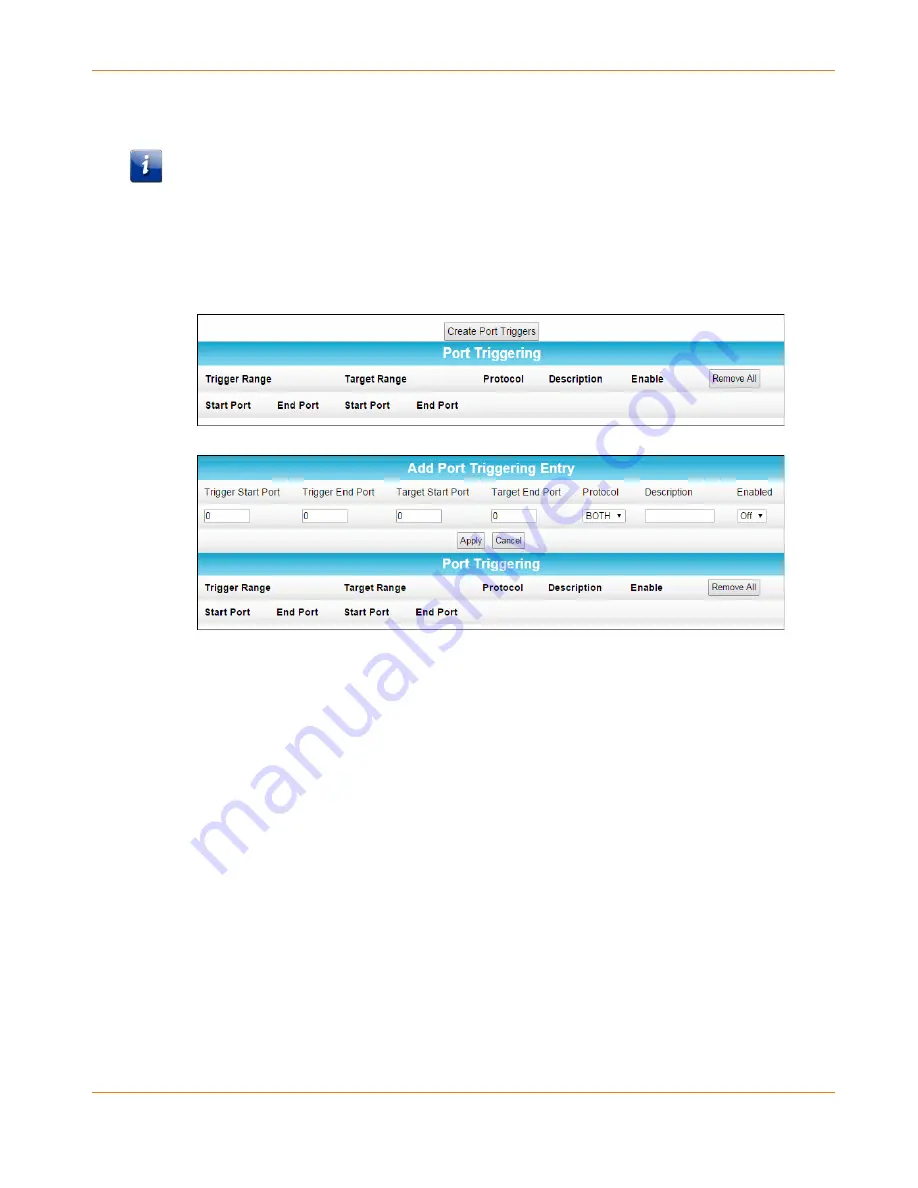
Chapter 6
:
Operating Your SBX-AC1200P as a Router
STANDARD PN 365-095-28246 x.1
SURFboard SBX-AC1200P Network Extender User Guide
Copyright ARRIS Enterprises, LLC, 2016. All Rights Reserved.
43
function properly. Applications such as video conferencing, voice, gaming, and some
messaging program features may require these special settings.
Note: If you enable the firewall and set up custom port triggers, then you must configure the
firewall to allow traffic through those custom ports. See
Set Up Firewall Protection
(page 36)
for more information.
To configure Port Triggers:
1.
Click Advanced on the SBX-AC1200P Main Menu bar.
2.
Click Port Triggers from the Advanced submenu options.
3.
Click Create Port Triggers to open the Add Port Triggering Entry window.
4.
Enter the starting and ending port numbers for the port to be triggered in the Trigger Start
Port and Trigger End Port fields.
5.
Enter the starting and ending port numbers of the Port Trigger range in the Target Start
Port and Target End Port fields.
6.
Select TCP, UDP, or BOTH from the Internet Protocol field.
7.
Select On to enable IP port triggers or Off to disable them.
8.
Click Apply to create your port triggers.
9.
Repeat steps 3 through 8 for each additional port trigger that you want to create.
Set Up Port Forwarding
You can use Port Forwarding to set up a computer or other network device on your home
network (LAN) to be accessible to computers or other remote network devices on the
Internet. This allows you to open specific ports behind the firewall on your LAN to set up
dedicated connections between your computer and other remote computers for online
gaming or other online services. Some allowable services are predefined under the Commonly
Forwarded Ports.






















