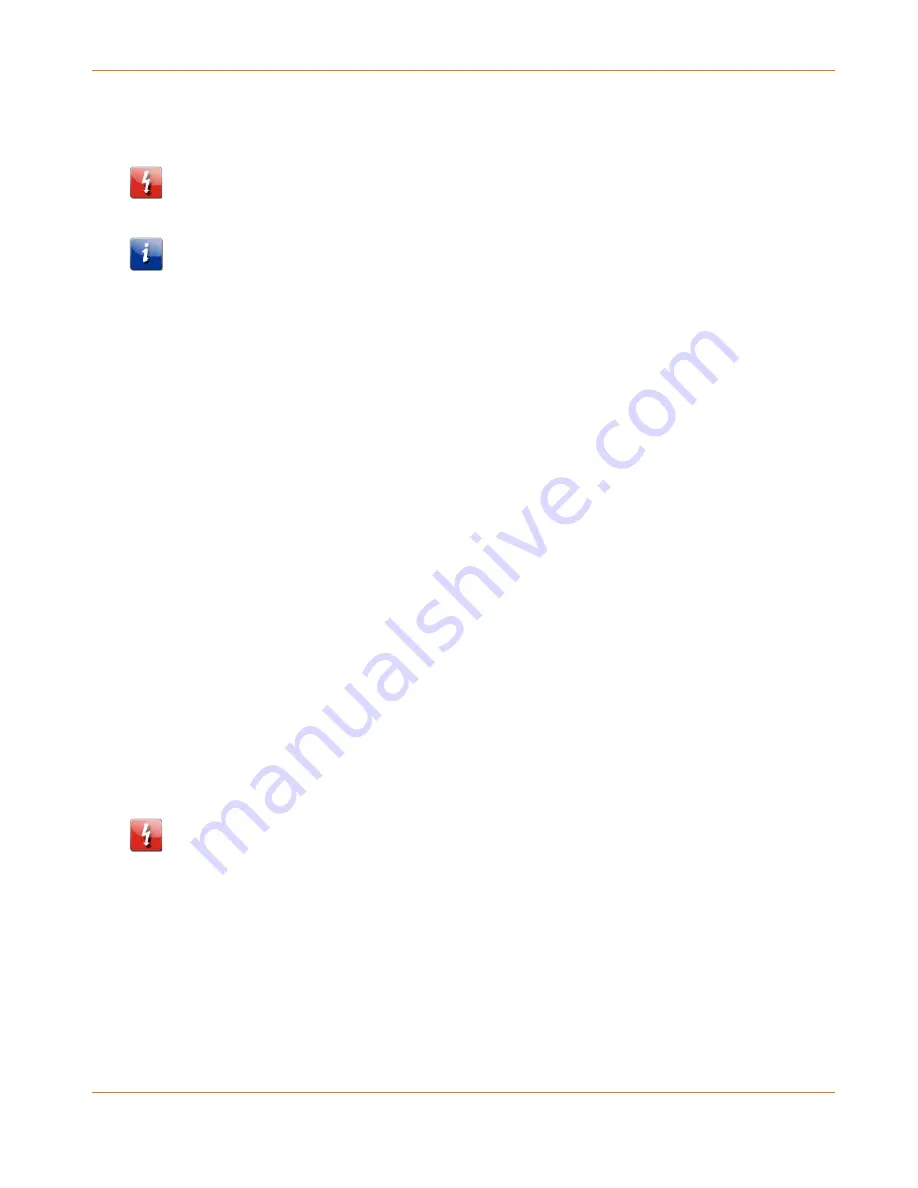
Chapter 4
:
Managing Your Network Extender
STANDARD PN 365-095-28246 x.1
SURFboard SBX-AC1200P Network Extender User Guide
Copyright ARRIS Enterprises, LLC, 2016. All Rights Reserved.
25
Restore Your Gateway Configuration Settings
Caution: This action will delete your current SBX-AC1200P configuration settings and allow
you to restore a previously saved gateway configuration.
Note: After the configuration settings are restored, the SBX-AC1200P will automatically
reboot and you will have to log on using the default username (admin) and password
(password).
1.
Click Basic on the SBX-AC1200P Main Menu.
2.
Click Backup and Restore from the Basic submenu options.
3.
Click Browse to search for a previously saved configuration file from the Downloads folder
on your computer.
4.
Click Restore. The SBX-AC1200P will automatically reboot.
Restart Your Network Extender
At some point during operation, you may have to restart or reboot your SBX-AC1200P. This
will not affect your configuration settings.
There are two methods for restarting your Network Extender:
Restart the Network Extender Using the Reset Button
(page 25)
Restart the Network Extender Using the Network Extender Web Manager
(page 25)
Restart the Network Extender Using the Reset Button
To restart the Network Extender as if you power cycled the device:
1.
Insert a pointed, non-metallic object into the indented Reset button on the bottom of the
SBX-AC1200P. See
Connectors and Controls
(page 15) for more information.
2.
Press the button and release in three to five seconds.
Caution: Be sure that you release the button in less than five seconds. If you hold the button
for more than 10 seconds, the SBX-AC1200P resets and restores all of its factory default
settings.
Restart the Network Extender Using the Network Extender
Web Manager
To restart your Network Extender as if you power cycled the device:
1.
Click Status from the configuration screen and select Security.






























