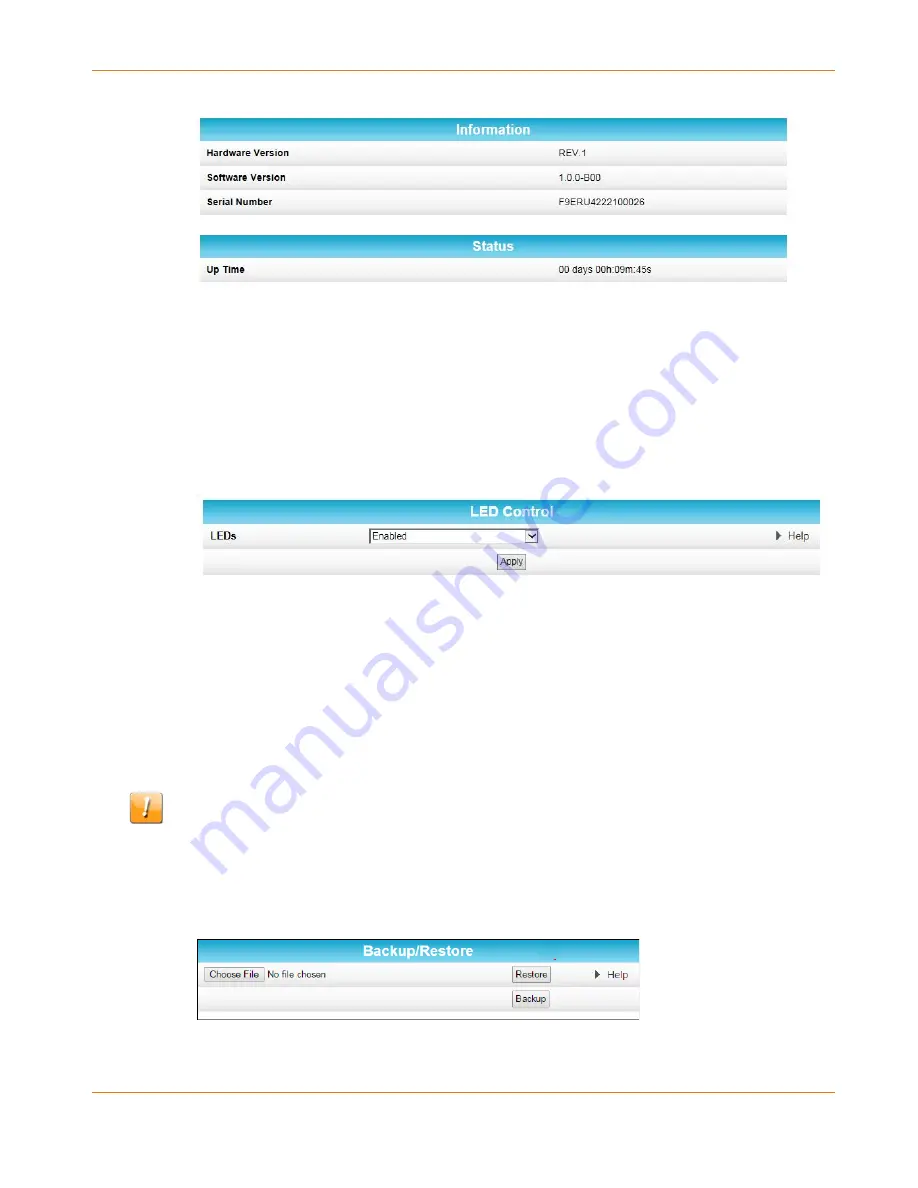
Chapter 4
:
Managing Your Network Extender
STANDARD PN 365-095-28246 x.1
SURFboard SBX-AC1200P Network Extender User Guide
Copyright ARRIS Enterprises, LLC, 2016. All Rights Reserved.
24
3.
Click the Refresh button (F5) in your web browser to reload the information on the screen.
Disable LEDs on the Back Panel
The Basic LED Control screen lets you disable the LEDs on the back panel of your Network
Extender, if you want.
To disable the LEDs on the back panel:
1.
Click Basic on the SBX-AC1200P Main Menu.
2.
Click LED Control from the Basic submenu options.
3.
In the LEDs field, select Disabled.
4.
Click Apply.
Back Up Your Network Extender Configuration
You can save a backup copy of the current configuration settings to your local computer. You
can use the backup file to restore your custom settings in the event that you made changes
that you no longer want.
Caution: We highly recommend that you perform the configuration backup using the
SBX-AC1200P default login username and password.
To create a backup copy of your configuration settings:
1.
Click Basic on the SBX-AC1200P Main Menu.
2.
Click Backup and Restore from the Basic submenu options.
3.
Click Backup to create a backup file of your SBX-AC1200P configuration settings. Follow
the on-screen prompts to save the configuration file.






























