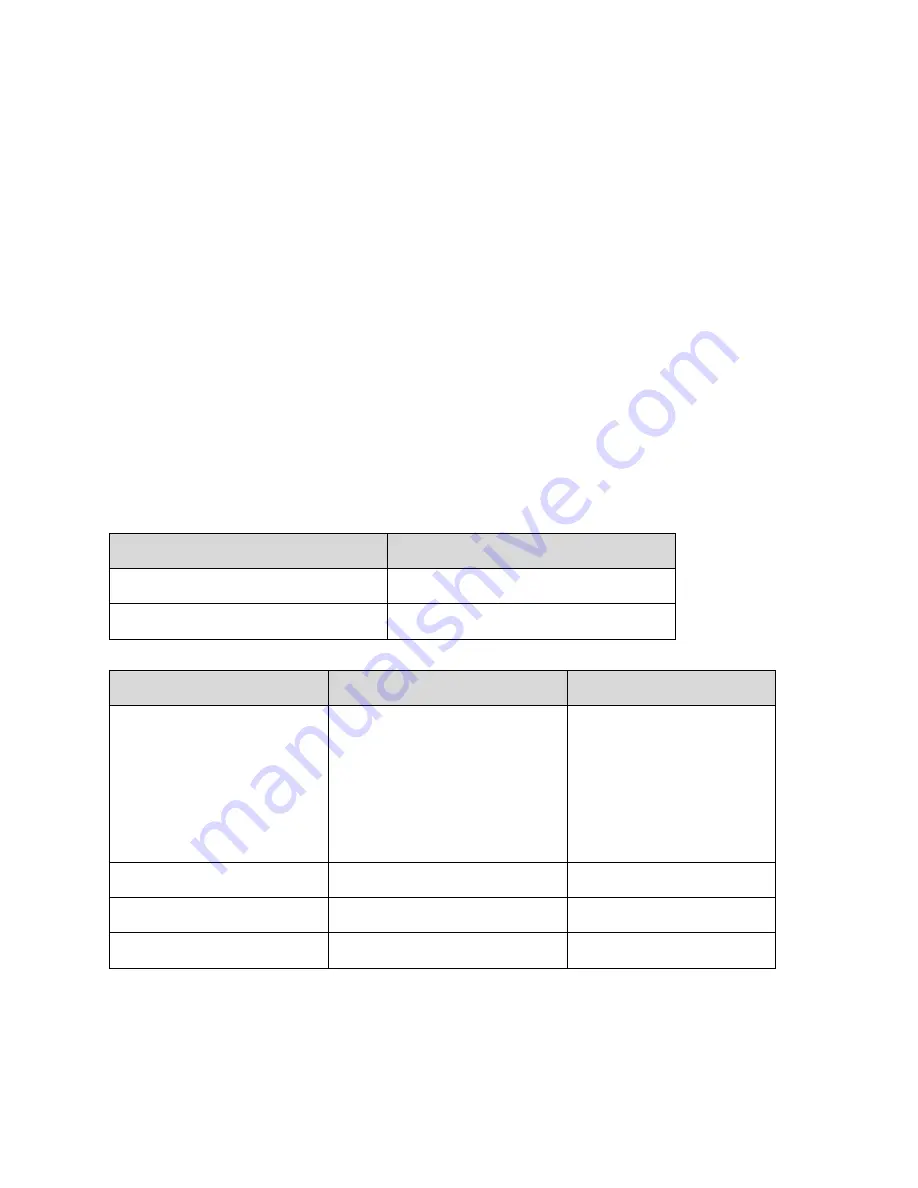
69
4. Troubleshooting
Normally, if the printer is in not working properly, the "READY" LED
blinks continuously, and printing and communication between the
host and printer stops.
LED and LCD Diagnosis
Blinking LEDs indicate a problem. Check the LEDs and the LCD
display and refer to the following solutions:
Media Problems
LED/LCD
Indication
READY and MEDIA LEDs Blinking
LCD Display
MEDIA OUT
Possible Problems
Solutions
Remarks
Miss-detected gap
Check the media path
Check the position of
the label sensor
For continuous
media, check
application and
driver, and select
continuous media.
Media out
Supply the media roll
Media not installed
Install the media roll
Media jam
Recover the jam
Note:
If problem continues perform a label sensor calibration.
Summary of Contents for Xellent X-1000VL
Page 9: ...9 Connect the power cord as below ...
Page 11: ...11 Standard Mode Head Latch Paper Sensor Guide Paper Roller Thermal Print Head ...
Page 12: ...12 Peel Off Mode Cutter Mode ...
Page 48: ...48 Sample of Configuration Report based on X 2300E ...
Page 65: ...65 6 Click Finish 7 Select Install printer drivers and Click Next ...
Page 80: ...80 Figure 1 ...
Page 81: ...81 Figure 2 Figure 3 ...
Page 83: ...83 Figure 1 Figure 2 ...
Page 104: ...104 ...
















































