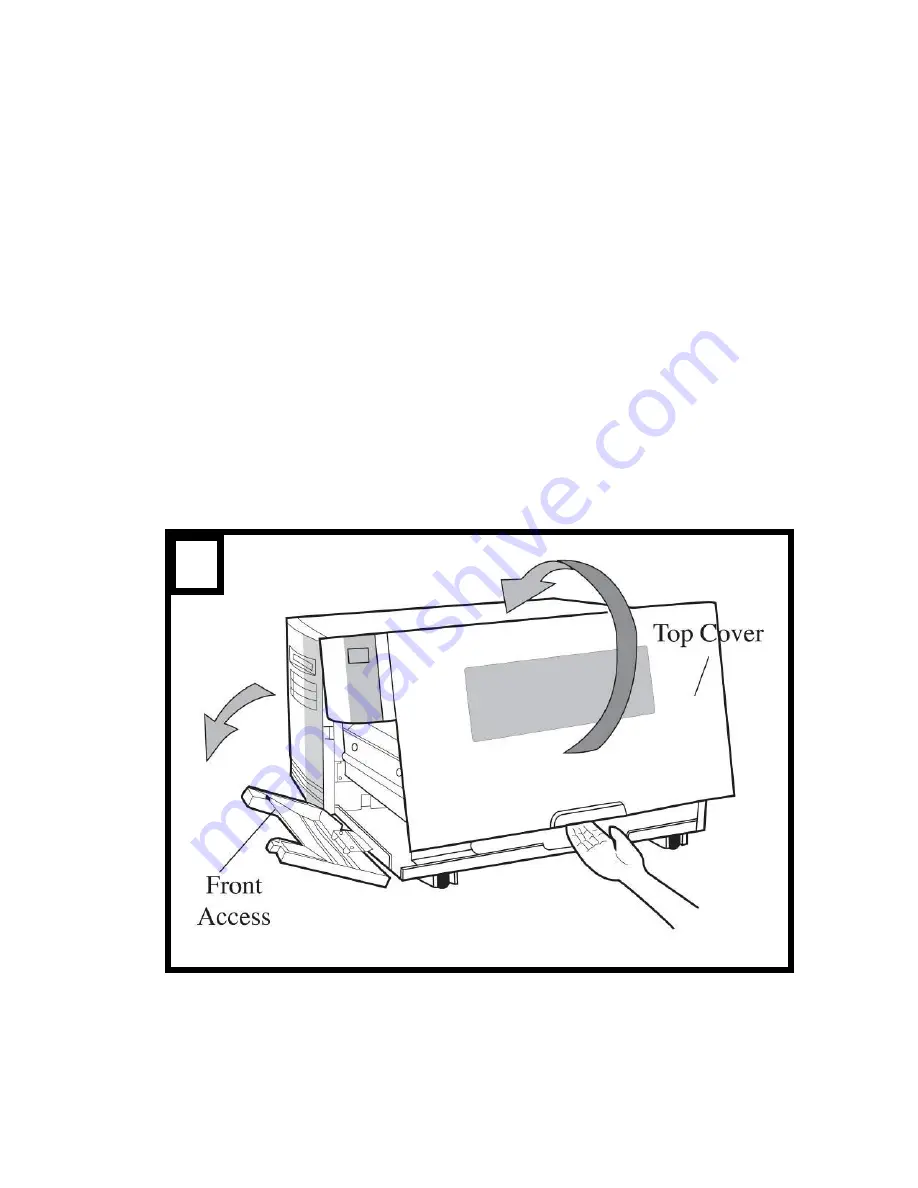
13
Loading Ribbon
Note:
Thermal Transfer printing requires media to print with
appropriate ribbon. This section can be referred to, for X-Series
to use transfer thermal printing. The sample steps below are
based on ribbon wound ink-side in as an example.(X series
printers use ribbon wound ink-side in as default. To change
setting to ribbon would ink-side out, refer to Section - Switching
Ribbon Wound Ink-side out or Ink-side in)
1. Lift the top cover and front access door to expose the
media compartment. (Figure 1)
2. Turn the head latch counter-clockwise and open the
bracket. (Figure 2)
1
Summary of Contents for Xellent X-1000VL
Page 9: ...9 Connect the power cord as below ...
Page 11: ...11 Standard Mode Head Latch Paper Sensor Guide Paper Roller Thermal Print Head ...
Page 12: ...12 Peel Off Mode Cutter Mode ...
Page 48: ...48 Sample of Configuration Report based on X 2300E ...
Page 65: ...65 6 Click Finish 7 Select Install printer drivers and Click Next ...
Page 80: ...80 Figure 1 ...
Page 81: ...81 Figure 2 Figure 3 ...
Page 83: ...83 Figure 1 Figure 2 ...
Page 104: ...104 ...














































