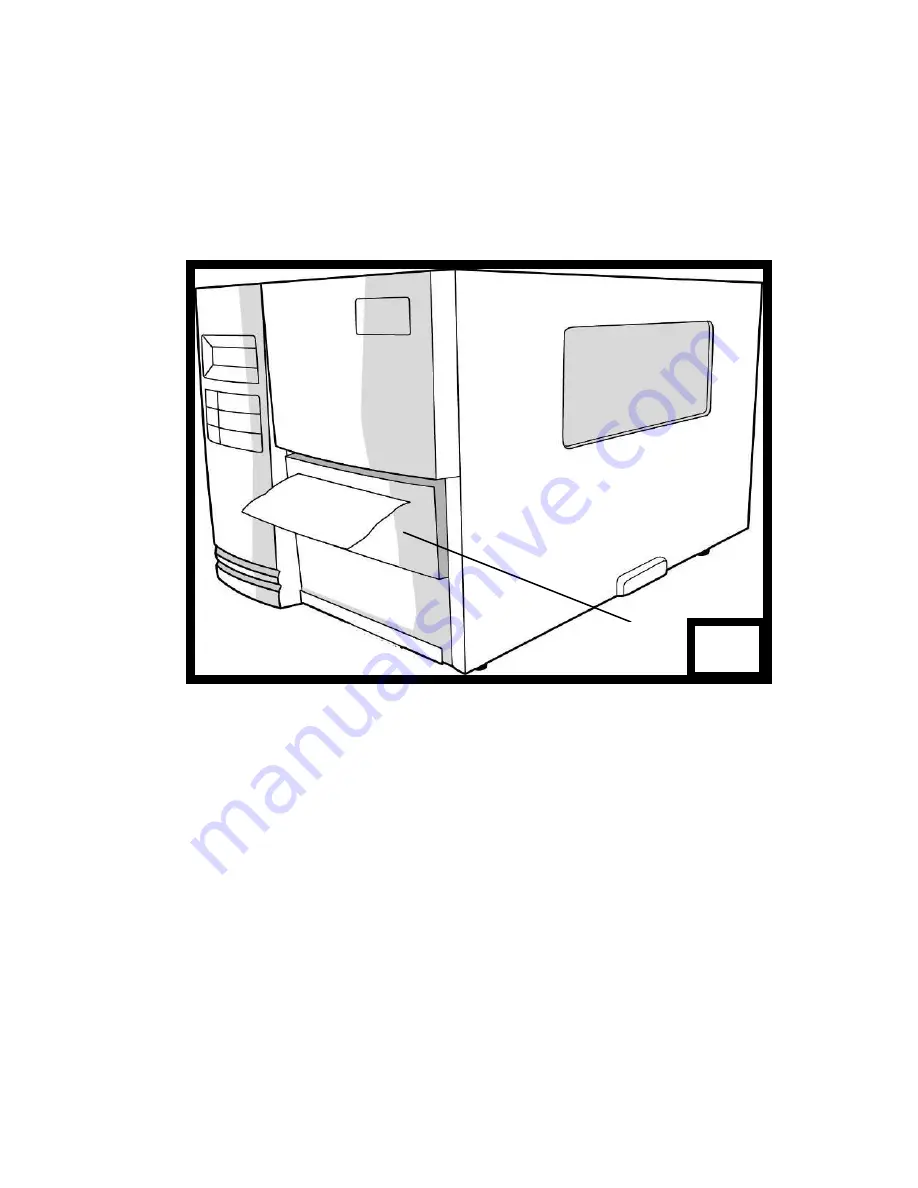
30
3. Close the top access door and turn on the printer or press
the FEED button if the printer is already on. The printer will
then feed the labels through the cutter automatically.
(Figure 3)
Note:
The FEED button does not make the printer cut. To
enable Cutter function, set by the LCD panel
3
Cutter
Summary of Contents for Xellent X-1000VL
Page 9: ...9 Connect the power cord as below ...
Page 11: ...11 Standard Mode Head Latch Paper Sensor Guide Paper Roller Thermal Print Head ...
Page 12: ...12 Peel Off Mode Cutter Mode ...
Page 48: ...48 Sample of Configuration Report based on X 2300E ...
Page 65: ...65 6 Click Finish 7 Select Install printer drivers and Click Next ...
Page 80: ...80 Figure 1 ...
Page 81: ...81 Figure 2 Figure 3 ...
Page 83: ...83 Figure 1 Figure 2 ...
Page 104: ...104 ...
















































