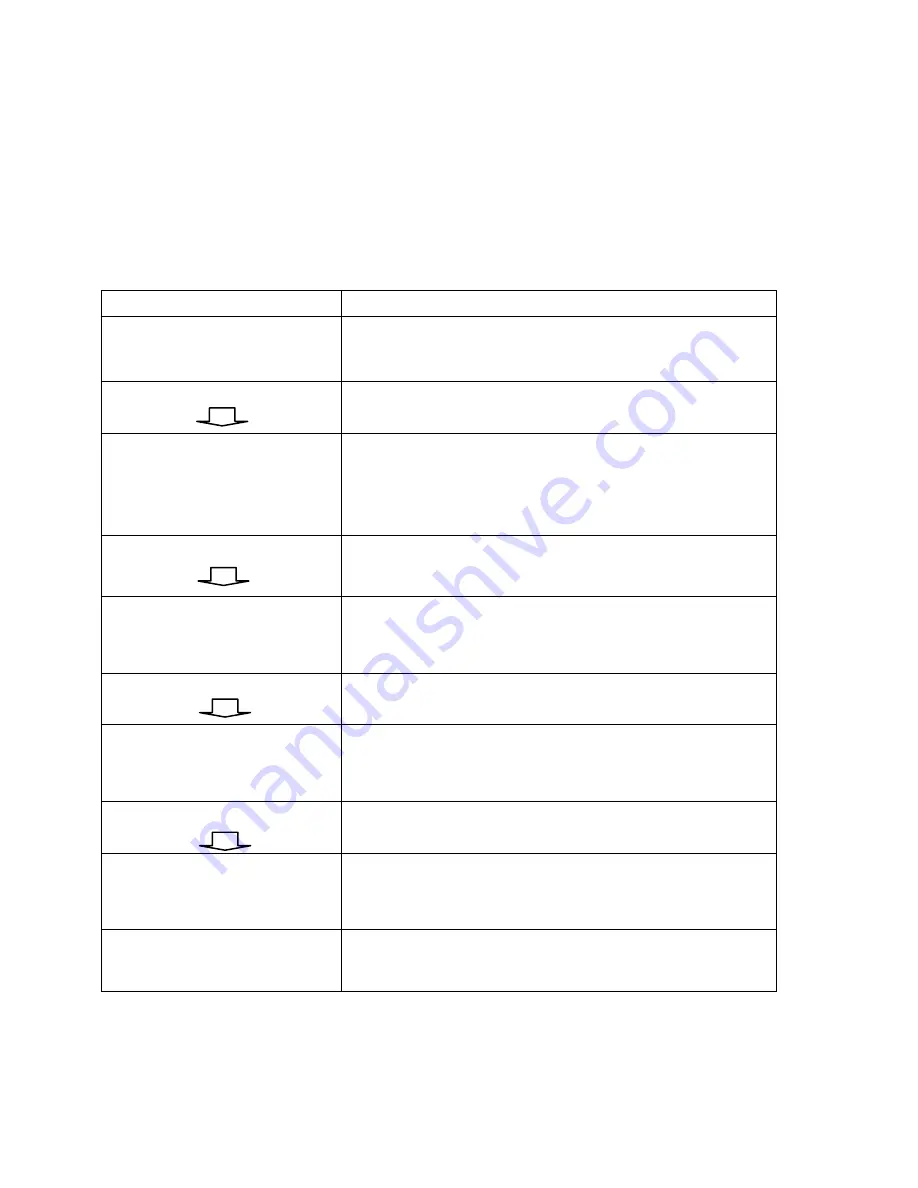
39
LCD Function Setting Procedure
The following procedure is an example of setting procedure
to direct thermal printing mode:
LCD indicating
LCD setting steps
READY (203,PPLB)
After printer power in on, LCD will indicate
as shown at the left.
Step 1
Press both PAUSE + CANCEL buttons.
Then release the buttons to enter settings.
PRINT MODE
THERM. TRANSFER*
LCD will then prompt LCD function
selections; default settings include the “*”
sign. For example, the first option of print
modes is thermal transfer.
Step 2
Keep press FEED button until LCD
prompts the function setting needed.
PRINT MODE
DIRECT THERMAL
For example, the second option of print
modes is direct thermal.
Step 3
Press CANCEL button to store the setting.
PRINT MODE
DIRECT THERMAL *
The option selected will now include the “*”
sign.
Step 4
Press PAUSE button to continue the other
settings.
Back to standard
printing mode
After LCD function settings are completed,
press both PAUSE + CANCEL and then
release them to exit from settings.
READY (203,PPLB)
Now printer is in normal printing mode.
Summary of Contents for Xellent X-1000VL
Page 9: ...9 Connect the power cord as below ...
Page 11: ...11 Standard Mode Head Latch Paper Sensor Guide Paper Roller Thermal Print Head ...
Page 12: ...12 Peel Off Mode Cutter Mode ...
Page 48: ...48 Sample of Configuration Report based on X 2300E ...
Page 65: ...65 6 Click Finish 7 Select Install printer drivers and Click Next ...
Page 80: ...80 Figure 1 ...
Page 81: ...81 Figure 2 Figure 3 ...
Page 83: ...83 Figure 1 Figure 2 ...
Page 104: ...104 ...
















































