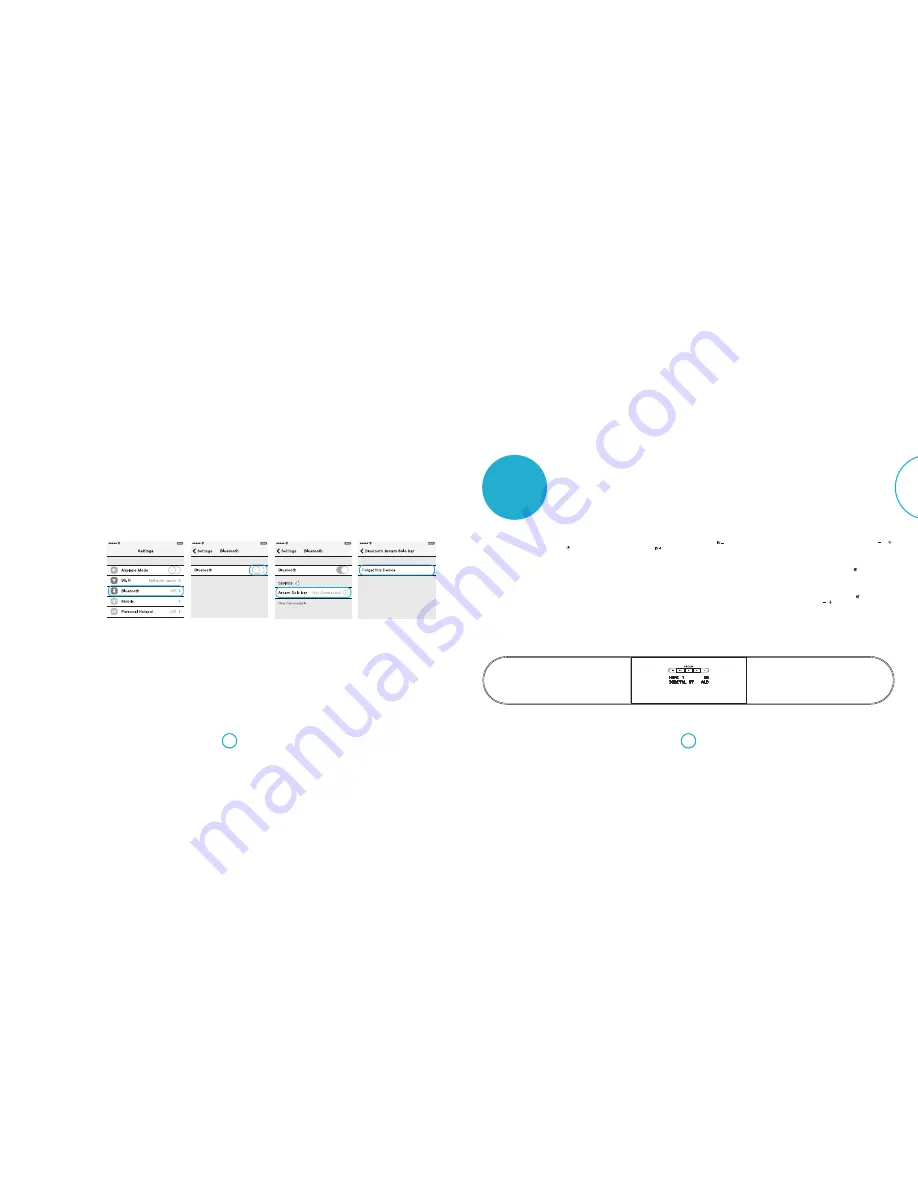
E-15
E-14
English
HDMI 1
20
DIGITAL ST
HDMI 1
20
DIGITAL ST
HDMI 1
20
DIGITAL ST
HDMI 1
20
DIGITAL ST
Pairing your mobile device
The app requires your device to be paired
with the Solo bar via
Bluetooth
.
Make sure your device has
Bluetooth
turned
on. For iOS devices follow these steps:
For Android devices, follow the instructions
supplied with your device.
Open Settings then tap
Bluetooth
.
Slide
Bluetooth
switch to on position.
Wait for
Arcam Solo bar
to appear under
DEVICES
and then tap to
Connect
.
Should you need to unpair your device, tap
the information icon next to
Connected
and then tap
Forget this Device
.
Note: A maximum of four Bluetooth source
devices can be paired to the Solo bar with
each device being available on a first-come-
first-served basis. Occasionally, if more than
one person wants use the Solo bar you may
need to unpair a device.
operation
Switching on
To wake the Solo bar from standby, press the
button on the front panel or the remote.
ARCAM Solo bar
appears briefly on the
front panel display followed by the currently
selected input source, volume setting and
audio mode.
Note: If the unit is to be left unused for an
extended period, disconnect it from the
mains supply to save power.
Selecting a source
To select a particular source, press the
or
buttons on the front panel or remote
until that source is shown on the front panel
display. The following sources are available:
HDMI 1
HDMI 2
HDMI 3
HDMI 4
OPTICAL
COAX
AUX
BLUETOOTH
Note: If supported, some HDMI devices may
identify themselves by their device name.
If your TV is connected using ARC and
you have followed the setup procedure on
page 16 the display panel will show the
following message when watching TV.
TV/ARC
Audio Return Channel (ARC) is a feature
built into the latest version of HDMI which
allows your TV to send audio back down to
the HDMI cable to the soundbar.
Note: This is displayed automatically when
an ARC enabled TV is connected.
Volume control
Adjust the volume by pressing the or
buttons on the front panel or remote.
Muting output
The sound output of the Solo bar can be
silenced by pressing on the remote
control. If the unit is muted, the volume
setting changes to
MUTE
on the front
display panel.
To cancel mute, press for a second time
or / to change the volume.
































