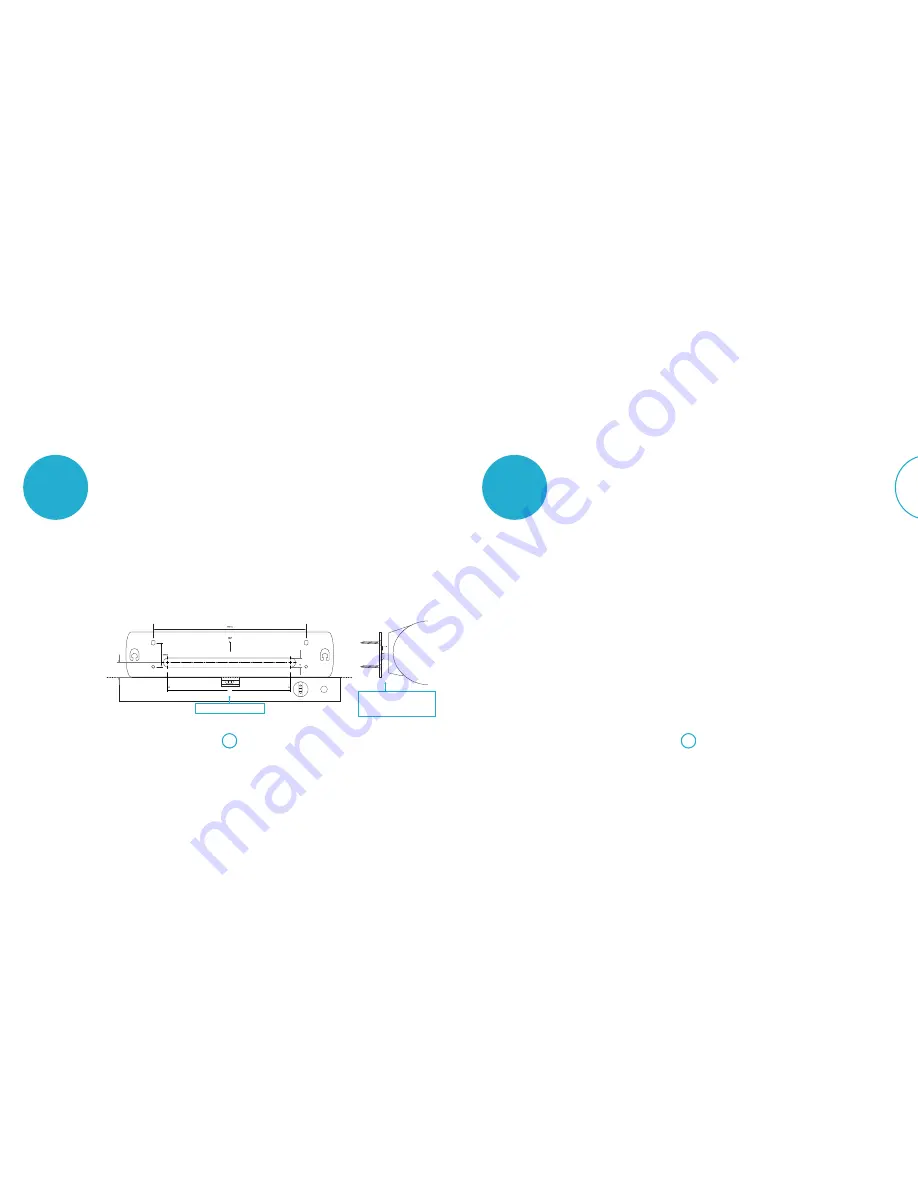
E-25
E-24
English
fixing
instructions
Use the custom-designed wall mount accessory to
attach the Solo bar safely and securely to a wall.
You will need
<
Power drill
<
Drill bit, wall plugs and fixings suitable
for the type of wall you are fixing to.
<
Screw driver
<
Spirit level
<
Pencil
<
Tape measure
200.0
24.0
15.0
Fixing procedure
1. Make sure the wall bracket is horizontal
by placing a spirit level underneath it.
2. Mark the holes with a pencil, taking
care to trace the outlines accurately.
3. Carefully drill four holes, using a drill
bit and plugs suitable for the type of
wall you are fixing to.
4. Attach the wall mount to the wall using
four robust screws (the screw should
have a minimum diameter of 5.5mm),
making sure they fit the wall plugs
correctly and are done up tight and
evenly.
5. Finally, attach the Solo bar to the wall
mount by carefully guiding it onto the
two protruding supports. It should sit
firmly and securely against the wall.
Make sure the screws are tight and flush
before guiding the Solo bar down onto the
two protruding supports. It should sit
securely against the wall.
Caution: Do not mount the unit on
plywood or any soft surface walls. If you
are uncertain of the wall quality, consult
a professional for advice.
Make sure the wall mount is horizontal.
product
guarantee
Copyright
June 2014, © 2014 A&R Cambridge Ltd.
A & R Cambridge Limited (Arcam)
reserves the right to make changes to the
specifications of the products detailed in
this document at any time without notice
or obligation to notify any person of such
changes.
All third-party trademarks are
acknowledged and observed. Mention of
third-party products does not constitute an
endorsement or a recommendation.
Arcam takes every precaution to ensure that
all information contained in this publication
is factually correct but accepts no liability
for any error or omission.
Worldwide guarantee
Arcam warrants that the products
described in this guide shall conform to
their published specification in all material
respects for a period of two years from the
date of purchase. This entitles you to have
the unit repaired free of charge, provided
that it was purchased from an authorised
Arcam dealer.
The Arcam dealer is responsible for all
after-sales service. The manufacturer can
take no responsibility for defects arising
from accident, misuse, abuse, wear and tear,
neglect or through unauthorised adjustment
and/or repair, neither can they accept
responsibility for damage or loss occurring
during transit to or from the person
claiming under the guarantee.
The warranty covers:
Parts and labour costs for two years from
the purchase date. After two years you must
pay for both parts and labour costs.
The
warranty does not cover transportation
costs at any time.
Claims under guarantee
This equipment should be packed in the
original packaging and returned to the
dealer
from whom it was purchased
.
It should be sent carriage prepaid by a
reputable carrier –
not by post
.
No responsibility can be accepted for
the unit whilst in transit to the dealer or
distributor and customers are therefore
advised to insure the unit against loss or
damage whilst in transit.
On-line registration
You can register your product on-line at
www.arcam.co.uk
.
Problems?
If your Arcam dealer is unable to answer
any query regarding this or any other Arcam
product please contact Arcam Customer
Support at the address below and we will do
our best to help you.
Arcam Customer Support Department,
Unit 15, Pembroke Avenue,
Waterbeach, CAMBRIDGE,
CB25 9QP, England or via
www.arcam.co.uk
.
200.0
24.0
15.0
































