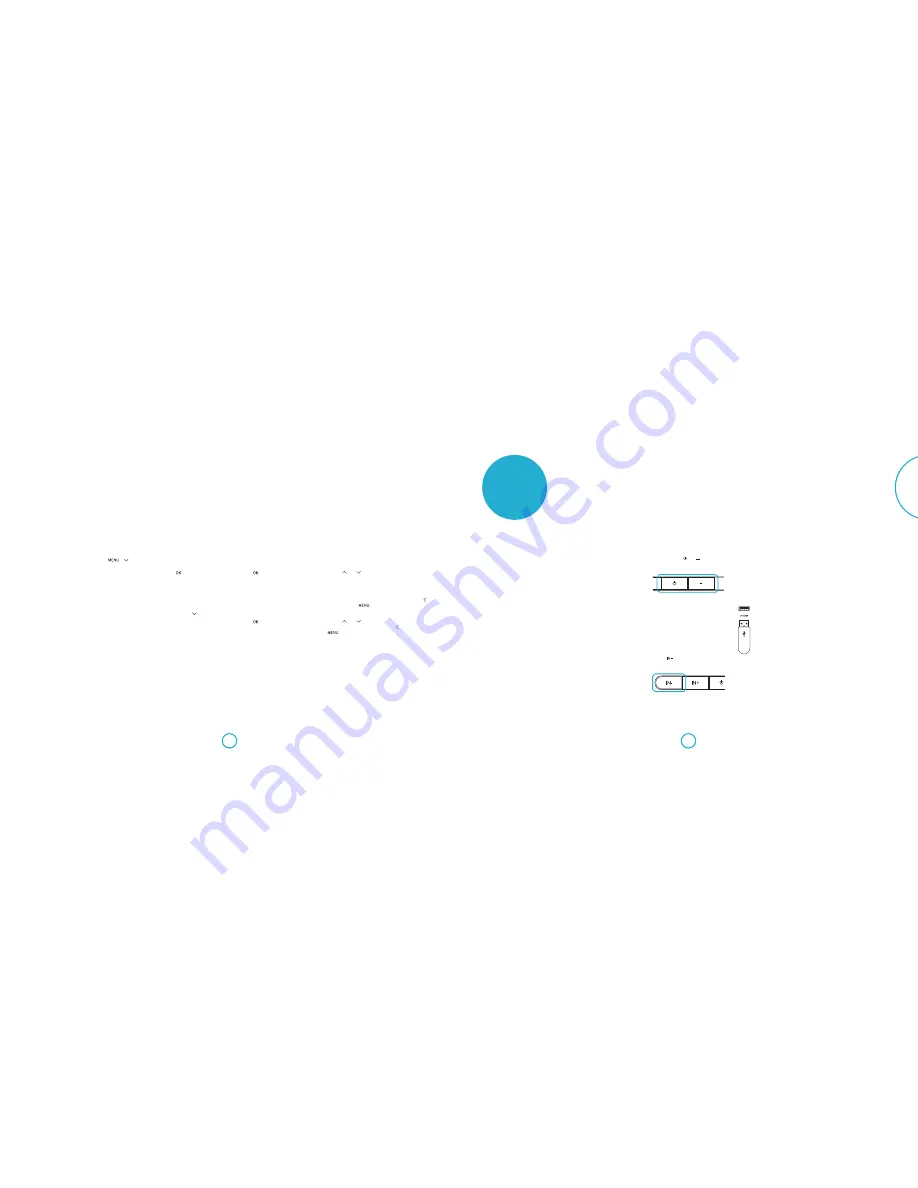
E-21
E-20
English
HDMI Setup
HDMI Audio Out
Disable
g
Passthrough
Use the and buttons to switch HDMI Passthrough on
and off.
HDMI passthrough passes the video and audio signal
from any HD source to your Solo bar via an HDMI cable.
The Solo bar splits the signal, playing the audio from the HD
source through its own speakers and sending the unaltered
video signal to a TV using an HDMI OUT cable. Press to
go back a level or
to exit setup.
CEC / ARC
Enable
g
Disable
Use the and buttons to switch CEC/ARC on or off.
See page 16 for more information.
Press to go back a level or
to exit setup.
HDMI setup menu
Default settings are shown in
Blue
.
firmware update
Download an update file
To perform a firmware update, you’ll need
to download an update file from the Arcam
web site.
Check the availablity of firmware updates by
typing
www.arcam.co.uk
into your browser
and navigating to the Solo bar page.
Note: Make sure you download the file to the
root of your USB, do not put it inside a folder
or the update will fail.
Performing the update
Make sure the soundbar is turned on at the
plug and in standby mode.
Press and hold the and buttons
simultaneously for about five seconds.
The Solo bar will turn on and display the
following information:
ARCAM SB M:V024
B:40526 D:30304
Note: M = Main software version,
B = Bluetooth software version and
D = DSP software version.
Press the
button to go to the software
update screen.
The display will change to:
System Update
Insert USB...
Note: Pressing
IN-
again will cycle between
this and the software version screen.
Insert the USB drive containing the update
file into the UPGRADE socket on the rear
panel of the Solo bar.
The firmware update will
start automatically once
the USB drive has been
detected and the display
will change accordingly:
System Update
Updating...
If 30 seconds have elapsed before the USB
was inserted, the display will timeout and
change to:
System Update
USB Not Detected
This message will be displayed for about
three seconds, after which the Solo bar will
turn itself off and the entire procedure will
need to be repeated.
If the update was successful, the display will
show the following information for about
three seconds, after which the Solo bar will
turn itself off.
System Update
Complete
If the update was not successful, the display
will show the following information for
about three seconds, after which the
Solo bar will turn itself off and the whole
procedure will need to be performed again.
System Update
Error
































