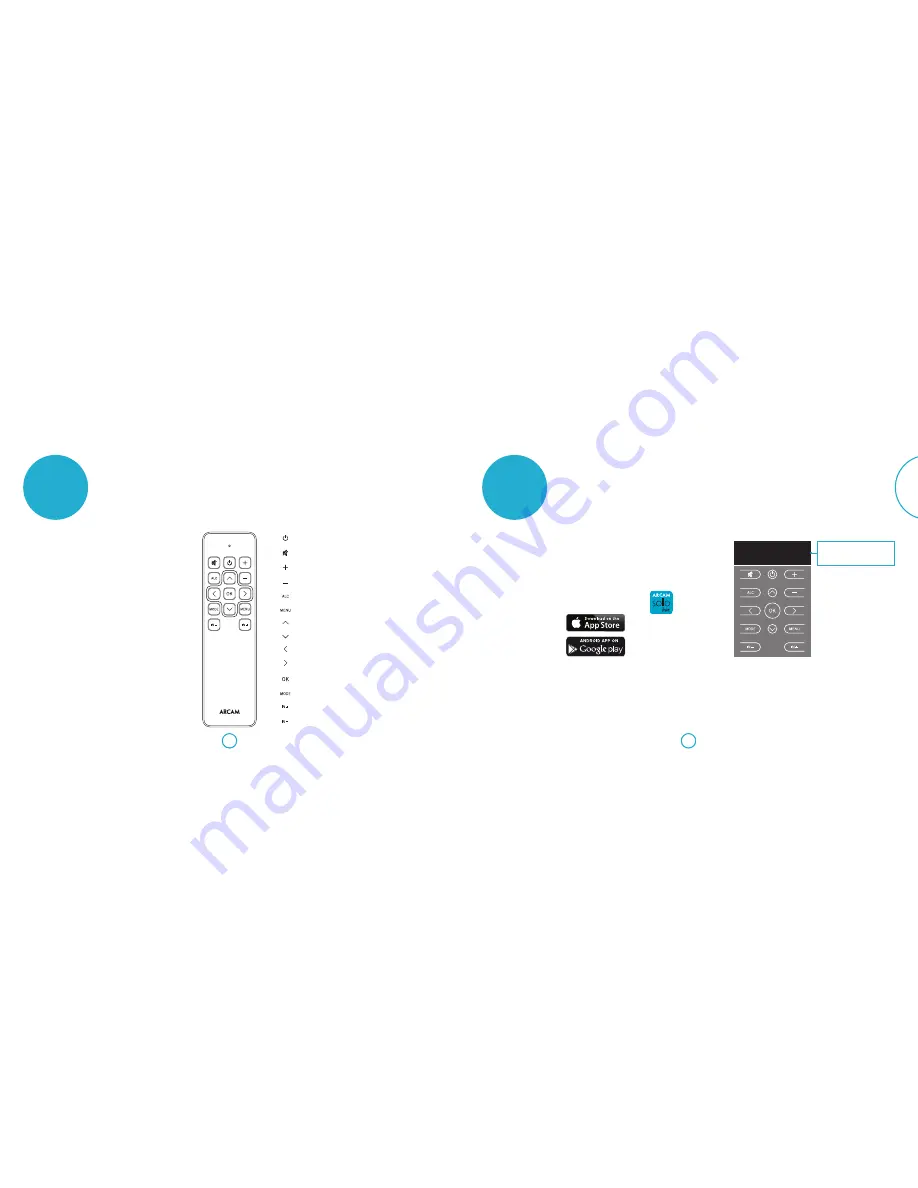
E-13
E-12
English
remote control
Using the remote control
The remote control unit is programmed for
use with the Solo bar.
Before use, make sure the two AAA batteries
supplied are correctly installed.
1. With the remote face-down, press down
on the non-slip indentations of the
battery compartment cover and slide
the cover off.
2. Insert the two ‘AAA’ batteries supplied.
Take care to insert the batteries in the
right direction by following the ‘
+
’ and
‘
–
’ marks.
3. Slide the battery compartment cover
back and lock it in place with a click.
To ensure reliable operation, the remote
requires a clear line of sight to the Solo bar
front panel display.
The Solo bar can be set up and controlled using either the remote control
unit supplied or the Solo bar remote control app.
Switches the Solo bar between stand-by and on.
Press once to mute the Solo bar. Press again (or adjust the volume) to unmute.
Increase volume.
Decrease volume.
Automatic Loudness Control - switches between on and off.
Press to enter the set-up menu (see pages 18 - 20). Press again to exit the menu.
Navigate upwards through menu settings.
Navigate downwards through menu settings.
Navigate back through menu levels.
Navigate right through menu levels.
Press to select menu setting.
Switches through stereo, movie and concert audio output modes.
Input source selector - switches forwards through connected sources.
Input source selector - switches backwards through connected sources.
HDMI 1
20
DIGITAL ST
The Arcam Solo bar remote control
app enables you to use an Apple iOS or
Android™ device to control the Solo bar via
Bluetooth
.
Use the app to configure menu settings and
control playback in exactly the same way as
the remote control unit supplied.
Minimum OS requirements for the app:
iOS 6, Android 4.0
App mirrors the display of the Solo bar
Display shows input source, volume and
audio format during normal operation or
menu options when configuring set up.
Download instructions
Download the app from either the App
Store
SM
or Google Play™.
Follow the download prompts displayed on
your device.
Once installed, tap the app icon to launch
the application.
remote control
app
































