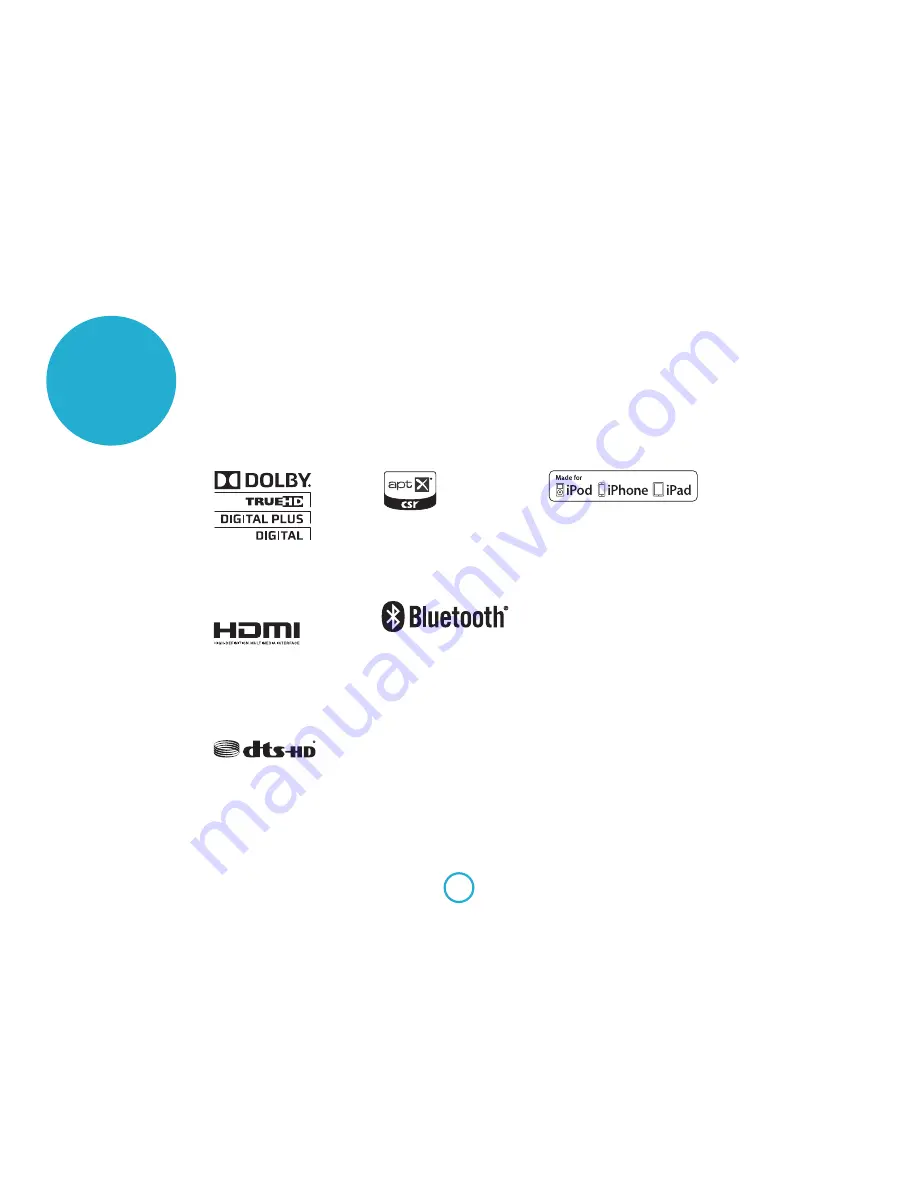
E-26
technology
licensing
“Made for iPod,” “Made for iPhone,” and
“Made for iPad” mean that an electronic
accessory has been designed to connect
specifically to iPod, iPhone, or iPad,
respectively, and has been certified by the
developer to meet Apple performance
standards. Apple is not responsible for the
operation of this device or its compliance
with safety and regulatory standards. Please
note that the use of this accessory with
iPod, iPhone, or iPad may affect wireless
performance.
Bluetooth technology works with iPhone
5s, iPhone 5c, iPhone 5, iPhone 4s, iPhone
4, iPhone 3GS, iPad Air, iPad (3rd and 4th
generation), iPad 2, iPad mini with Retina
display, iPad mini, and iPod touch (4th and
5th generation).
iOS, iTunes, iPad, iPhone and iPod are
trademarks of Apple Inc., registered in the
U.S. and other countries. App Store
SM
is a
service mark of Apple Inc.
Made for:
• iPhone 5s
• iPhone 5c
• iPhone 5
• iPhone 4s
• iPhone 4
• iPhone 3GS
• iPad Air
• iPad mini with Retina display
• iPad (4th generation)
• iPad mini
• iPad (3rd generation)
• iPad 2
• iPod touch (5th generation)
• iPod touch (4th generation)
Google Play™ is a trademark of Google Inc.
Android™ is a trademark of Google Inc.
© 2013 CSR plc and its group companies.
The aptX® mark and the aptX logo are
trade marks of CSR plc or one of its group
companies and may be registered in one or
more jurisdictions.
The
Bluetooth®
word mark and logos are
registered trademarks owned by Bluetooth
SIG, Inc. and any use of such marks by
Arcam is under license. Other trademarks
and trade names are those of their respective
owners.
Manufactured under license from Dolby
Laboratories. Dolby and the double-D
symbol are trademarks of Dolby
Laboratories.
®
The terms HDMI and HDMI High-
Definition Multimedia Interface, and the
HDMI Logo are trademarks or registered
trademarks of HDMI Licensing LLC in the
United States and other countries.
For DTS patents, see http://patents.dts.
com. Manufactured under license from
DTS Licensing Limited. DTS, DTS-HD, the
Symbol, & DTS and the Symbol together are
registered trademarks, and DTS-HD Master
Audio is a trademark of DTS, Inc. © DTS,
Inc. All Rights Reserved.
































