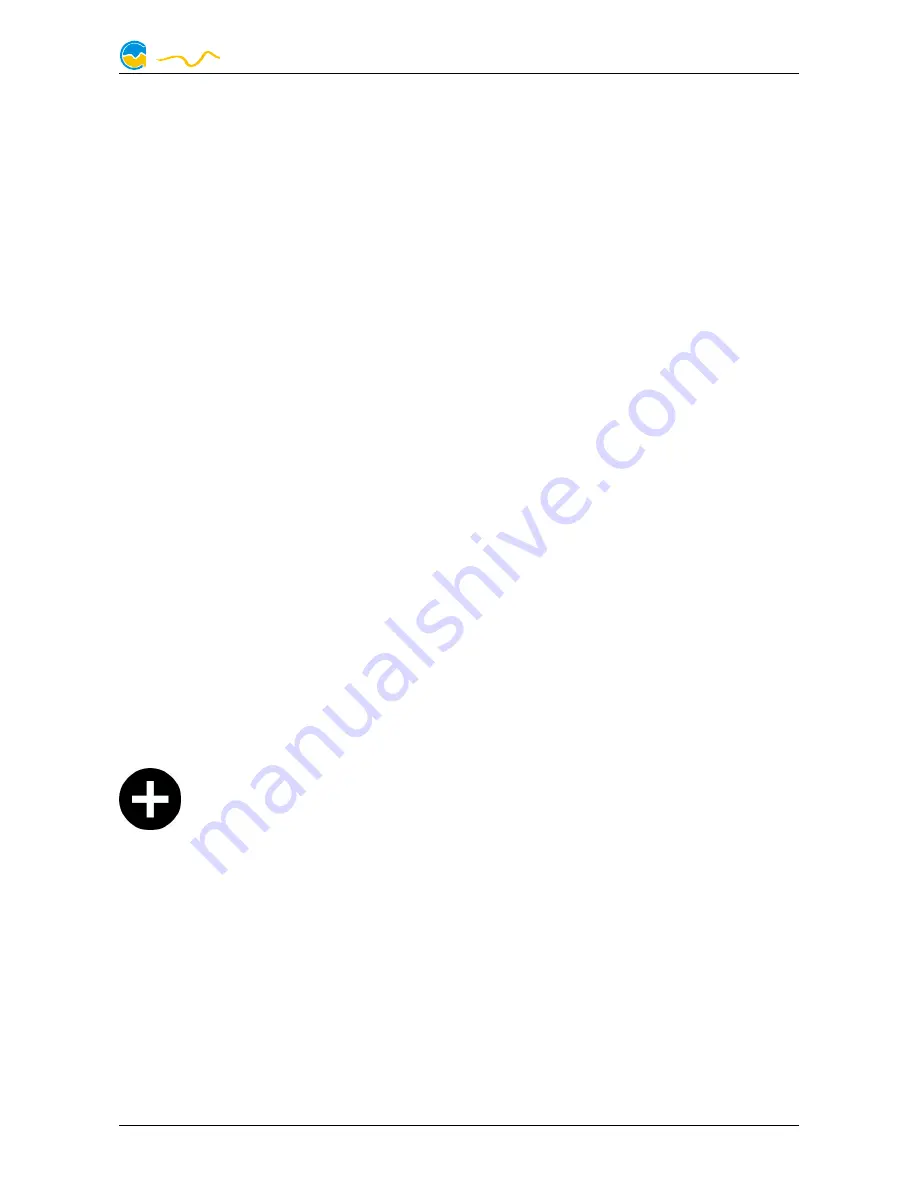
AQUASTREAM ULTIMATE
9.
9.
9.
9. Overview pages (aquasuite)
Overview pages (aquasuite)
Overview pages (aquasuite)
Overview pages (aquasuite)
Current sensor readings and diagrams from all supported devices can be dis-
played in overview pages. For each device a pre-configured overview page is au-
tomatically generated the first time the device is connected to the PC. These pages
can be individually modified and new pages can be created. Within one overview
page, data from all connected devices can be accessed.
9.1.
9.1.
9.1.
9.1. Desktop mode
Desktop mode
Desktop mode
Desktop mode
Each overview page can be displayed directly on your desktop. You can enable
desktop mode for an overview page by clicking the corresponding symbol in the
list of overview pages. Desktop mode can only be enabled for one overview page
at a time. With desktop mode enabled, elements of the overview page may cover
program symbols on your desktop, but mouse clicks are transmitted to underlying
desktop symbols.
If a overview page is unlocked for editing while desktop mode is active, the page
will be displayed in the aquasuite window for editing and the current desktop will
be displayed as background for your convenience.
9.2.
9.2.
9.2.
9.2. Creating new overview pages and activating edit mode
Creating new overview pages and activating edit mode
Creating new overview pages and activating edit mode
Creating new overview pages and activating edit mode
In order to create a new overview page, click the plus symbol in the headline
“Overview pages”.
Existing overview pages can be unlocked for editing by clicking lock symbol in the
page listing.
9.3.
9.3.
9.3.
9.3. Adding new elements
Adding new elements
Adding new elements
Adding new elements
If the currently selected overview page is unlocked for editing, a plus symbol is dis-
played in the top right corner of the screen. Click the symbol to add a
new element to the page and select the desired element from the follow-
ing list. All available data is displayed in a tree diagram, click the arrow
symbols to access individual items.
Confirm your selection by clicking the check symbol in the bottom right corner.
The new element will be displayed in the upper left corner and the configuration
window is displayed. Configure the element as described in the next chapters.
© 2016-2018
Aqua Computer GmbH & Co. KG
- 11 -
Gelliehäuser Str. 1, 37130 Gleichen
computer
aqua


























